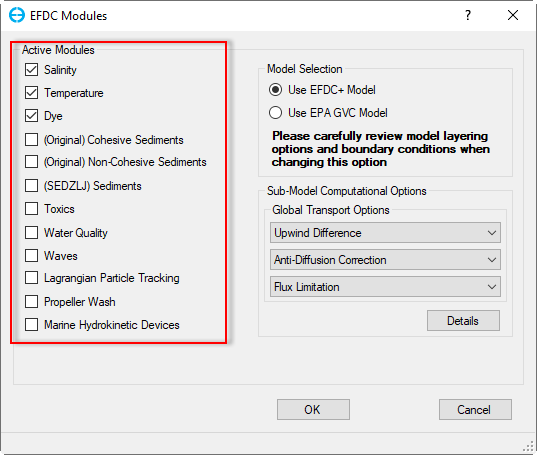Setting EFDC Modules
In order to activate or deactivate modules, the user should RMC on Modules menu item. The EFDC Modules form will be displayed as shown in Figure 1.
The Active Modules frame provides access to the computational and transport switches and options that are contained in C6 in EFDC.INP. These switches are the primary activation switches to specify which state variable(s) will be simulated by EFDC. Figure 1displays the maximum number of modules currently allowed in the EFDC+ Explorer/EFDC+ modeling system. Selecting a check box will display a new module as a sub-tab in Modules, and deselecting a box will hide it.
If the Activate Cohesive Sediments or the Activate Non-Cohesive Sediment boxes have been selected, the user may make changes to the sediments and sediment bed settings.
The user should first define the sediment model intended by selecting the appropriate option in the check box. Two sediment models are available by choosing either Original Model or SEDZLJ Model. The SEDZLJ Sediment sub-model is fully implemented in EFDC+ Explorer. EFDC+ Explorer can display SEDZLJ results including sediment fluxes and active layer thicknesses.
Figure 1. Active Modules form
The Model Selection frame shows the GVC and model selection options. EFDC+ Explorer supports two EFDC models, the EFDC_GVC version (with GVC) and the EFDC+ version.
When loading an existing model, EFDC+ Explorer identifies the type of model and automatically sets the options on this tab, based on the data in the EFDC.INP file. In addition, the user can switch from one type of model to the other using the model selection option in the Model Selection frame. When changing from one model type to the other, the user should check the model layering and boundary conditions to ensure the inputs are correct. See the General Vertical Coordinates (GVC) page for details (note that GVC is not implemented in EE10.0).
The Global Transport Options sub-frame allows the user to select from Upwind Difference, Central Difference, and Experimental Upwind, as well as to use Anti-Diffusion or Anti-Diffusion Correction methods. This option sets the same mass transport computational approach for all constituents. More granular control is available using the Details.