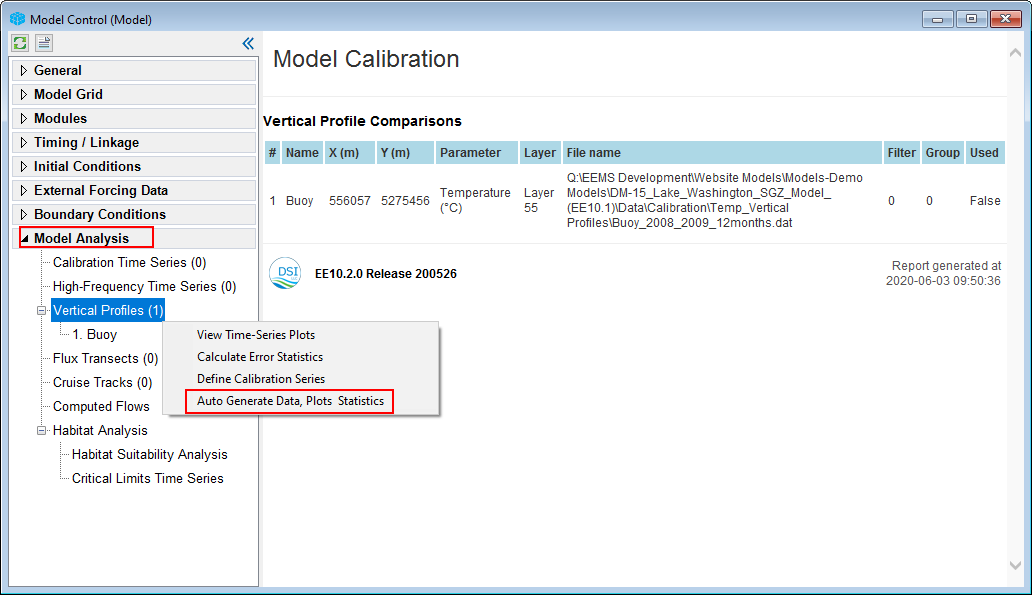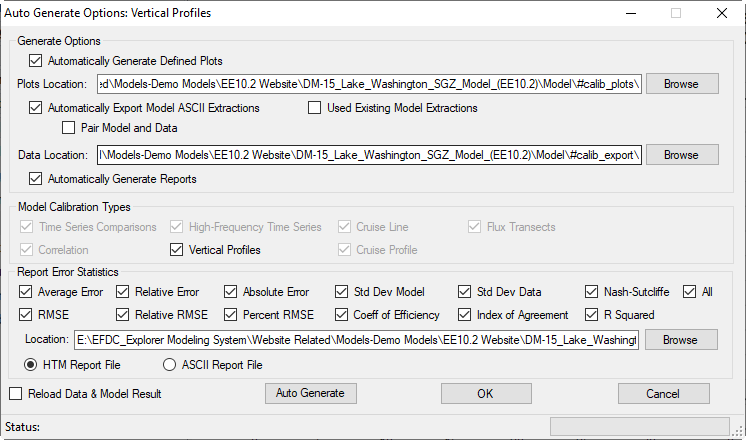Auto generate data, plot statistics
From the Model Control, go to the Model Analysis, in case the data stations have been defined to compare to the model output, the Auto Generate Data, Plot Statistics is enabled by RMC on the sub-tab of the Model Analysis as shown in Figure 1.
Figure 1: Auto Generate Data, Plot Statistics options.
Right after the Auto Generate Data, Plot Statistics selected, the Auto Generate Options form will be displayed as shown in Figure 2.
Generate Options frame:
The EE will generate the comparison plot automatically if the Automatically Generate Defined Plots box is checked. The Plot Location indicates where the plots will be stored. The plots will be store in #calib_plots folder as default settings. If the user wants to store the plots in other folder by clicking on the Browse button to change location.
Automatically Export Model ASCII Extractions: Selecting this option will generate ASCII file format of output model extraction with entire model simulation time from grid cell which has measured data station locates at. In case the Pair Model and Data option is checked, the EE only extracts for time that the measured data is available for those time points.
Used Existing Model Extractions: Extracting the data from the EFDC output can be time consuming if it is a large model run. To avoid having to extract the results each time, this option can be used to reused the existing extracted data. The files extracted will be in the #calib_export folder as the default setting of the Data Location. If the user wants to store the files in other folder by clicking on the Browse button to change location.
Automatically Generate Reports: This option links to the Report Error Statistics frame below. If this option is not checked, the Report Error Statistics options are enable. The error report is generated and stored in the #calib_stats folder as default settings. The error report can be HTM format (*.htm) if the option HTM Report File selected or ASCII format (*.dat) if the option ASCII Report File selected. Further description about error statistics types are presented in Calculating Error Statistics.
Model Calibration Types: There are several model calibration types, however not all types will be enable at the same time for auto generate options. It depends on which calibration types the user selected. For example, the Vertical Profiles is selected to use auto generate option by RMC on the Vertical Profiles sub-tab of the Model Analysis as shown in Figure 1 so it will be enable in the Model Calibration Types frame as shown in Figure 2.
When check-boxes options are defined and selected, finally click on the Auto Generate button to start generating data, plots, error statistics.
Figure 2: Auto Generate Options form.