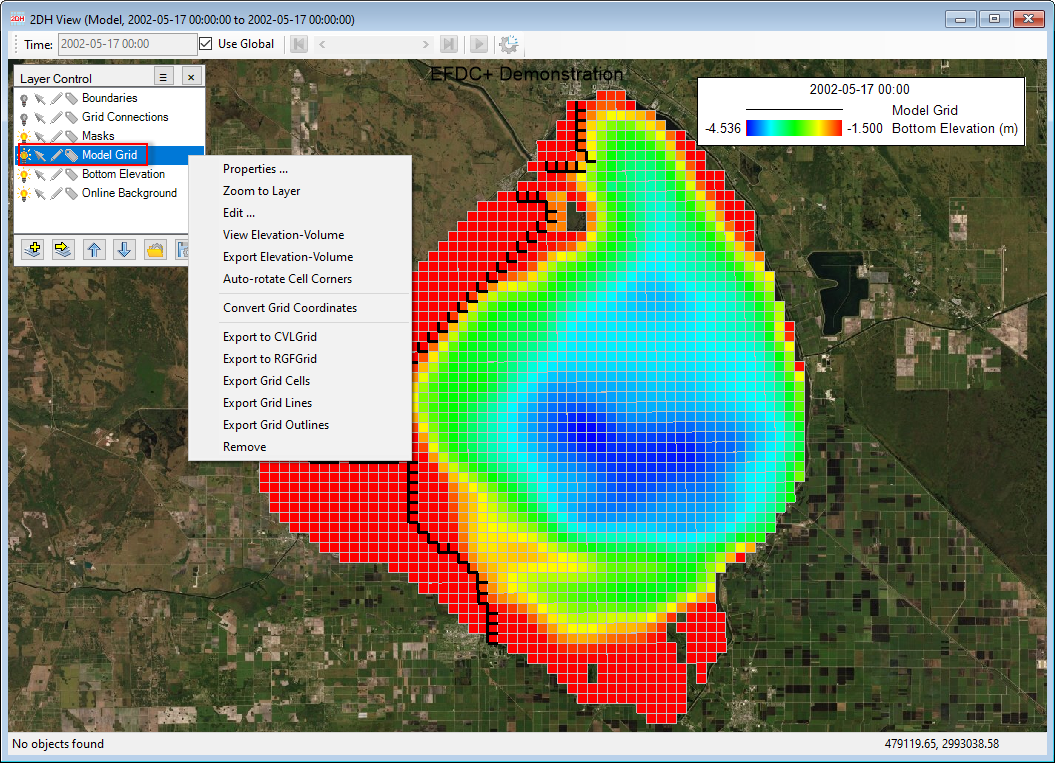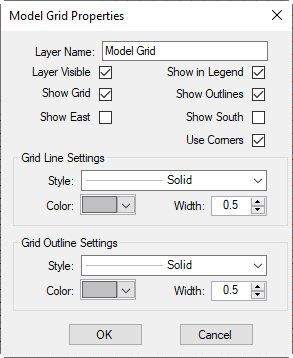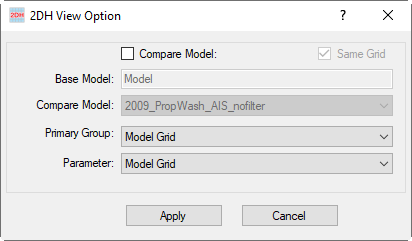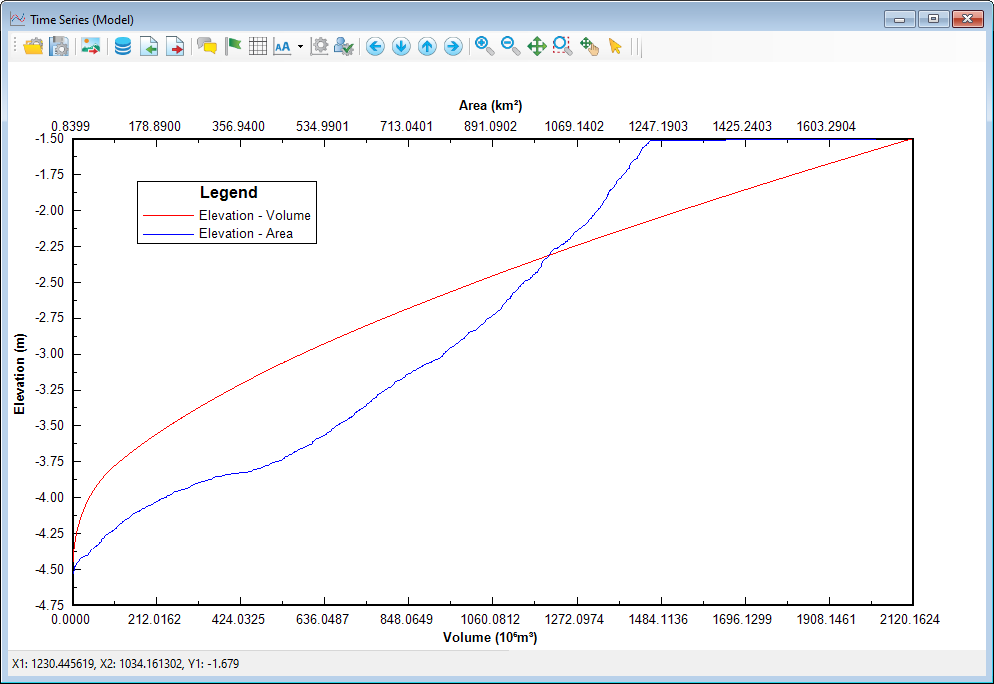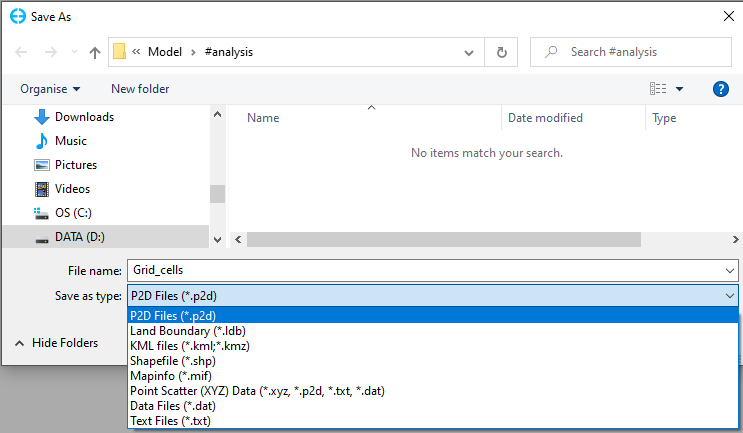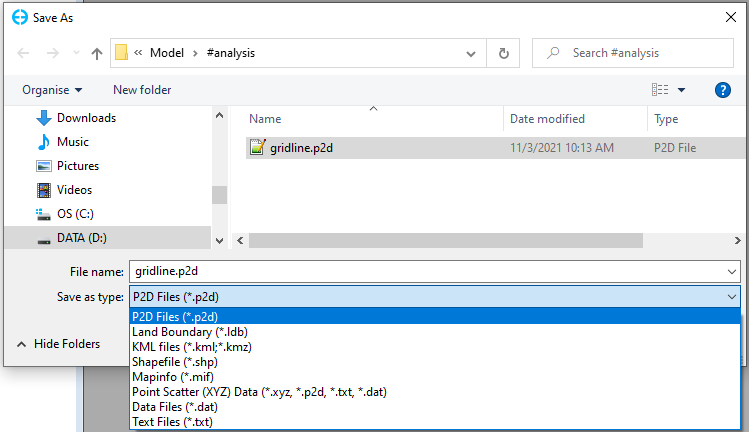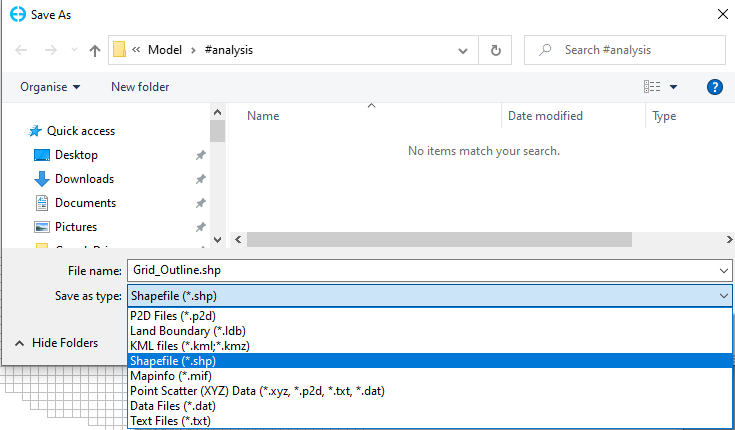Model Grid Layer - RMC options
In the Layer Control, selecting the Mode Grid layer then RMC to show options as shown in Model Grid Layer - RMC options#Figure 1. These options are described below.
Figure 1 Layer's RMC options.
Properties
Once selecting the Properties option, the Model Grid Properties form appears as shown in Figure 2.
The Layer Name shows the name of the layer which is shown in the Layer Control and in the legend if the check-box Show in Legend is checked. The user can rename the layer name here.
Layer Visible check-box allows showing on or off the boundaries layer.
Show Grid: Show on/off the grid in the 2DH View.
Show Outlines: Show on/off the outline of the model grid in the 2DH View.
Show East:
Show South:
Use Corners:
Grid Line Settings: Settings for styles and colors of grid line and grid outline.
Figure 2 Model grid properties.
Zoom to Layer
Zoom to view the full extent of the Model Grid layer.
Edit
Selecting this option, the 2DH View Option form will be displayed as Model Grid Layer - RMC options#Figure 3. From this form, the user can change the current layer (Model Grid) to another layer by selecting from the drop-down list in the Primary Group and Parameter.
Figure 3 2DH View options.
View Elevation-Volume
Selecting this option, the Time Series (Model) graph will be displayed as Model Grid Layer - RMC options#Figure 4. It shows two correlation plots between elevation - volume and elevation - area.
Figure 4 Elevation vs. Area, Volume correlation plots.
Export Elevation-Volume
This option will export the time series of Elevation-Area-Volume to a file (*.dat). The file will be located in the #analysis folder as default.
Auto-rotate Cell Corners
Convert Grid Coordinates
Export to CVLGrid
This option will export the model grid to a file (*.cvl). The CVLGrid file can be opened with CVLGrid software.
Export to RGFGrid
This option will export the model grid to a file (*.grd). The grid file can be opened with CVLGrid and Delft3D software.
Export Grid Cells
This option will export the model grid cells to a file. There are several file extensions from the drop-down list as shown in Model Grid Layer - RMC options#Figure 6. Select one of them then enter a file name, click Save button to export to a file.
Figure 6 Export grid cells option.
Export Grid Lines
This option will export the model grid lines to a file. There are several file extensions from the drop-down list as shown in Model Grid Layer - RMC options#Figure 7. Select one of them then enter a file name, click Save button to export to a file.
Figure 7 Export grid lines option.
Export Grid Outlines
This option allows exporting the grid outlines to a file. After selecting this option, the Save As form will be displayed as Model Grid Layer - RMC options#Figure 8. Select file type from the drop-down list, next enter a name for the file then click the Save button, the file will be saved in the #analysis as default.
Figure 8 Export grid outline.
Remove
Remove the Model Grid layer from the Layer Control frame.