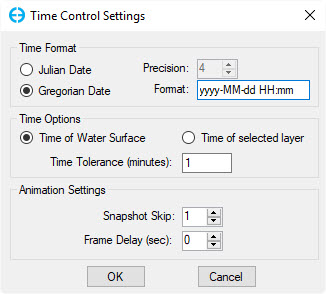Main Toolbar
EFDC uses fixed file names for its input files; therefore each run/project should be stored in separate directories. EFDC+ Explorer operates in the same manner. EFDC+ Explorer reads and writes the files with the standard fixed filenames to/from the specified subdirectory (called a "project" by EFDC+ Explorer). The Figure 1 shows the main file management toolbar and Table 1 provides a quick summary of each of the toolbar functions.
Figure 1. Main toolbar.
Tip
EFDC projects can be opened by dragging and dropping either the EFDC.INP file or the folder which contains the project on to either the Directory field or the Title field.
A project may also be opened by double-clicking on the EFDC.EE file or any of the other *.EE extension files.
Table 1. Main toolbar Summary.
| Generate a New Model | |
| Open/Read A Model | |
| Save Current Model. The model can be saved in the same or new directory. | |
| Run EFDC | |
| Show Cell Map.Various tools and utilities for analyzing and adjusting the grid cells. | |
| 2DH View. The model can be visualized in two dimensional (2D) plan view and it can be used for some pre-processing tasks (e.g. setting boundary conditions and modifying cell properties) and post-processing results (eg. presenting the model results). | |
| 2DV View. It provide access to the profile/cross-section post-processing utility of EFDC+ Explorer | |
| Time Series Plot. The function supports showing the time series plot of one or several selected cells for some selected parameters. | |
| Longitudinal Profiles Plot. The function is used to show an XY longitudinal plot of the current parameter along with some profile. | |
| Mass Flux Tool . The flux comparison tool is provided to assist the user in the calibration of flux or flow across a user-defined cross-section. | |
| General Settings of the Active Model. |
2DH View function is used for pre-processing visualization and editing of the grid, initial conditions, and boundary conditions or extract model cell time series and vertical profiles and other post-processing visualizations and analyses. Figure 2 presents the 2DH View toolbar and a quick summary each of the toolbar function is shown in Table 2.
Figure 2. 2DH View toolbar.
Table 2. 2DH View toolbar summary.
View Layer Control . This allows the user to control whether the model results should be loaded and displayed or only initial conditions. | |
| Zoom the view to the full extent | |
| Previous View. Back to the previous view setting | |
| Zoom to Rectangular. Use LMC to select a rectangular to zoom in | |
| Pan/Shift the view | |
| Poly tools. This is described in details in Overlays and Polyline Tools | |
| Selection tool. This is described in details in Grid Cell Selection | |
| Grid Cell Tool. This is described in details in Grid Cell Properties | |
| Vertical Profile Plots. The function supports showing the profile plot of one or several selected cells for some selected parameters. | |
| General Statistics. It is able to calculate some general statistics of the current parameter and snapshot time. | |
| Insert frames. | |
| View 2DH setting. Change the format of the 2DH View: legend, title, scale. |
When a model is loaded or run the time toolbar will appear. It presents the current time of the model run as Figure 3.
Figure 3. Time toolbar.
EFDC+ Explorer allows users to change the time settings by clicking the button . It is able to display the time format in Julian Date or Gregorian Date (as Figure 4). It also supports showing the time of the water surface or the time of the selected layer.
Figure 4. Time control settings.