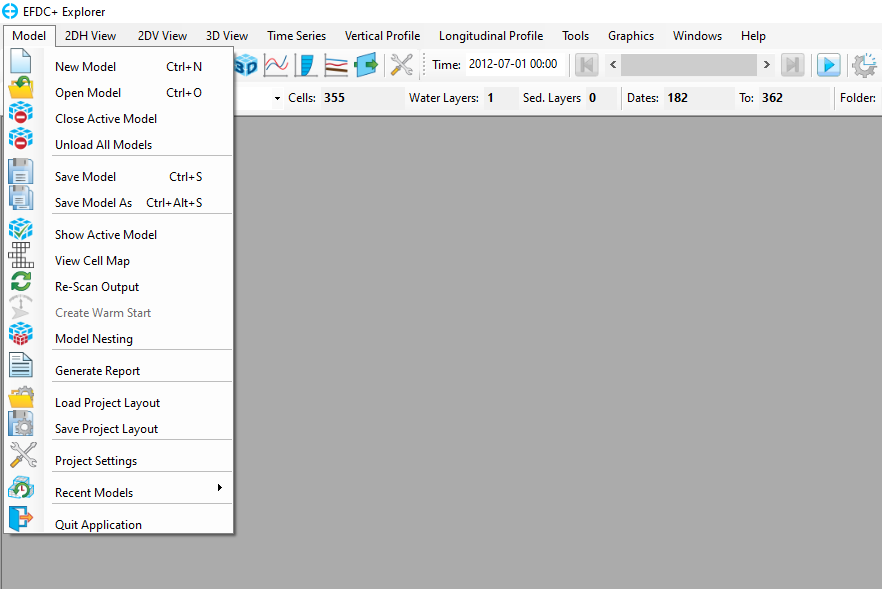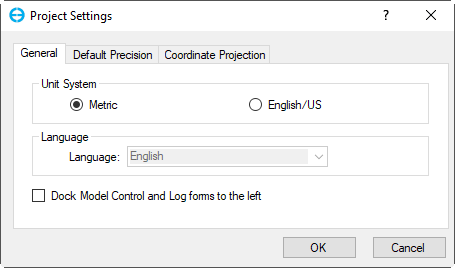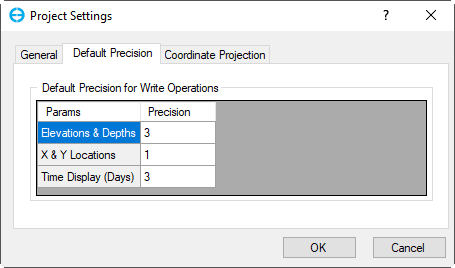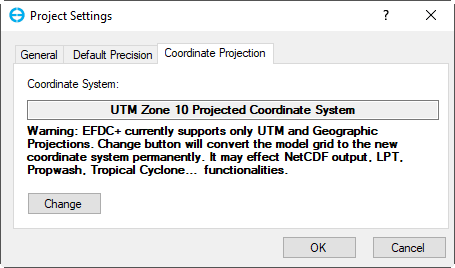Models Menu
The Model Menu provides access to a range of different functions and utilities (shown in Figure 1). Table 1 shows a summary of each function.
Figure 1. Models Menu.
Table 1. Model menu summary.
Icon | Name | Description |
|---|---|---|
| New Model | This function is used to create a new project model. See New Model. | |
Open Model | This function is used to load an existing project. See Open Model. | |
Close Active Model | This function is used to close the current model. A pop-up message will appear to confirm that the active model will be closed. | |
| Unload All Model | This function is used to close all models. | |
Save Model | This function is used to save the active model. See Save Model. | |
Save Model As | This function is used to save the existing model with a new name or other formats. | |
Show Active Model | It is possible to have several models open in EFDC+ Explorer, so this function allows users to know which model is running. | |
View Cell Map | This function lets the user view the I, J map of the model grid. For more details, see View Cell Map. | |
| Re-scan Output | This function is used to re-scan the output of the active model even while the EFDC+ exe is still running. When the function is used in 2DHView, the model results are reset back to the model start time. | |
| Create Warm Start | This function allows users to create the initial conditions for the model at a specified time. See Create Warm Start. | |
| Model Nesting | This function is used to create a nested model from the larger model. See Model Nesting. | |
| Generate Report | A summary report of the model's general information is provided. This report can be saved, printed, or edited. See Generate Report. | |
| Load Project Layout | This function is used to load the saved model layout. See Project Layout. | |
| Save Project Layout | This function is used to save the format settings of the active model to load later. See Project Layout. | |
| Project Settings | This function is used to view and adjust the general properties, precision, and coordinate projection. See Project Settings below for more detail. | |
| Recent Models | This function shows a list of the recently opened models so that they can be opened quickly. | |
| Quit Application | This function is used to close EFDC+ Explorer. A confirmation box will appear after clicking on this box. |
Project Settings
This function is used to view and change the settings in terms of general properties, default precision, and coordinate projection. When users click on this option, the Project Settings window is displayed (Figure 1).
The first tab (Figure 1) regards the Unit System (Metric or English/US), the Language that is fixed as English, and a checkbox is used to organize the Model Control form and Work Logs form. If the checkbox is checked, these forms will automatically be docked to the left of the workspace whenever the main window is resized. This helps organize current working layouts in a neat manner, especially when multiple sub-windows are being displayed and saved together in one project layout.
Figure 1. Project Settings window
The second tab is for the number of digits after the decimal point to be printed when writing model outputs (Figure 2). Users can change the precision of three displayed parameters by adjusting their values in the form.
Figure 2. Project Settings - Default Precision
The last tab involves the coordinate system of the currently opened project (Figure 3). This feature and other projection-related features are explained in Setting the Coordinate System (EEMS 11).
Figure 3. Project Settings - Coordinate Projection