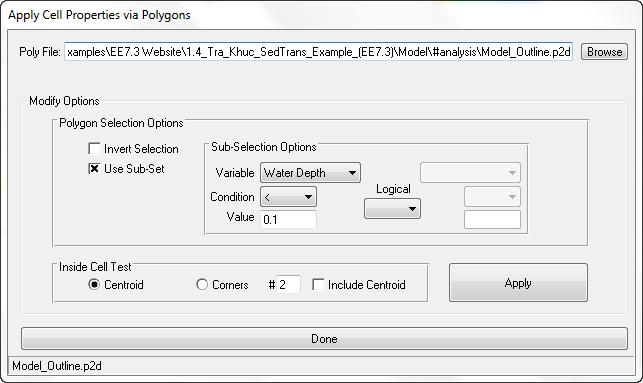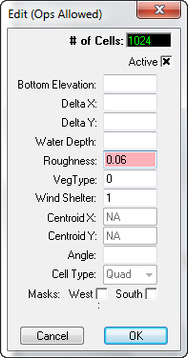Multiple Cell Edits
A group of cells may be edited at the same time using the same Modify/Edit Cell form. The groups of cells may be selected in one of two ways. The simplest is to use the Alt-RMC and drag method to select a group of cells within a rectangular box. All the cells whose centroids are within the box will be included in the group edit. The second method is to use the polygon based Multi-cell selection tool from the ViewPlan toolbar ( ). Click on the toolbar button and you will be asked for a polygon file. This option allows you to have more control over which cells will be selected than a simple rectangle. Select your file and the selection method and then press Apply. A list of cells that match the criteria will be included in the cell group to edit. In the example shown in the Figure 1.
Figure 1 ViewPlan: Apply cell properties with a polygon.
The Edit/Modify form will come up allowing the user to make group changes to the parameters. Some properties do not have a value in the input box because that property varies between the selected cells. If a fixed value is shown, then that value is constant for the selected cells. To replace a property with a new value, enter the new value into the appropriate input box. To apply the Operator function to offset or otherwise adjust all the properties in the selected region, put a "+", "-", "*", or a "/" as the first character followed by a space and then the value to apply. For example, say the user wants to lower a region's bottom elevations by 0.5 meters. Select the region desired, then type in the Bottom Elev: input box " -0.5". EFDC_Explorer will then lower all the bottom elevations of the cells in the group by the amount specified. The method can be used for any of the cell properties.
Figure 2 ViewPlan: Editing cell parameters.