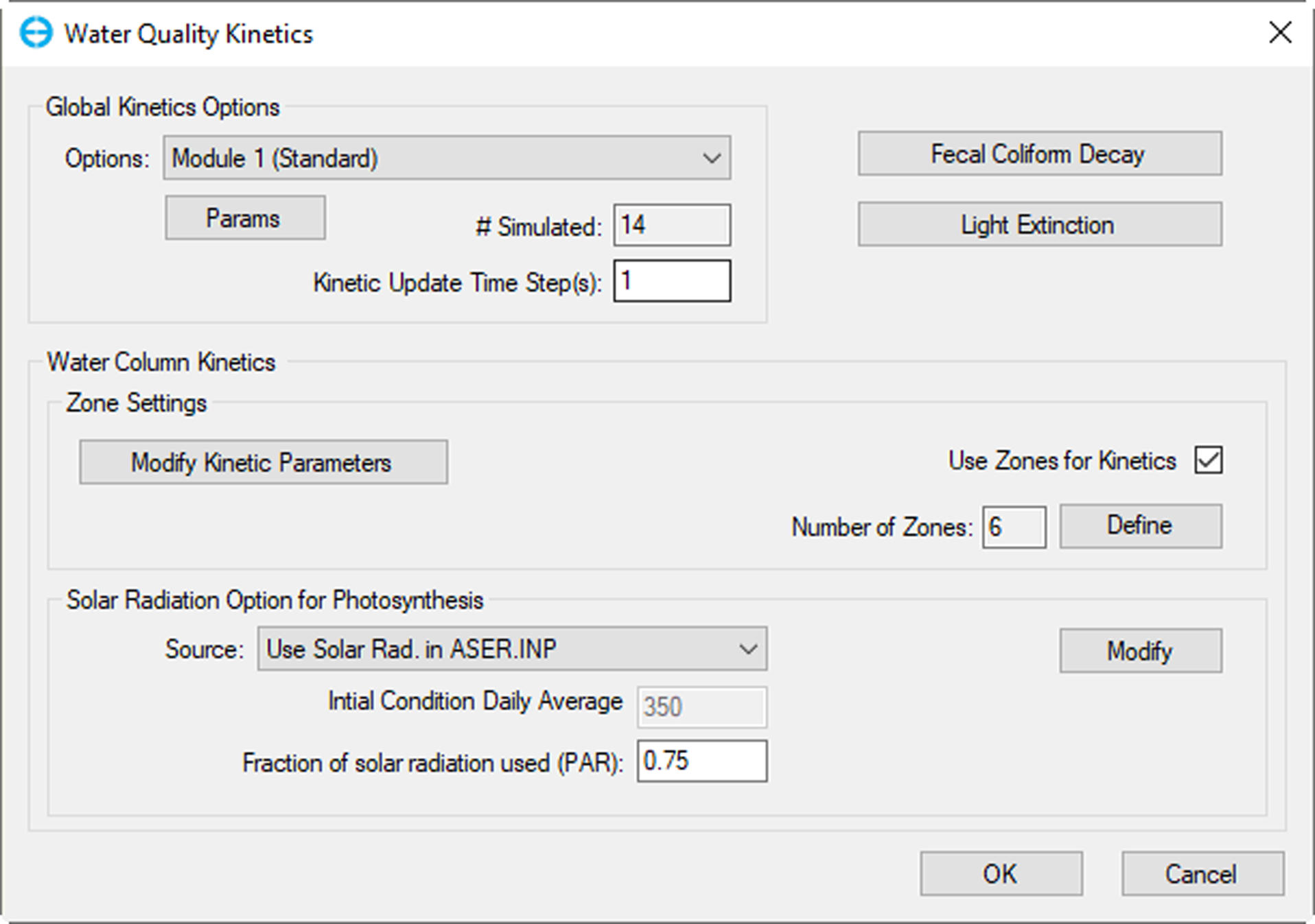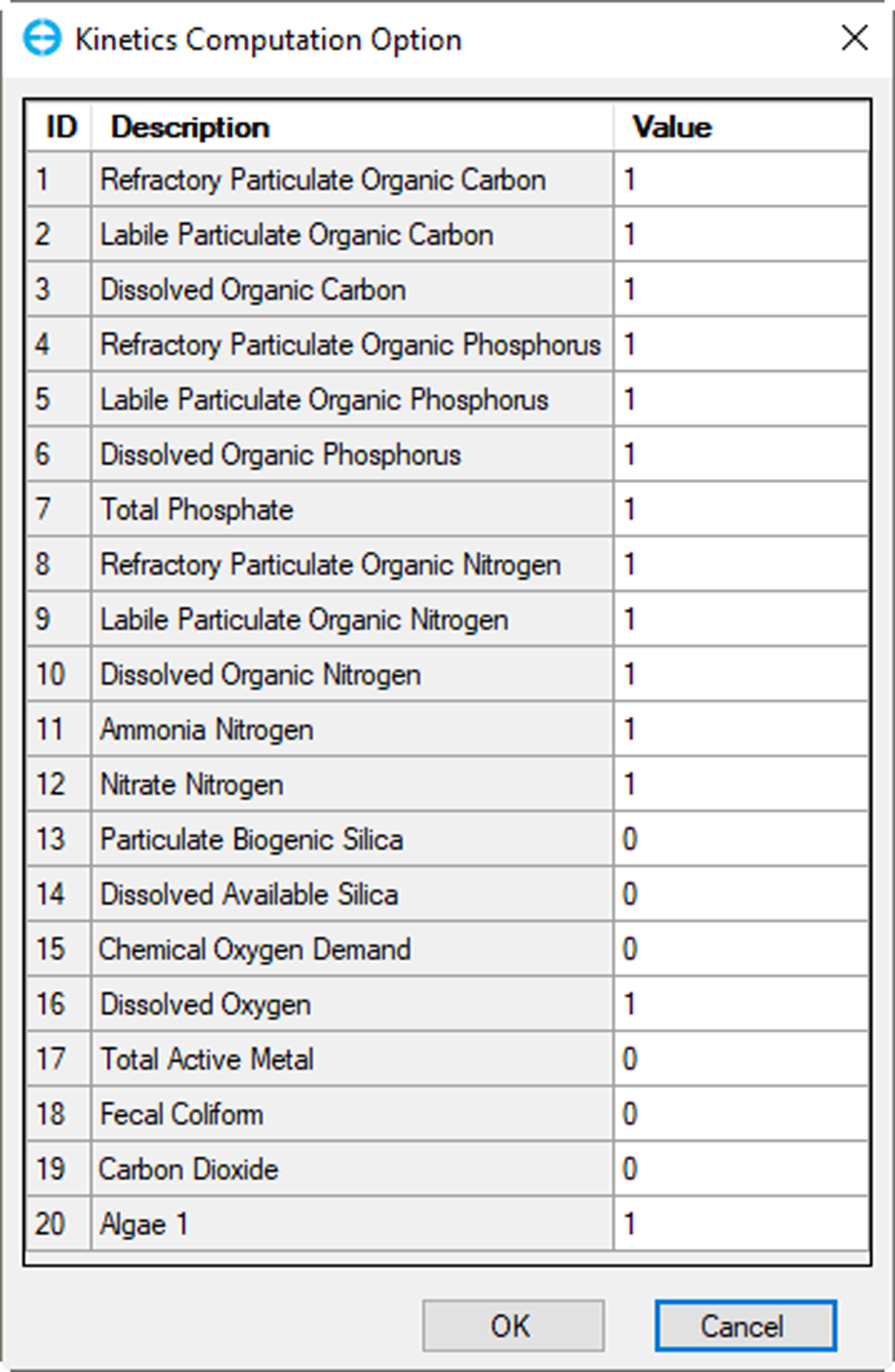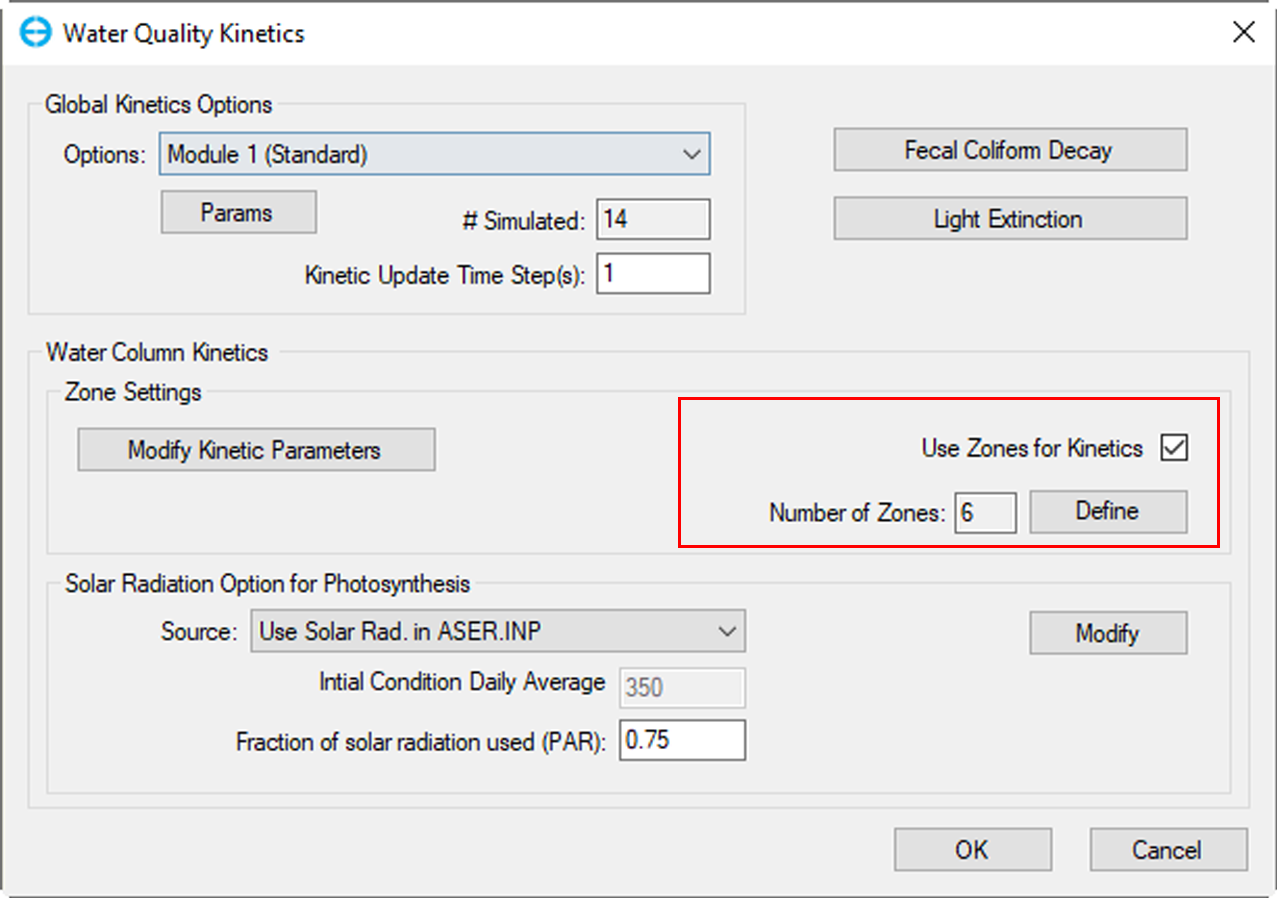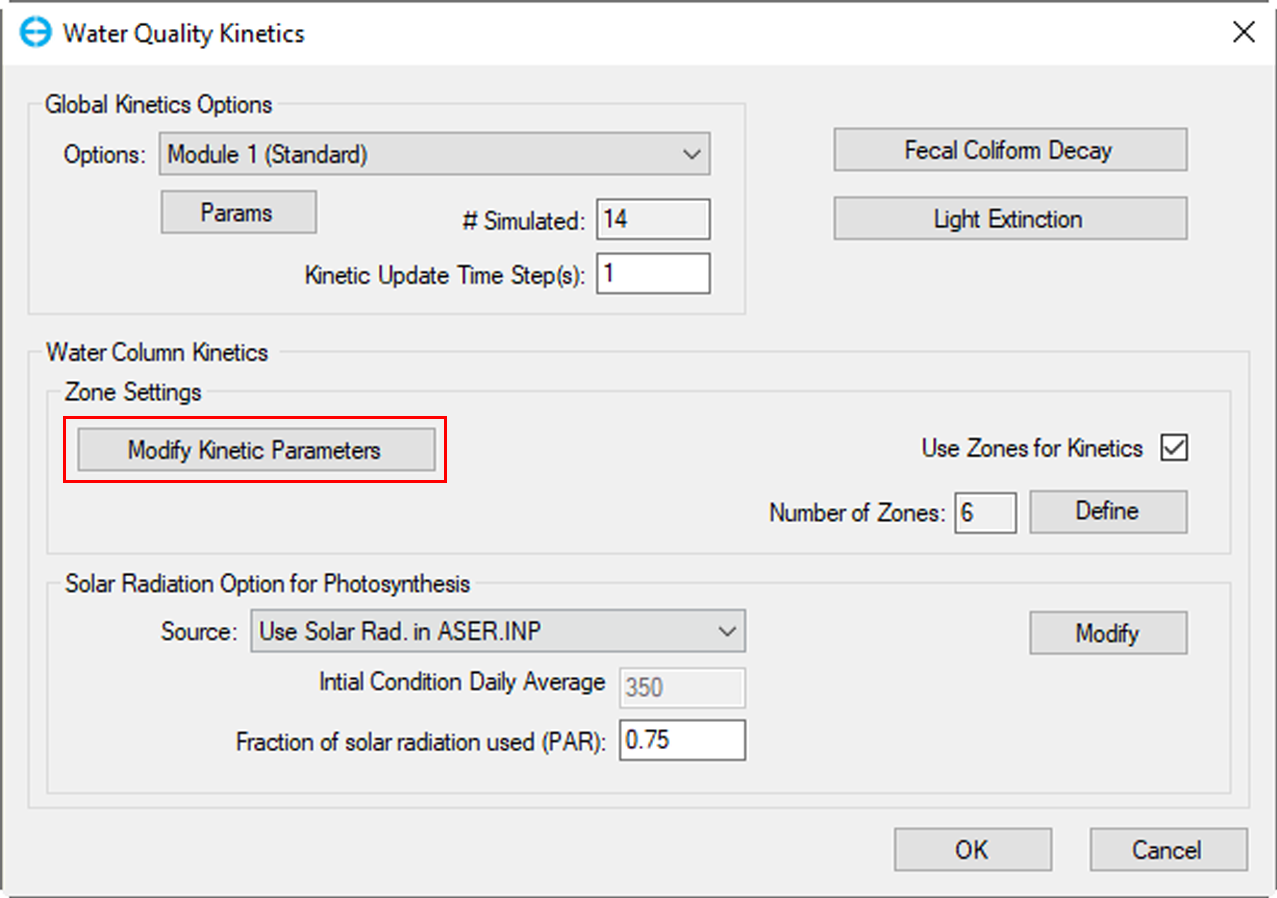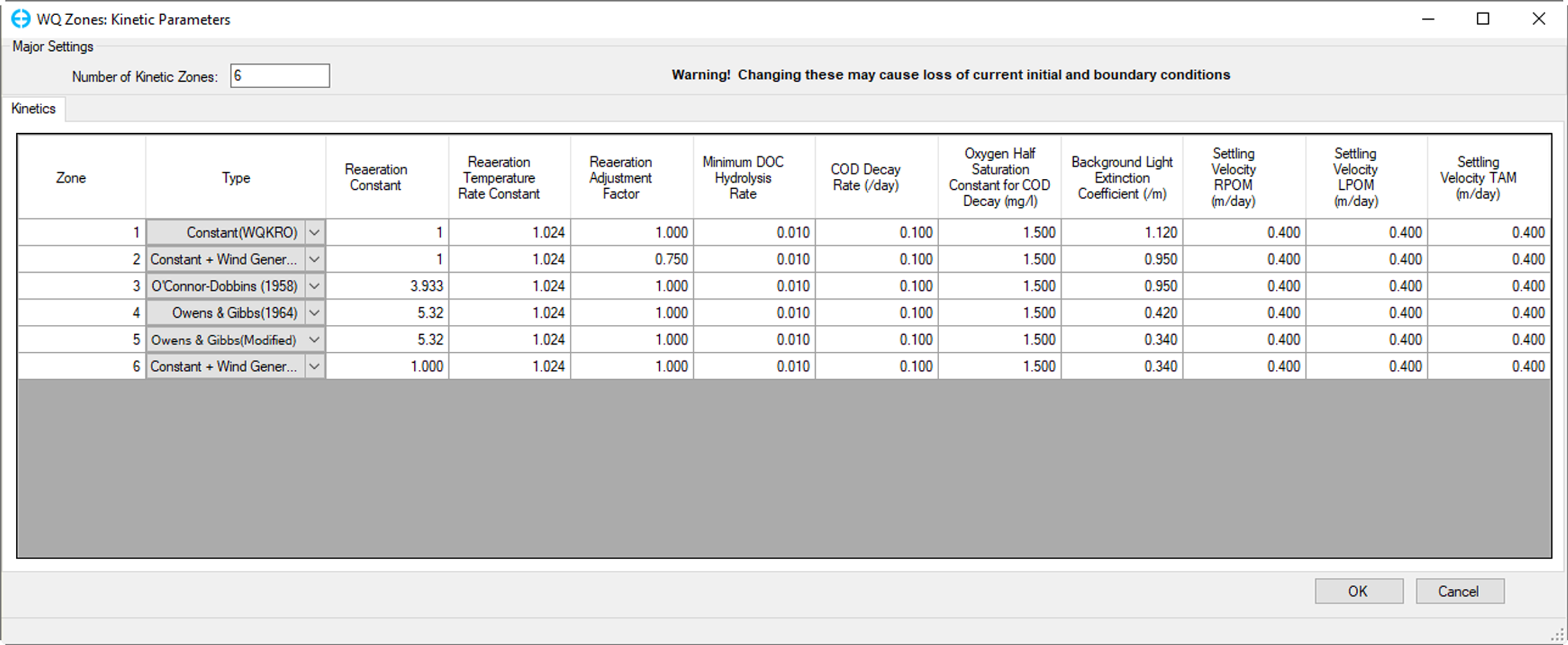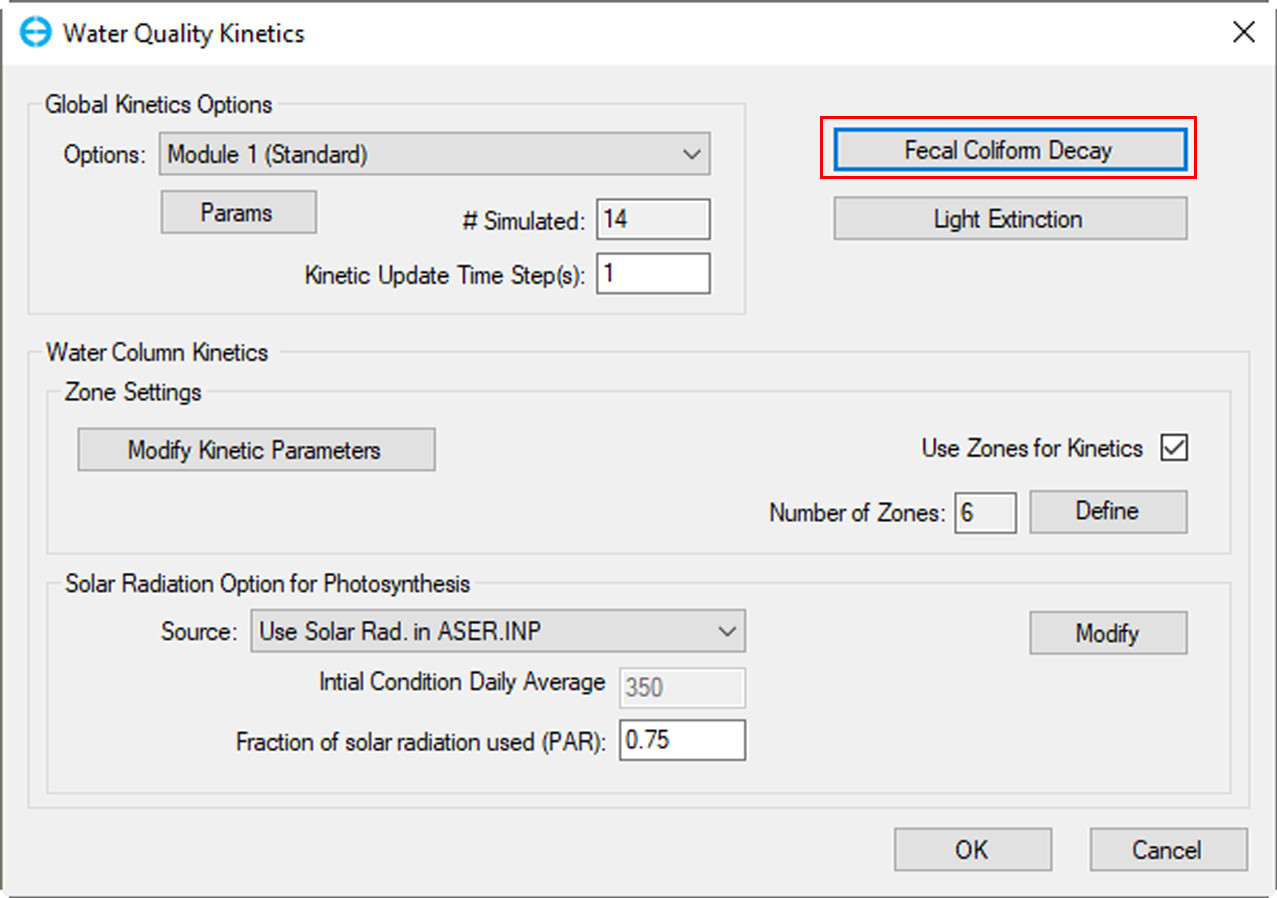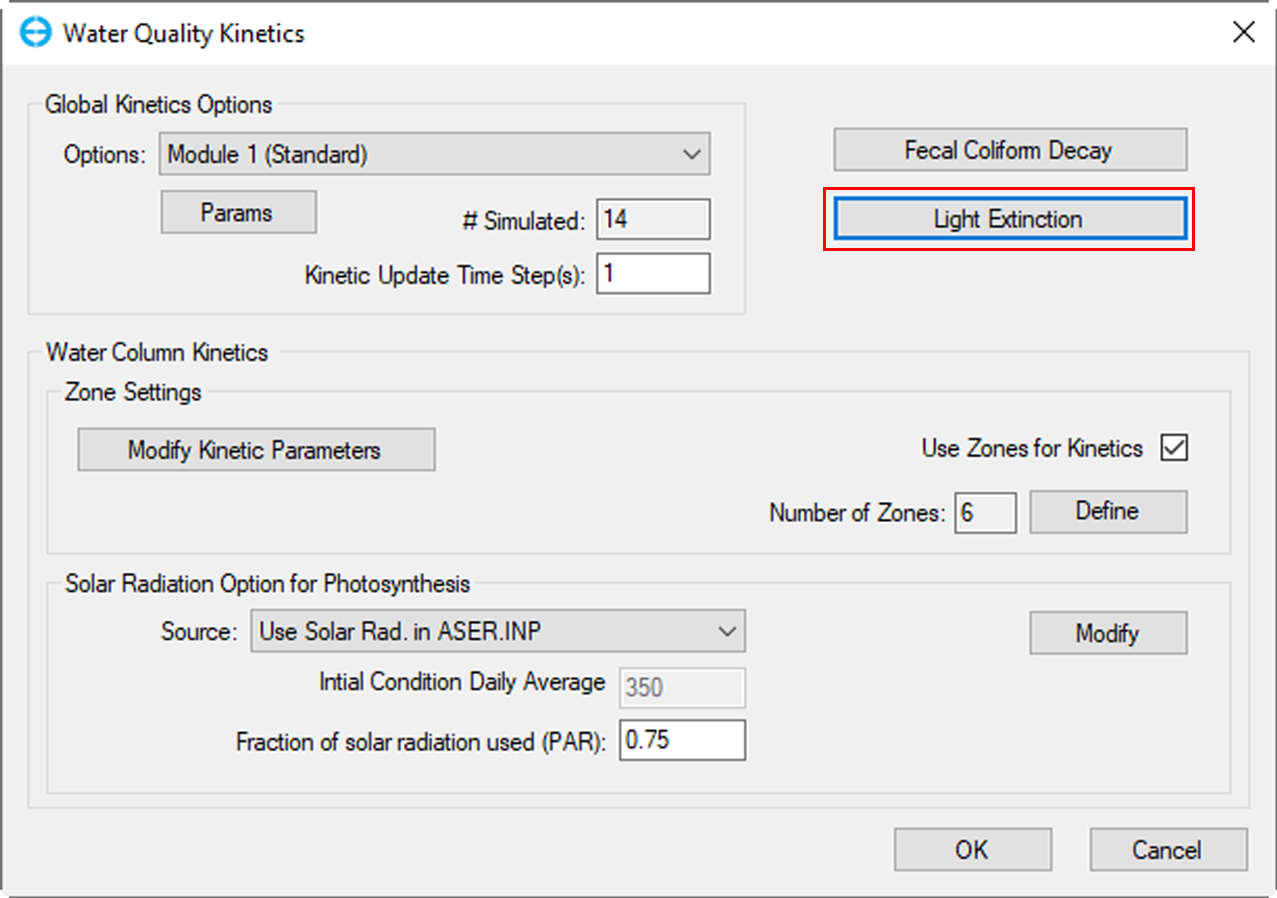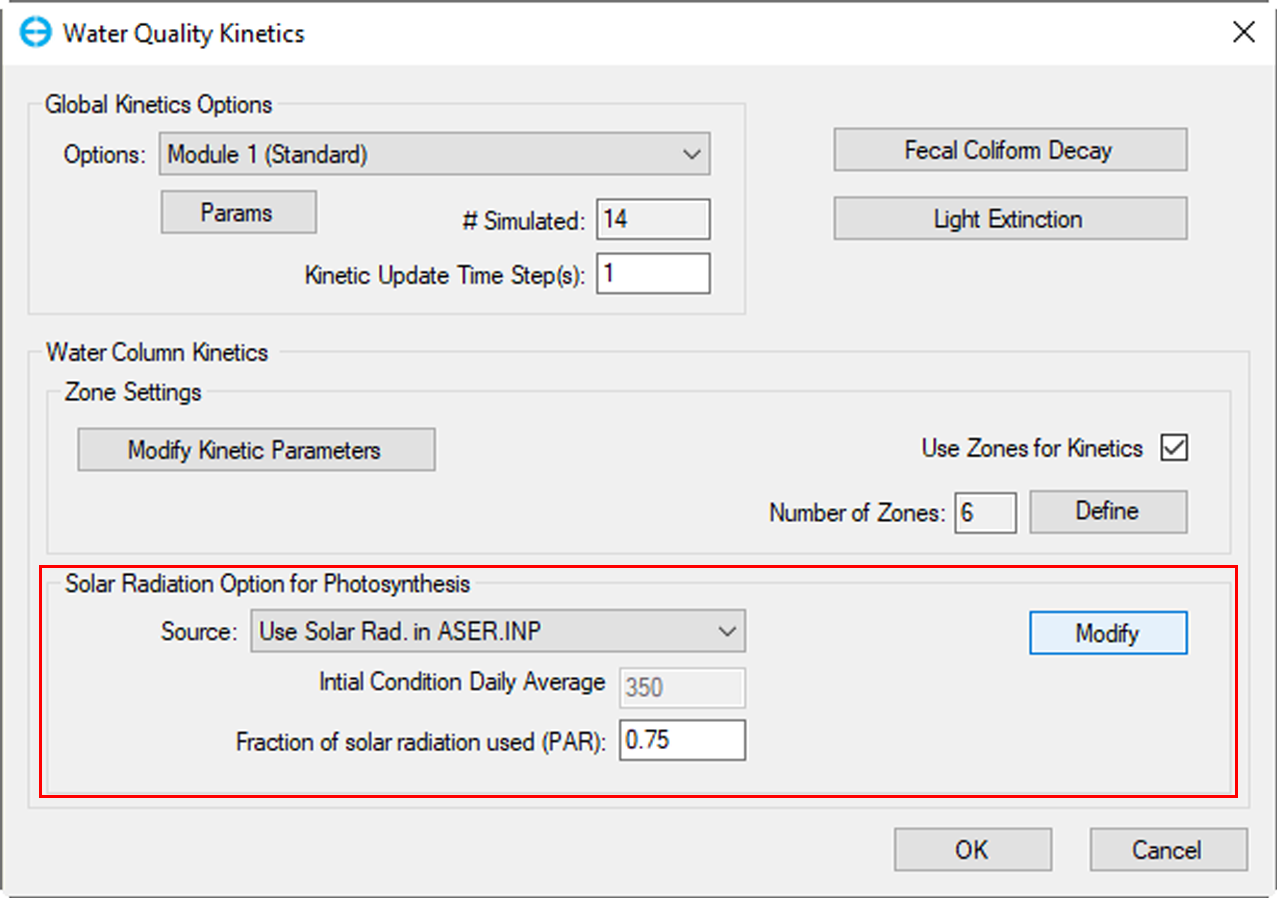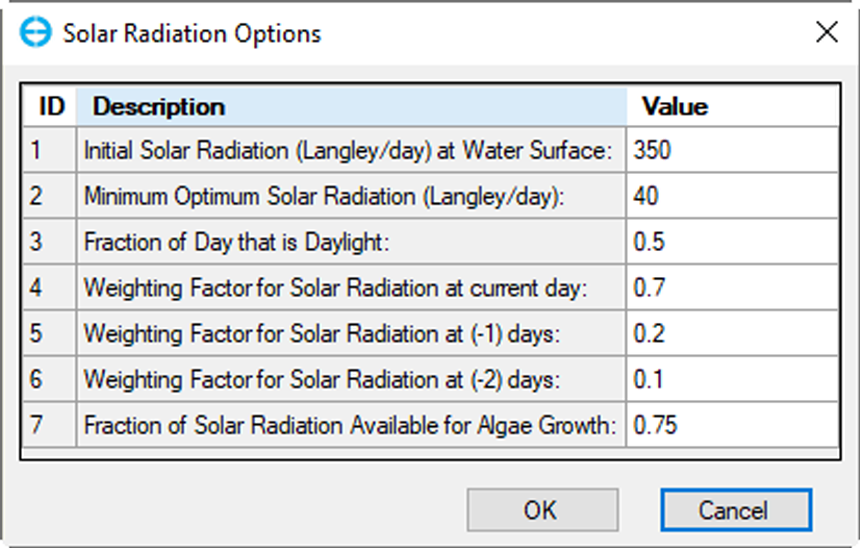Kinetics (EEMS12)
The WQ - Kinetics form is shown in Figure 1, below. Some of the user options include setting the Global Kinetic Options from one of several modules. For the EFDC_GVC version, the standard kinetic model is contained in Module 3 (ISWQLVL=3). While the other kinetic modules may be used (with care) when using the EFDC_GVC version in the standard sigma mode if the GVC option is selected, ONLY module 3 works. For the EFDC+ version, the standard full kinetic module is Module 1 (ISWQLVL=1). Once the kinetic option has been chosen, the user needs to select which parameters will be varied/simulated within the selected kinetic option. Clicking on the Params button will bring up the list of parameters used for simulation (i.e. advection and dispersion), then the user can switch on or off (type 1 to activate a parameter and 0 to deactivate a parameter, Figure 2). However, even if a parameter is not simulated, as it is still part of the kinetics, the IC concentration is used for all of the kinetic calculations. It should be noted that parameters for algae or zooplankton will be updated automatically depending on how many groups of these organisms need to be simulated in the model.
Updating to EEMS10.3 and later
With the release of EEMS10.3, the number of biota groups has become unlimited. This means that when a model that was created in EEMS10.2 or earlier is opened in 10.3 or later, the way EEMS handles and displays the biota groups is different. When displayed initially, all biota groups will be shown as in Figure 2 below. The values of 0 and 1 indicate which parameters are inactivated or activated, respectively. When the user saves the model, only the activated biota group will be saved and displayed in the EEMS10.3 model.
Figure 1. Water Quality Tab: Kinetics.
Figure 2. Kinetics Computation Options.
EFDC+ allows users to assign any of the water quality parameters for water column zones. Check the box Use Zones for Kinetics and then click on the Define Zones (Figure 3) button brings up the Apply Cell Properties via Polygons form (see Apply Cell Properties via Polygons). The user must first enter the maximum number of desired zones in the Number of Kinetic Zones box. This number may be changed at any time during the model building process.
Figure 3. Define Zones.
Zones are assigned by the water column layer and cell, so it is possible for the same cell to have more than one zone assigned to it if KC>1. The parameters that vary by zone are shown in the Water Quality Kinetics frame. There are three groups of parameters that can be varied by zone: Kinetics, Settling, and Algal Dynamics. For each group, the use of zones or not is separately controlled using the checkboxes for that group. The specific parameters for the Current Zone for each group are modified by clicking on the Modify button. When the kinetic zones are enabled, these values are used in preference to the default values that will still be displayed under COD parameters under the Nutrients form.
Figure 4. Water Quality Kinetics.
The user is able to configure reaeration options in this frame. There are five types of reaeration are presented in the drop-down menu, including constant (WQKRO), constant + wind-generated, O'Connor-Dobbins (1958), Owens & Gibbs (1964), and Owens & Gibbs (modified). The Reaeration Constant will be assigned by default when the user selects the option. Note that the Use Zones for Kinetics check box must be selected if changes are made here.
Figure 5. WQ Zones: Kinetic Parameters.
The Fecal Coliform Decay (Figure 6) button allows the user to set the decay rate and temperature effect constant.
Figure 6. Fecal Coliform Decay
The extinction factors are determined on a cell-by-cell basis for each time step based on TSS, and if the water quality model is active, based on POM, DOM and Chlorophyll-a as well. Figure 7 shows Light Extinction Option
Figure 6. Light Extinction
The Solar Radiation Option for Photosynthesis frame provides the user with a drop-down menu from which the source for radiation data may be selected. These include: Constant; Read Daily Average (SUNDAY.INP); and Use Solar Radiation in ASER.INP. The Modify button then allows the user to set various solar radiation options, including initial solar radiation at the water surface, minimum optimum solar radiation, and the fraction of day that is daylight, among others.
Figure 7. Solar Radiation Option for Photosynthesis frame.
Figure 8. Solar Radiation Options form.