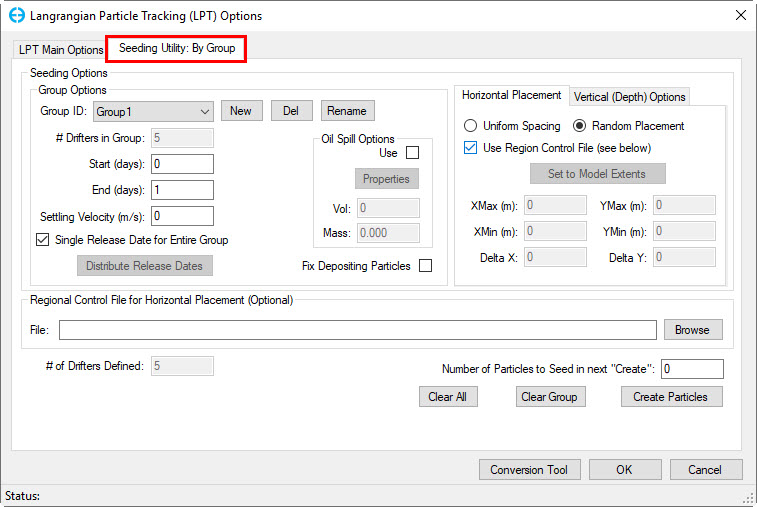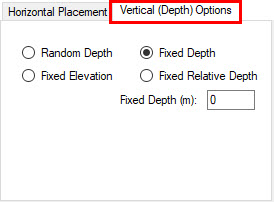Seeding Utility: By Group Tab
The form provides various options for creating, selecting, and deleting LPT groups, is shown in Figure 1. Any number of groups are allowed, with each group having its timing, the number of particles, and particle behavior. The number of particles can be added or removed from each group using the form.
Figure 1: LPT Options: Seeding Utility: By Group
The Group Options frame allows the user to define a series of particle groups with a user-defined ID, set with the New button. For each group, the release and end day, as well as for settling velocity, may be defined by the user. The settling velocity is always downward. When the Clear Group button is pressed all the user-defined particle groups will be erased. The Clear All button will remove all of the seeds for all of the groups.
When the seeding options have been selected by the user, the Create Particles button should be pressed, which will save the selection. Another drifter may then be defined and Create Particles selected until all the drifters have been defined. It should be noted that if the user changes the spacing and vertical depth settings described below, they will need to create the particles again.
The user may view the location of the drifters by selecting OK and then add LPT/Oil Spill layer in 2DH View window. Selecting Show Initial Condition option in Layer Properties form will display the initial position of the particle seeds.
The timing of the particle computations is set by the Julian dates shown in the Start and Stop fields for each group. EFDC will only conduct lagrangian particle calculations for the particles in this group within the date range. The computations are also controlled by the global start and stop dates shown on the LPT Main Options tab.
The Fix Depositing Particles check box is provided for cases where the user wishes to cause particles to remain deposited on the bed after coming into contact with the bed. The default option is for this to be unchecked, and particles are free to move after touching the bed.
Horizontal Placement options under Seeding Options frame allows the user to select either:
Uniform Spacing
This option places the initial position of the particles within a user-specified region defined by the XMin, XMax, YMin and YMax at user-specified intervals using the Delta X and Delta Y parameters. For example, if the user-specified a region of 586800 by 587500 in the X and 4509700 by 4510200 in the Y with a spacing of 10 in the X and 10 in the Y would generate 3621 particles after the user clicks the Create Particles button. However, the maximum number of particles is set in the "Number of Particles to Seed in next Create" field. If the user specifies 1000 particles, only 1000 particles would be added, so the region would only be partially filled. However, if the user specifies 10000 particles as the maximum, only 3621 particles would be created, as limited by the seeding region and spacing.
Random Placement
This option places the initial position of the particles within a user-specified region defined by the XMin, XMax, YMin and YMax to randomly place the particles. The number of particles created is controlled by the "Number of Particles to Seed in next Create" field.
Region Control File For Horizontal Placement
The Region Control File is an option that allows the user to specify a file (polygon files) containing one or more regions. If the Use Region Control File checkbox is selected then EE will look for the file is supplied in the Regional Control File for Horizontal Placement frame and the Set to Model Extents option is disabled. When the user clicks the Create Particles button, particles will be generated within the regions contained in the file. If the Uniform Spacing option is used, EE will generate a grid pattern at the spacing of the Delta X and Delta Y spacing but controlled by the region(s) contained in the file. If the Random Placement option is selected then the location will be assigned randomly within the region(s) in the file.
Vertical (Depth) Options
Figure 2 shows the Vertical (Depth) Options frame which allows the user to select from one of three options: Random Depth, Fixed Elevation, and Fixed Depth. For the latter two options, the user should enter the elevation or depth as appropriate. Random Depth will randomly place the particle at a depth within the initial condition water depth. If an oil spill is being modeled then Vertical Depth Options are disabled as the oil spill can only be set at the water surface.
Figure 2: LPT Options: Seeding Utility: By Group - Vertical (Depth) Options
Varying the Particle Release Timing
By default, EE will configure all of the particles to be released at the Start time for the group, that is when the Single Release Date for Entire Group checkbox has been selected. However, EE also allows the timed release of particles. Turning off the Single Release Date for Entire Group checkbox allows the user to select the Distribute Release Dates button, which distributes the release times for the particles defined in the current group. Pressing the button displays a form with options for setting the starting and ending date. By default, these values are the same as those specified as the start and stop dates for the group. However, adjusting the start and stop time will update these distributed release times. Pressing OK will distribute between the range entered. Even though the distributed dates are not displayed, EFDC will use values the user previously selected. Pressing the Distribute Release Dates button again will reset the distributed release dates to the default start and stop dates for the group.