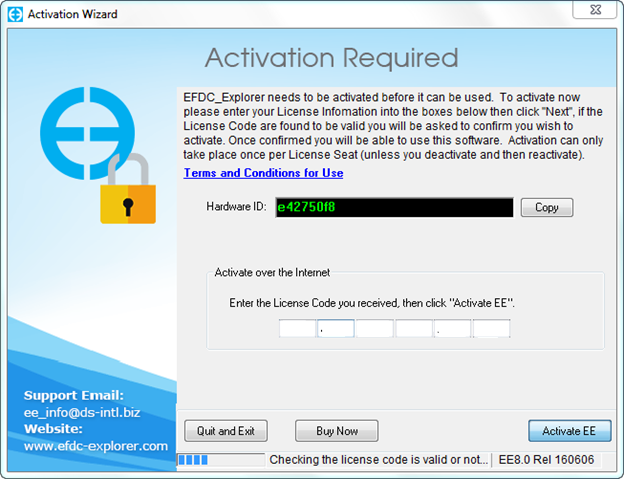After installation, the user must activate the software before first use.
Sometimes problems occur for users at the activation stage. Please note that to activate FULL and TRIAL versions of EE, the user must be connected to the internet. If the user is not connected to the internet, or if there is a firewall on the network or installation computer, an error message may be given. In this case, please adjust your internet virus checker or firewall settings and try activating again.
Step-by-step guide
To activate EFDC_Explorer the user must start EE from the EE desktop icon or using the Start menu: “Start\All Programs\DSI\EFDC_Explorer8.0\EFDC_Explorer8.0”.
- The user should then review the “Terms and Conditions” associated with use of EFDC_Explorer software and then select “I Accept” option, if they do.
- If this is the first time you have run EFDC_Explorer on your computer you will be see the EFDC_Explorer be prompted for your license name and license code, as shown in Figure 1. EE will automatically activate the PERPETUAL or RENTAL or TRIAL version based on your license code.
- Options for activating using a license file are provided on the EE website.
After activation of your software you will see the main EFDC_Explorer form.
Figure 1 EE Version Options
Related articles