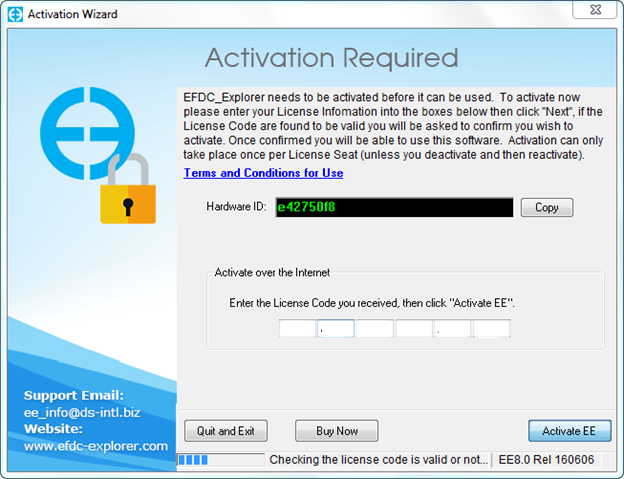
After installation, the user must activate the software before first use.
| Sometimes problems occur for users at the activation stage. Please note that to activate FULL and TRIAL versions of EE, the user must be connected to the internet. If the user is not connected to the internet, or if there is a firewall on the network or installation computer, an error message may be given. In this case, please adjust your internet virus checker or firewall settings and try activating again. |
Add the steps involved:
To activate EFDC_Explorer the user must start EE from the EE desktop icon or using the Start menu: “Start\All Programs\DSI\EFDC_Explorer8.0\EFDC_Explorer8.0”.
After activation of your software you will see the main EFDC_Explorer form.
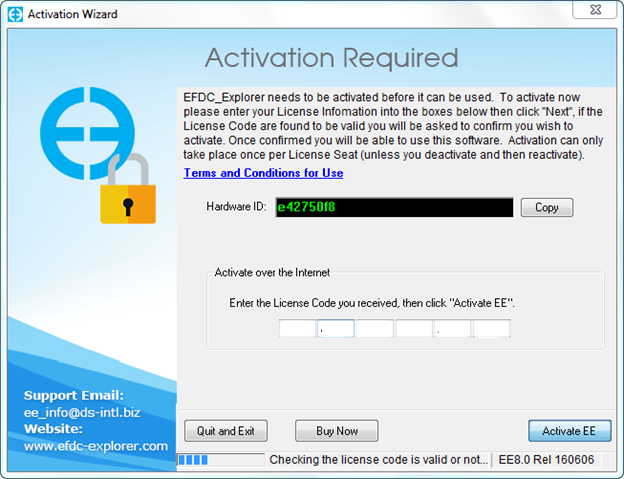
Figure 1 EE Version Options
Related articles appear here based on the labels you select. Click to edit the macro and add or change labels.
|