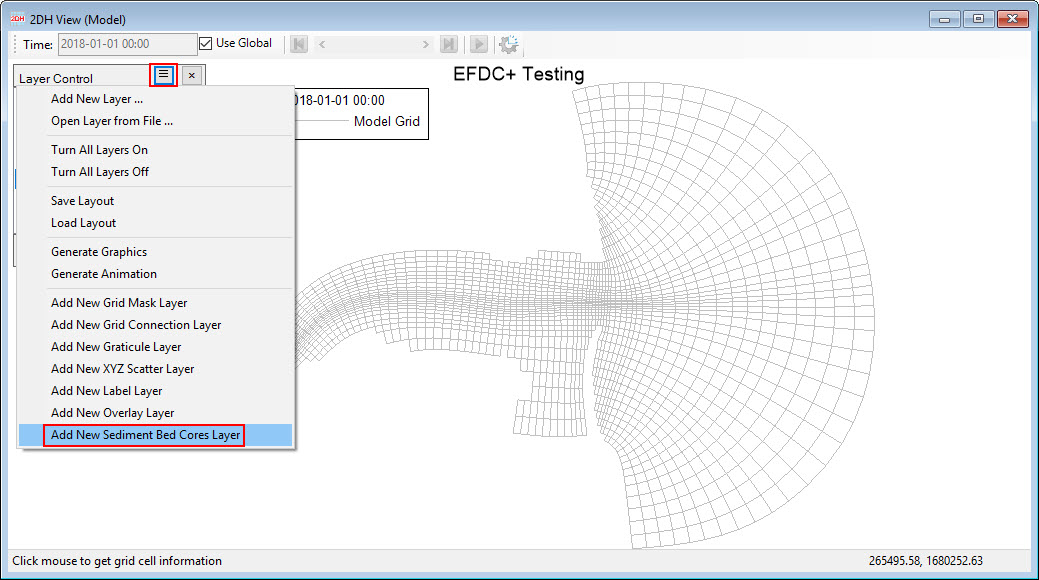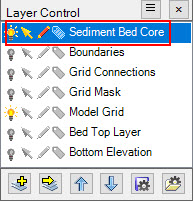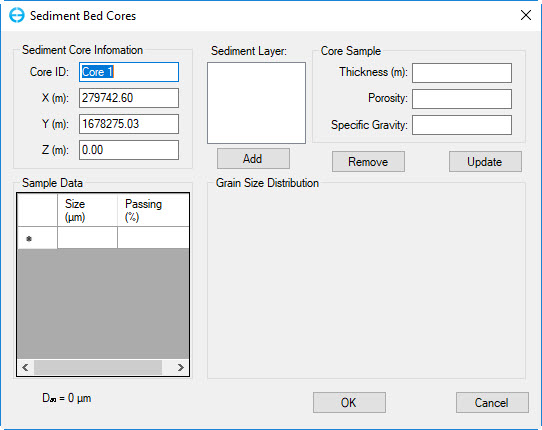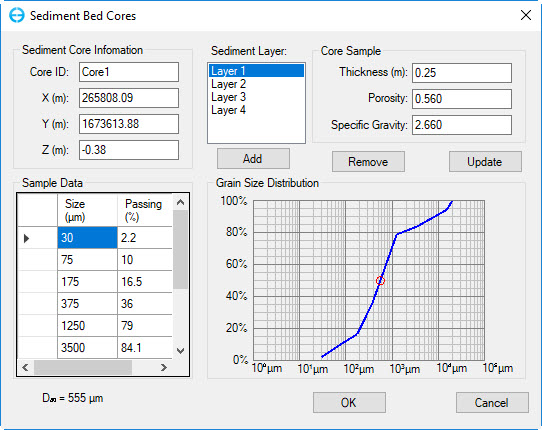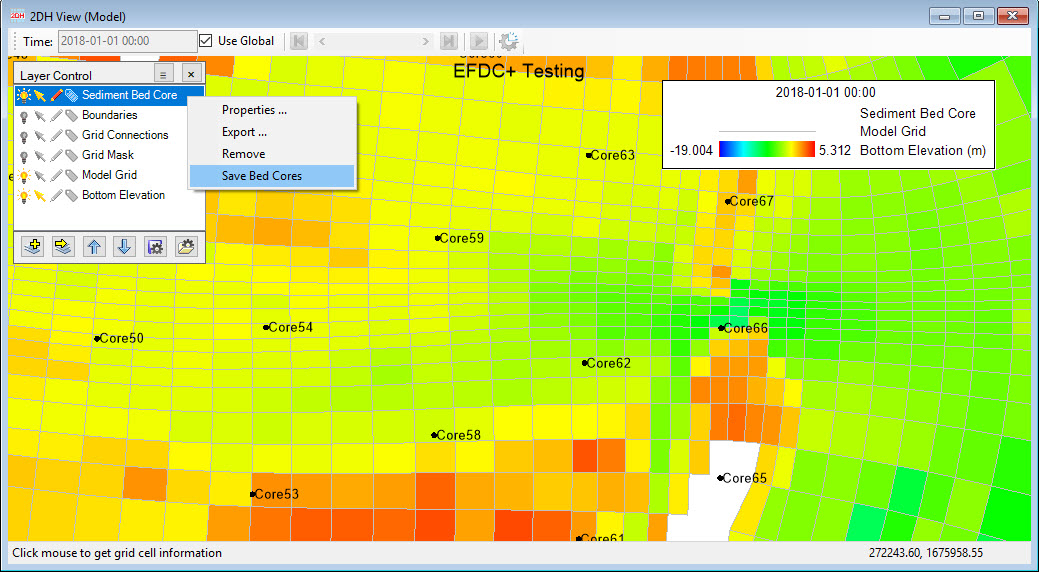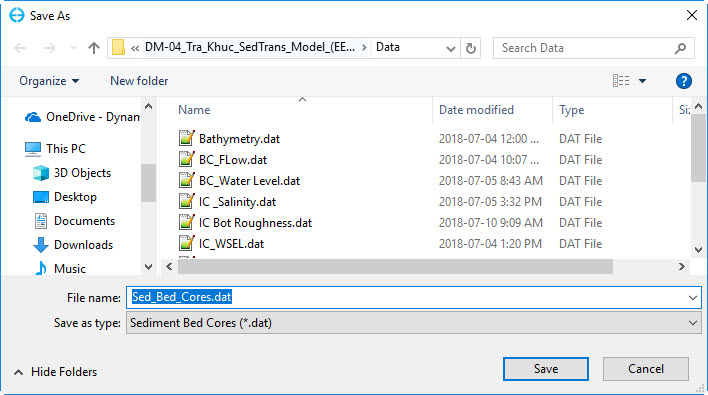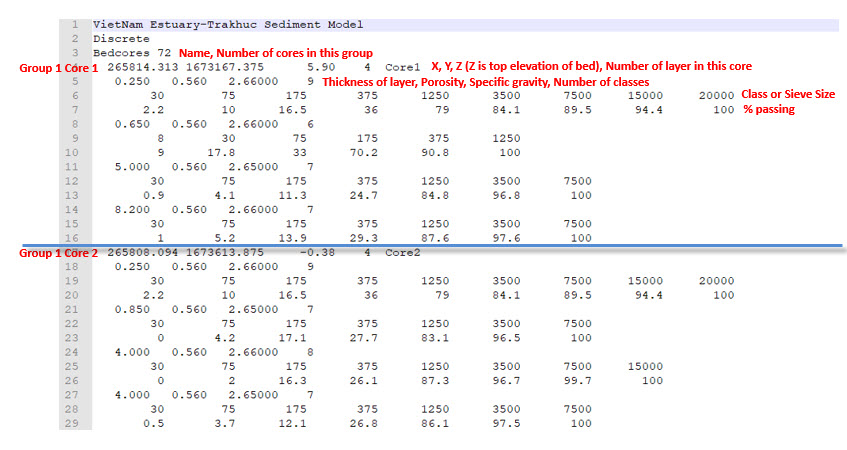To facilitate rapid building of sediment bed models EE implements a powerful sediment core initialization bed tools within 2DH View.
From the Layer Control frame, Click on symbol then select Add Sediment Bed Cores Layer as shown in Figure 1. Then the layer is added to the Layer Control as shown in Figure 2.
Figure 1. 2DH View: Add new sediment bed cores layer.
Figure 2. Sediment bed core layer in Layer Control.
RMC on 2DH View window then select Create New Bed Core, a form of Sediment Bed Cores appears as shown in Figure 3.
Sediment Core Information: The user can put a name of sediment core in Core ID, X (m), Y (m), X (m) is coordinates (Easting, Northing) and elevation in meter of the core.
Core Sample: Normally the sediment core has several layer with different properties as thickness, porosity, and specific gravity corresponding. The User put those information of each layer for each core then click Add button, Layer 1 will be added to sediment Layer frame. If the user wants to change information of a layer, just select that layer then change its information in Core Sample frame then click Updated button. If you wants to remove a layer, just select the layer then click Remove button.
Sample Data: This frame allows the user enter Size and Passing (percent of aggregate passing through each sieve) of grain for each layer of a sediment core. Once the size and passing are entered, a plot of grain size distribution will be shown in Grain Size Distribution frame
An example of entering information for a sediment core is shown in Figure 4.
Figure 3. Sediment bed core editing form (1).
Figure 4. Sediment bed core editing form (2).
After adding sediment cores completed, the user should save out the sediment bed cores to a file by RMC on the sediment bed core layer in the Layer Control then select Save Bed Cores as shown in Figure 5. The user put a name for the file in File Name field and select Sediment Bed Cores (*.dat) in Save as type as shown in Figure 6 then click Save button to finish.
Figure 5. Save out sediment bed core to a file (1).
Figure 6. Save out sediment bed core to a file (2).
Go to the folder where the sediment bed cores is saved out, its data file format is shown as Figure 7 when open it.
Figure 7. Sediment bed core data file format.