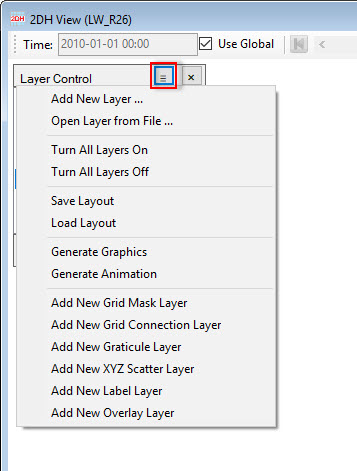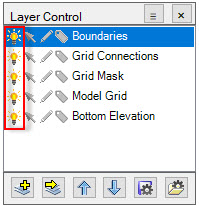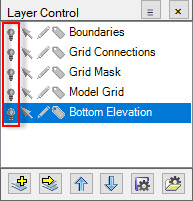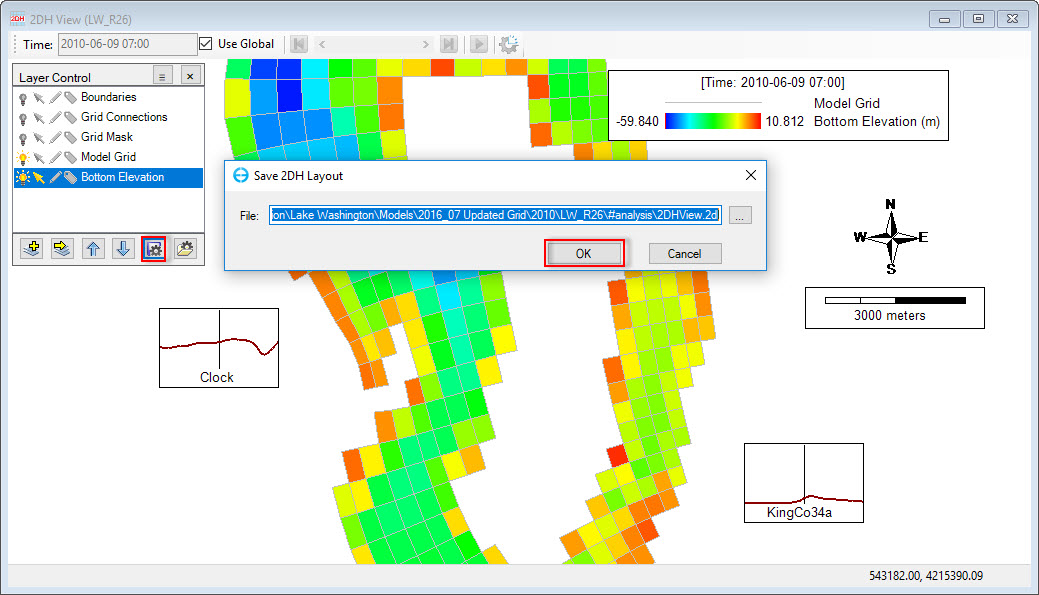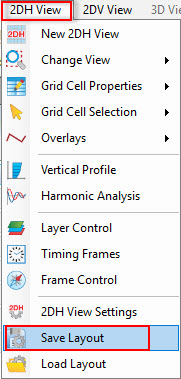The 2DH View window is shown in Figure 1. The layers that are currently available to be displayed are shown in the Layer Control window on the left of the window. This layer control can be moved by user by dragging it with the cursor.
Clicking on icon on the top-right of Layer Control frame gives a number of options as shown in Figure 2.
Figure 1. View Layer Control in 2DH View.
Figure 2. List of general options in View Layer Control.
- Add New Layer: allow to add more parameter layers from active model to 2DH View window. Details of this feature is described in Add a New Model Layer.
- Open Layer from File: this feature allows the user to open an external file with a range of data file formats such as *.p2d, *.shp, *.kml, *.kmz etc.
- Turn All Layers On: display all layers in 2DH View window, when this feature is selected all existing layers in Layer Control are displayed. Indication for this is all bulb symbols are lit (see Figure 3).
- Turn All Layers Off: hide all layers in 2DH View window, when this feature is selected all existing layers in Layer Control are turned off. Indication for this is all bulb symbol are off (see Figure 4).
Figure 3. Light bulbs on when Turn All Layer On selected.
Figure 4. Light bulbs off when Turn All Layer Off selected.
- Save Layout: time frame, scale bar, north arrow, legend, layers etc that have been set in 2DH View, will be saved and can be loaded at another time without adjustment of the components. To save the layout, the user click on symbol of the Layer Control frame, the file 2DHView.2DL will be saved in the #analysis folder by default after clicking on the OK button. Another way to save the layout is go to 2DH View in main menu then select Save Layout (see Figure 5 and Figure 6).
Figure 5. Save 2DH View layout (1).
Figure 6. Save 2DH View layout (2).
- Load Layout: to load the layout which was saved in the past, click on symbol of the Layer Control frame or go to 2DH View in main menu then select Load Layout, browse to the file 2DHView.2DL, as default the file is in #analysis folder. If the saved layout also includes the layers, however the layer is not in the current view, the user should check the Load Layer Settings checkbox(see Figure 7)
Figure 7. Load 2DH View layout.
- Generate Graphics: This is described in Export Images and Animations.
- Generate Animation: This is described in Export Images and Animations.
- A number of options to add a new layer (e.g Add New Grid Mask Layer) as shown in the Figure 2, when the option is selected, a new layer will be added to the Layer Control immediately.