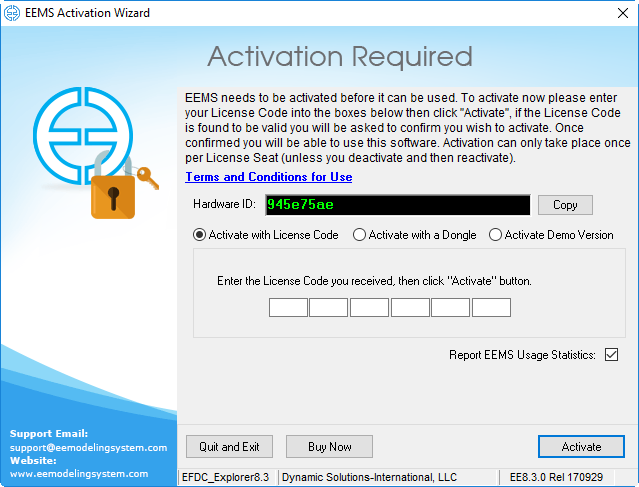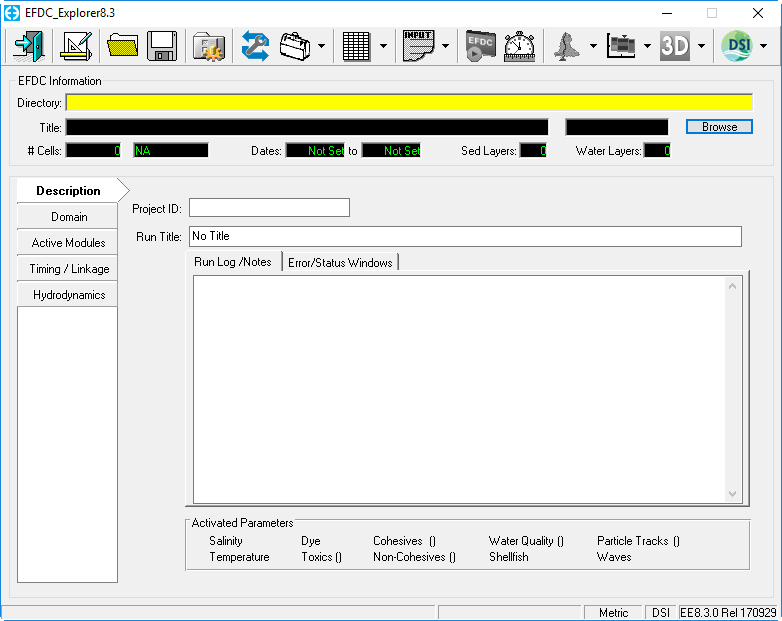After installation, the user must activate the software before first use. When you purchase an EEMS subscription license, you will have access to the entire EEMS modeling suite for the subscription period you have purchased. You will receive your license code. Please note that to activate EEMS, the user must be connected to the internet unless using offline/dongle activation. If the user is not connected to the internet, or if there is a firewall on the network or installation computer, an error message may be given. In this case, please adjust your internet virus checker or firewall settings and try activating again. If this fails please contact support.
- To activate EEMS the user must start EE from the EE desktop icon or using the Start menu: "Start\DSI\EE8.3\” (as example for Windows 10)
- The user should then review the "Terms and Conditions" associated with use of EEMS software and then select "I Accept" option, if they do.
- If this is the first time you have run EEMS on your computer you will be see the EEMS be prompted for your license code, as shown in Figure 1. The user enter the license code then click Activate button. EEMS will automatically activate the license version based on your license code.
Figure 1 Activation with license code.
Figure 2 EE main form for licensed version.