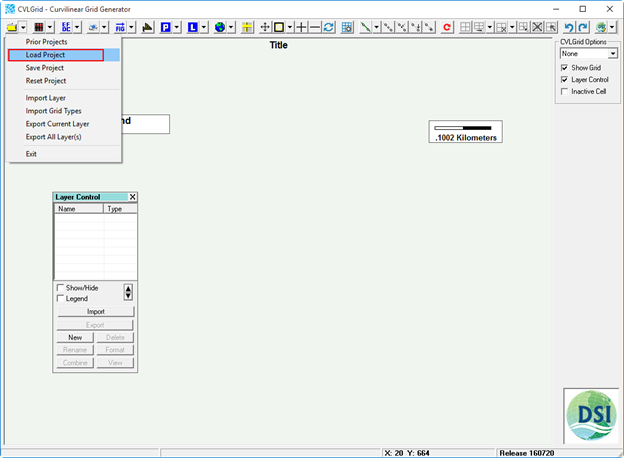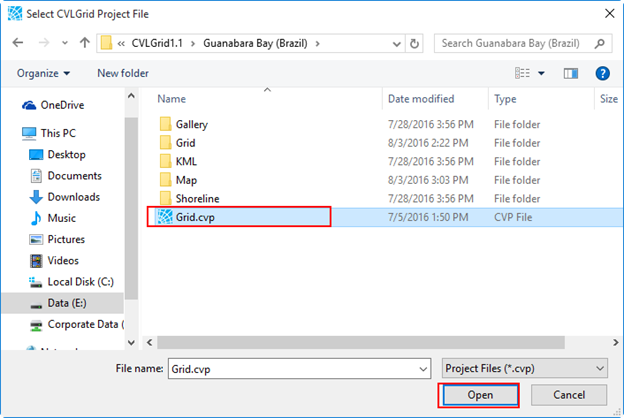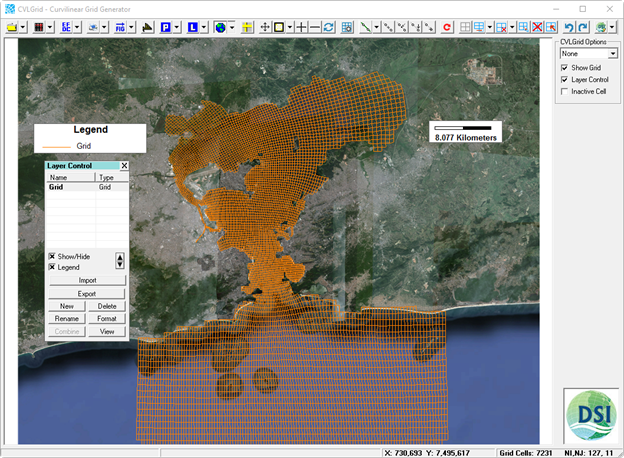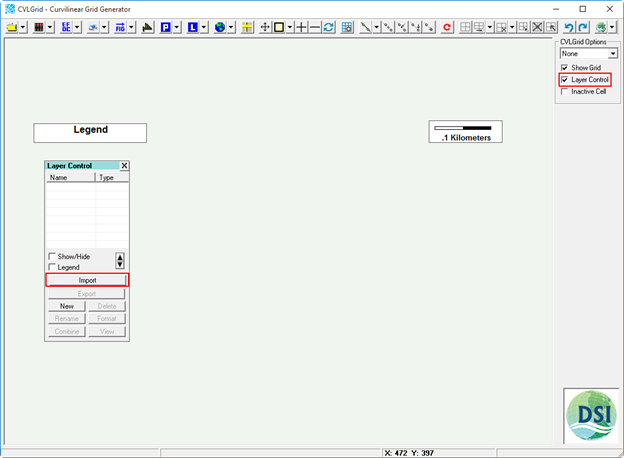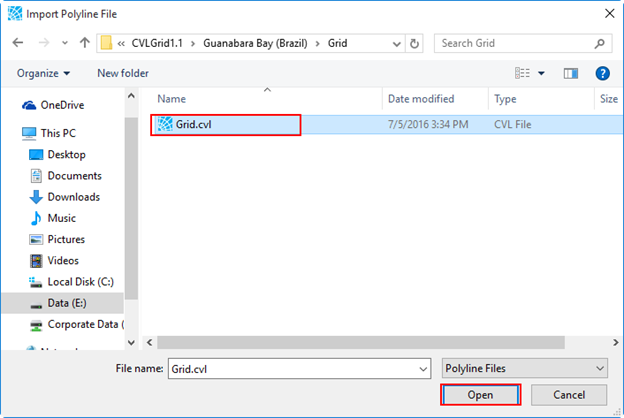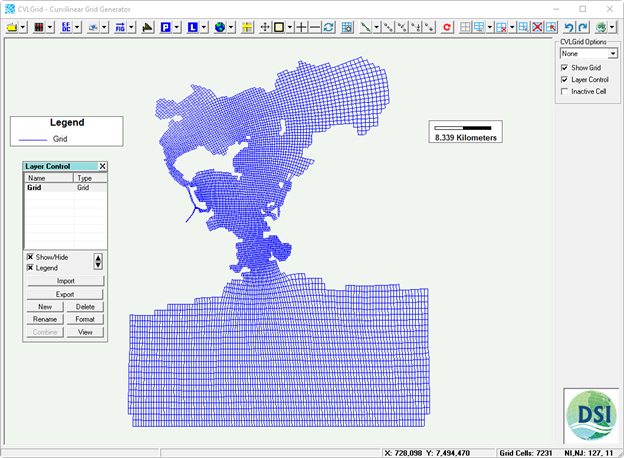CVLGrid uses several files types when working on a grid. The .CVP file is a project file and remembers all the different files the user has loaded including the actual grid (.CVL), background maps (.JGW, .GEO), splines (.P2D) and overlays (.P2D).
Step-by-step guide
Load Project File
To load a CVLGrid project file (*.CVP), the user should click Files button () on CVLGrid main form then select Load Project as shown in Figure 1. The user should browse to the CVLGrid project file then click Open button as shown in Figure 2. After click Open button the CVLgrid will load all files such as the actual grid (.CVL) and background maps as shown in Figure 3.
An other option, the user can load CVLGrid project file by selecting the project file (LMC) then drag and drop the file into workspace of CVLGrid.
Figure 1 Load CVLGrid project file.
Figure 2 Browse to project file form.
Figure 3 A project file loaded.
Load CVLGrid File
To load a CVLGrid file (*.CVL), the user should click Import button on Layer Control. if the Layer Control does not appear on workspace of CVLGrid, the use should check box Layer Control on the right side as shown in Figure 1. After click Import button, the user should browse to the CVLGrid file then click Open button as shown in Figure 2. After click Open button the CVLgrid will only load the grid file as shown in Figure 3.
An other option, the user can load CVLGrid file by selecting the grid file (LMC) then drag and drop the file into workspace of CVLGrid.
Figure 1 Load CVLGrid file.
Figure 2 Browse to grid file form.
Figure 3 A CVLGrid file loaded.
Related articles