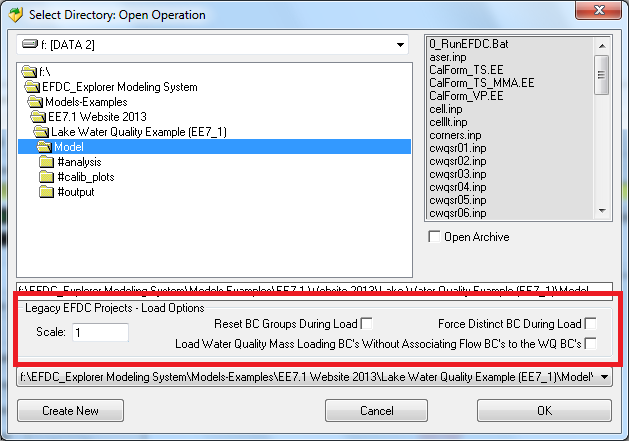The options provided in the Legacy EFDC Project – Load Options frame can be used when loading old/legacy EFDC projects were developed without EFDC_Explorer. Generally, these only need to be used the first time EE loads the project. When EE writes a project it saves the project out in the updated formats so these options do not need to be used but once for a legacy model application.
Historically, different versions of EFDC used different CELL.INP formats. EFDC_Explorer automatically handles the file format to correctly load the CELL.INP file. Similarly, the main EFDC.INP file and other input files have changed over the recent development history of EFDC. EFDC_Explorer attempts to correctly read most of the historical input files, while ensuring the latest version works and is the standard.
The “Scale” input box allows the user to apply a conversion factor to the centroid units used in the legacy LXLY file. The EFDC_Explorer default XY unit is in meters. Many applications use kilometers or miles as the units for the cell centroids provided in the LXLY file. For EE to correctly display the model these cell centroid coordinates must be converted to meters. EE can perform this function by entering the conversion factor in the “Scale” box when loading the model for the first time.
When a model is loaded and then viewed but looks like a bunch of large cells stacked on top of one another, it is likely to be a LXLY units conversion issue. Try reloading the model with an appropriate Scale factor.
The check boxes concerning resetting boundary condition groups apply to existing projects that have been managed by EFDC_Explorer. During the initial loading of a project, or if the Reset check box is selected, EFDC_Explorer tries to logically group boundary condition cells into groups by type and location. EFDC_Explorer then manages the boundary conditions using this group approach. If the user has modified the boundary conditions somehow and wants a different logical grouping, they should select one of these options. The Load WQ Mass Loadings BC’s Without Associating Flow BC’s to the WQ BC’s option is applicable when the user has no flow boundary condition assigned for a specific WQ mass loading boundary.
Related articles
Filter by label
There are no items with the selected labels at this time.