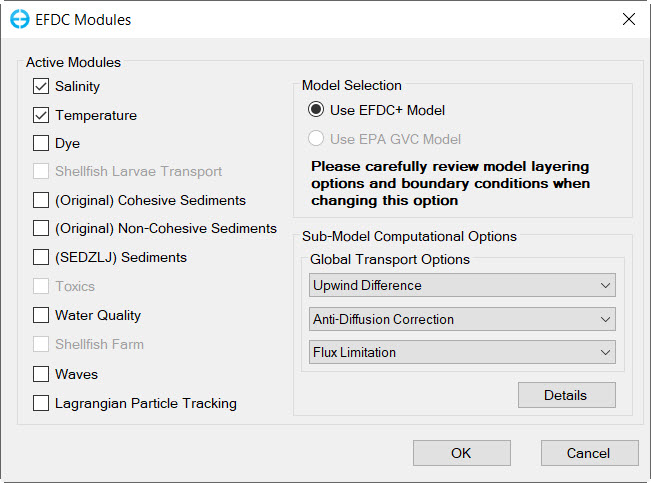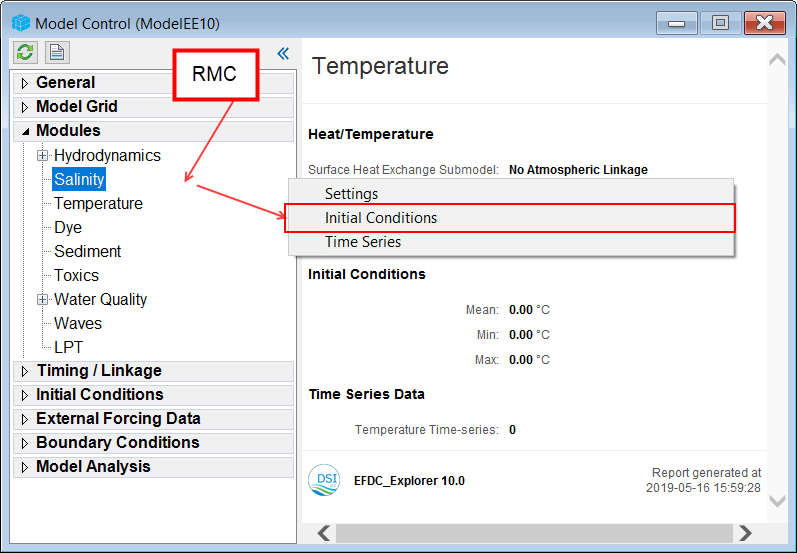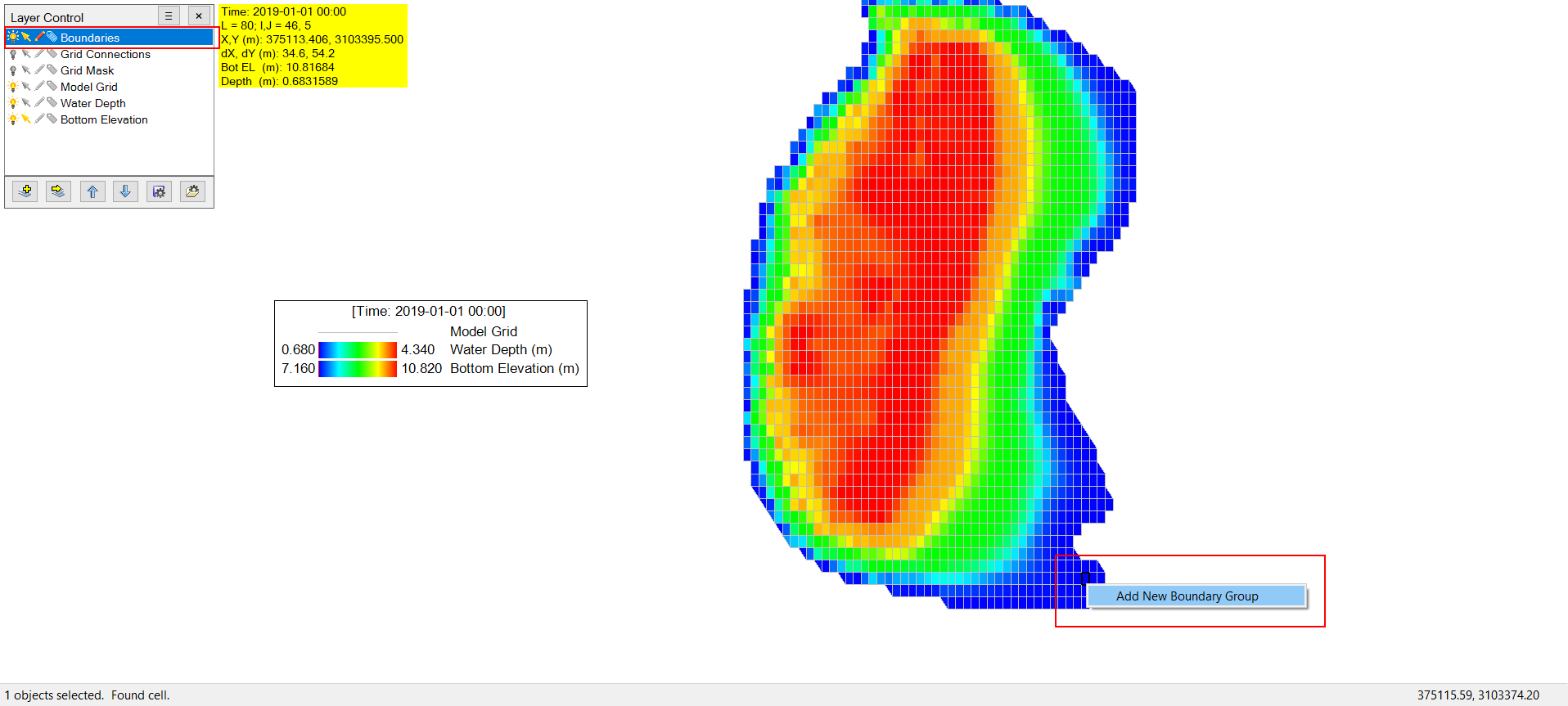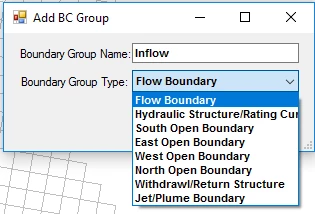The process of setting an EFDC_Explorer model consists mainly of adding, editing and viewing initial conditions and boundary conditions. In most cases, a feature has to be turned on in the Modules menu item first to be editable in Initial Conditions. The detailed process for this can be found in Setting EFDC Modules
Figure 1. Active Modules form.
Then the user can set and assign initial conditions either by RMC on the corresponding item in Modules and then select Initial Conditions as in Figure 2. Alternatively, the user can also go to the distinct Initial Conditions menu item and RMC on the corresponding item there.
Figure 2. Editing and Viewing Initial Conditions.
Either ways, the detail of how to set up and edit these initial conditions can be found on their respective pages in Initial Conditions.
Before the user can edit boundary conditions, data series for the boundary condition must first be added or imported. Both of these options can be done in the External Forcing Data menu item and is covered here. The Boundary Conditions menu item provide settings for the boundary and provide options to assign these data series to cells. For more information on these forms, please see Boundary Conditions and the respective page for each boundary.
The process of assigning data series to cells can also be done through the 2DH View by following the process:
- Choose Boundaries in the Viewing Layer Control.
- Enable Edit by turn on icon
- RMC on the boundary location cell (or Shift-LMC to select multiple cells then RMC) and select Add New Boundary Group
Figure 3. Select cells to add new boundary.
The user is then prompt to choose the boundary group types, these types is the same as the boundary types in Boundary Conditions menu, with the types South Open Boundary, West Open Boundary, East Open Boundary, North Open Boundary belong to the Water Level boundary group.
Figure 4. Select boundary group types.