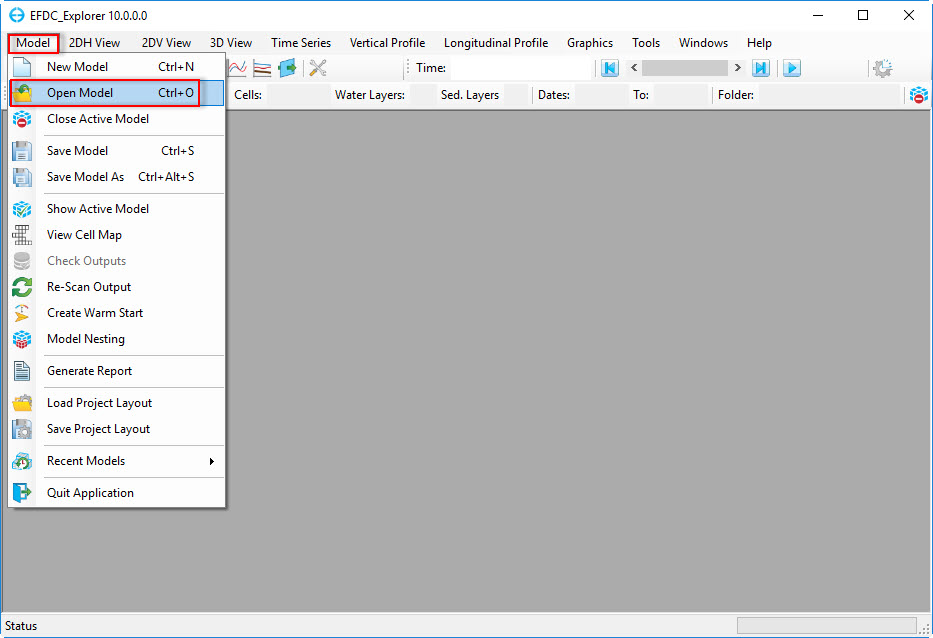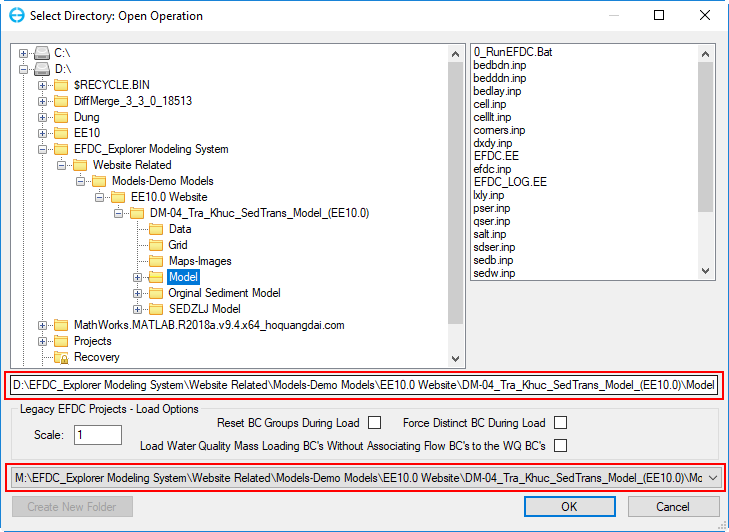Step-by-step guide
1. To open an existing project click Model on main menu toolbar then select Open Model ( or from keyboard press Ctrl+O), highlighted in Figure 1.
Figure 1. Open Model button (1)
2. Or click on an icon of model open on main menu toolbar. Shown in Figure 2.
Figure 2. Open Model button (2)
3. The Select Directory: Open Operation form is then displayed.
Figure 3. Select Directory window
In Figure 3, the directory displayed will be the last project directory opened. The last 30 projects are available in the drop-down list located near the bottom of the form. The panel on the right shows the files contained in the selected directory. For Open operations, the EFDC.INP file must exist in the directory.
Alternative Options
Drag & Drop
The user can alternatively load a new EFDC project using Windows Explorer. The user can browse to the project folder (or parent folder), select one of the following items and then drag it to anywhere in EE. EE accepts:
- EFDC project folder
- EFDC.EE file
- *.INP files