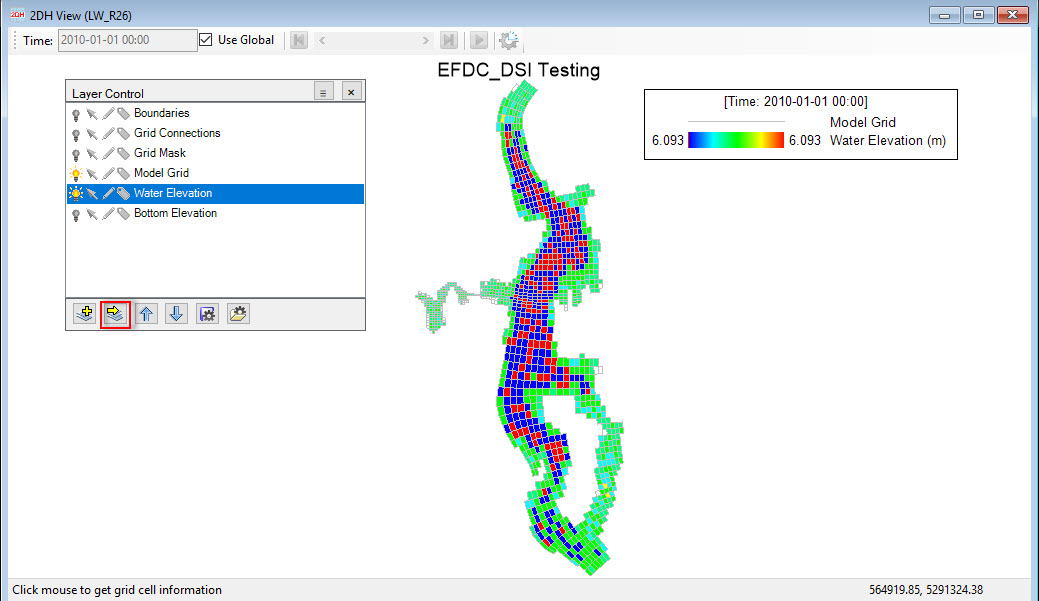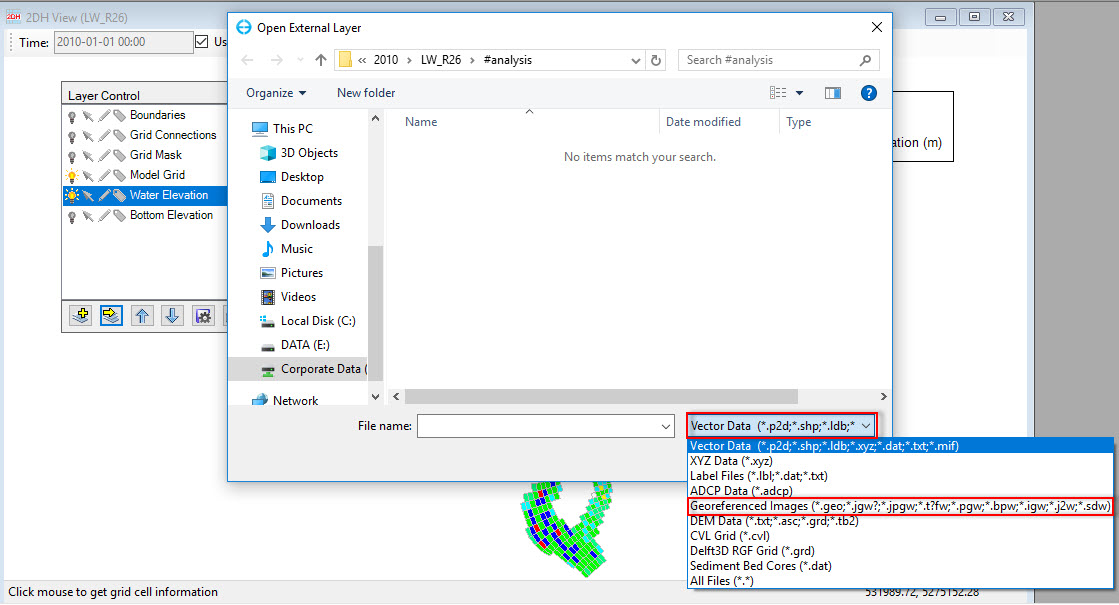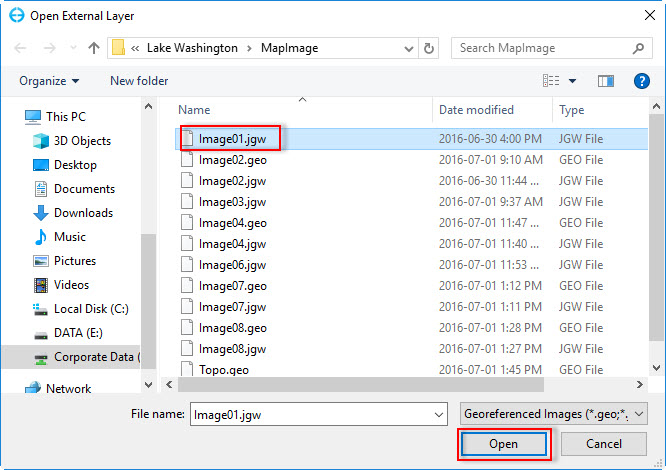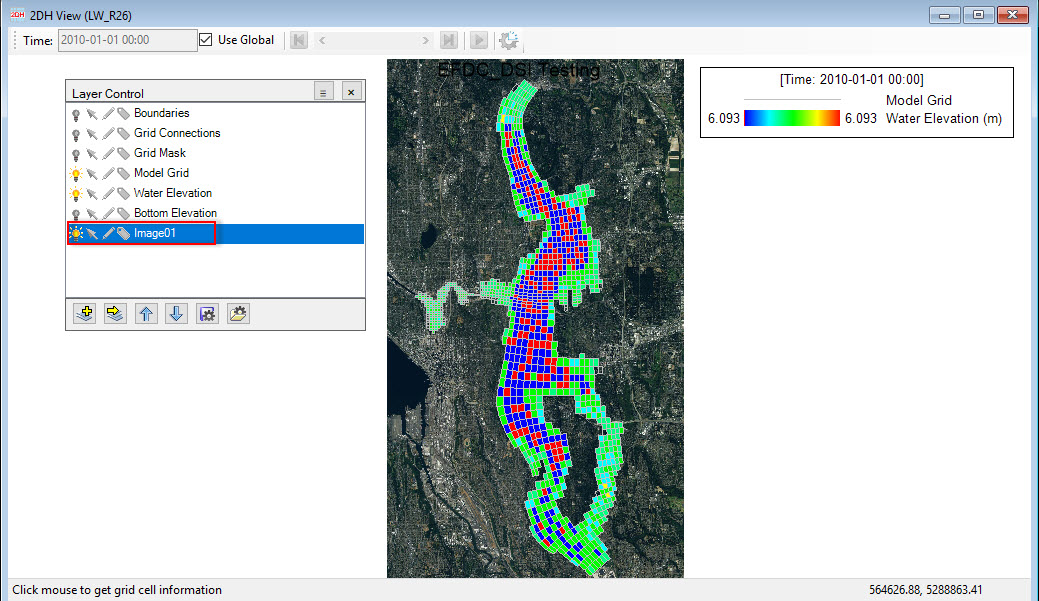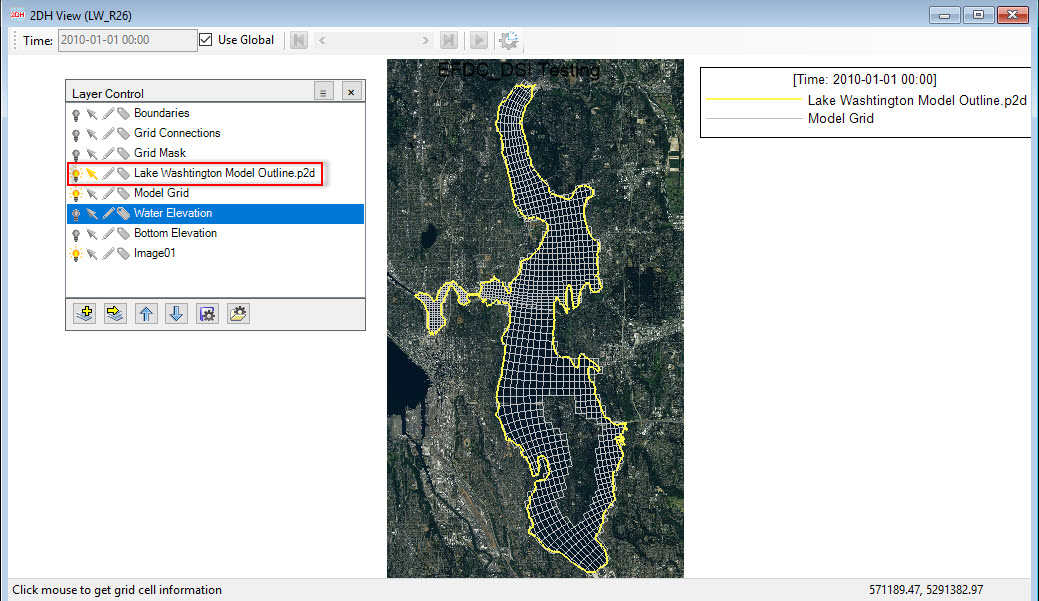Click on icon from bottom of Layer Control as shown in Import background images and overlays. After that Open External Layer form appears.
To import background image, the user select Georeferenced Images (*.geo; *.jgw; ...) for data file format then browse to the image file and click Open button as shown in Import background images and overlays and Import background images and overlays. After clicking Open button, a background image layer is added to Layer Control as shown in Import background images and overlays.
To import other overlay file, the user select data file format, for example a shoreline ( *.p2d) then browse to the overlay file and click Open button. After clicking Open button, a overlay layer is added to Layer Control as shown in Import background images and overlays.
Figure 1. Import an external overlay layer.
Figure 2. Select format file for background image.
Figure 3. Open background image file.
Figure 4. Background image added to Layer Control and displayed in 2DH View.
Figure 5. An overlay layer added to Layer Control and displayed in 2DH View.