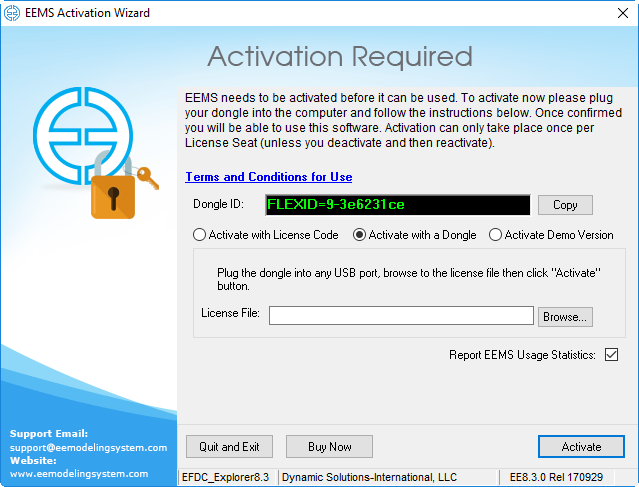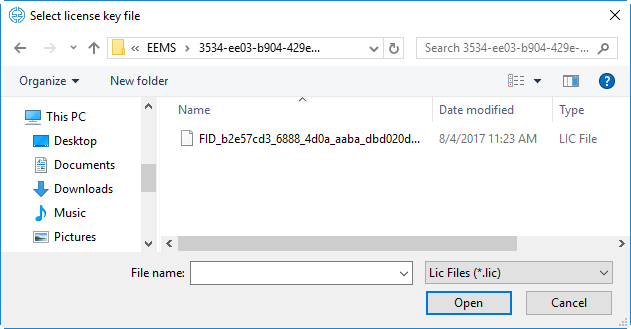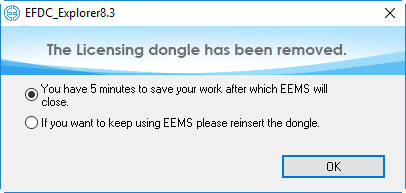Users who wish to have a license of EEMS without requiring a connection to the internet can do so with an offline license. DSI will provide the user with a USB dongle which can be plugged into their computer to provide the license file required for operation. Offline licenses can be provided for both subscription licenses as well as perpetual licenses. The steps for activation using a dongle are described below.
- In order to use dongle, a Flexnet USB dongle driver may need to be installed. This may be downloaded from the EEMS website.
- Plug the dongle into the USB port.
- Open EE8.3 from shortcut on desktop or with the Start button and the Activation Wizard form will appear as shown in Offline Activation-EEMS8.3. The user should select the Activation using a Dongle option.
Figure 1 EEMS Activation Wizard form for dongle.
4. Select the Browse button to browse to license file ( *.lic) in on the USB dongle drive as shown in Offline Activation-EEMS8.3 and select Open.
Figure 2 License key selection.
5. Select the Activate EE button. The EFDC_Explorer Main form will then be opened.
6. If the user unplugs the USB dongle during use of EFDC_Explorer, a warning form will appear as shown in Offline Activation-EEMS8.3 and Offline Activation-EEMS8.3. The user has two options: to save the current work and close EE or keep using EE by reinserting the dongle into the USB port. If the user select the upper option, then click OK button, EE will count the time up to 5 minutes then close automatically.
Figure 3 USB dongle License removed warning (1).
Figure 4 USB dongle License removed warning (2).