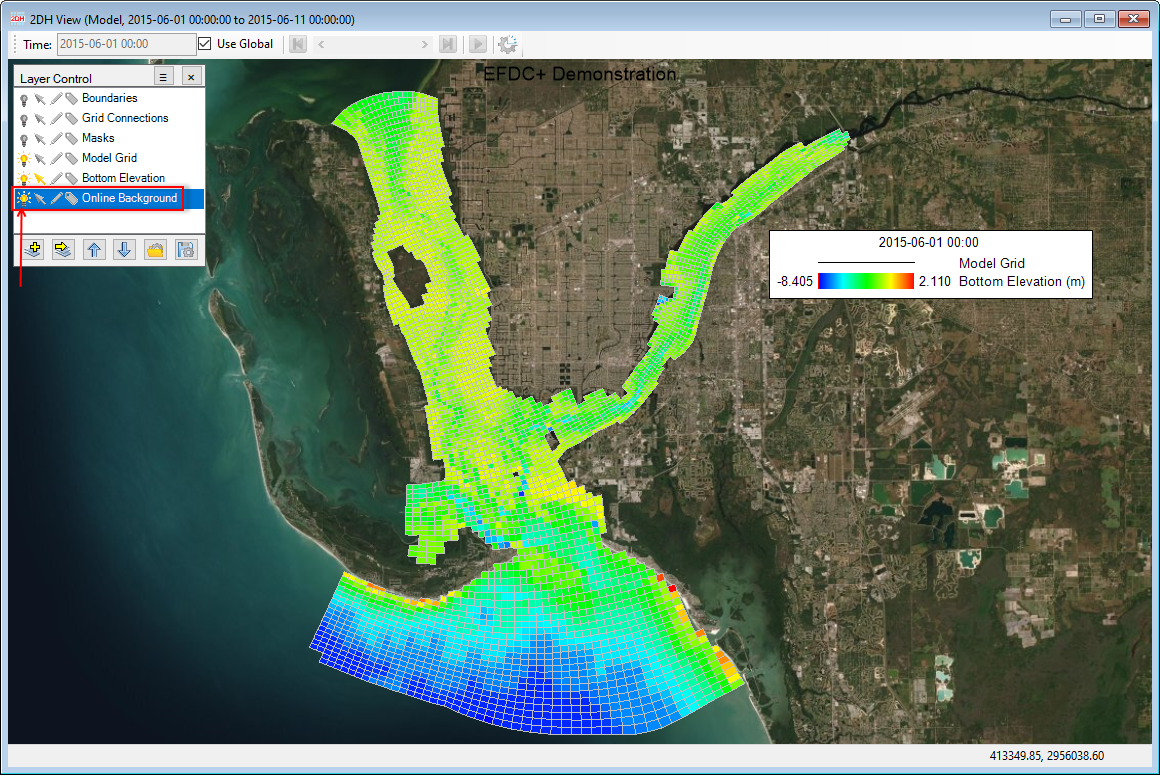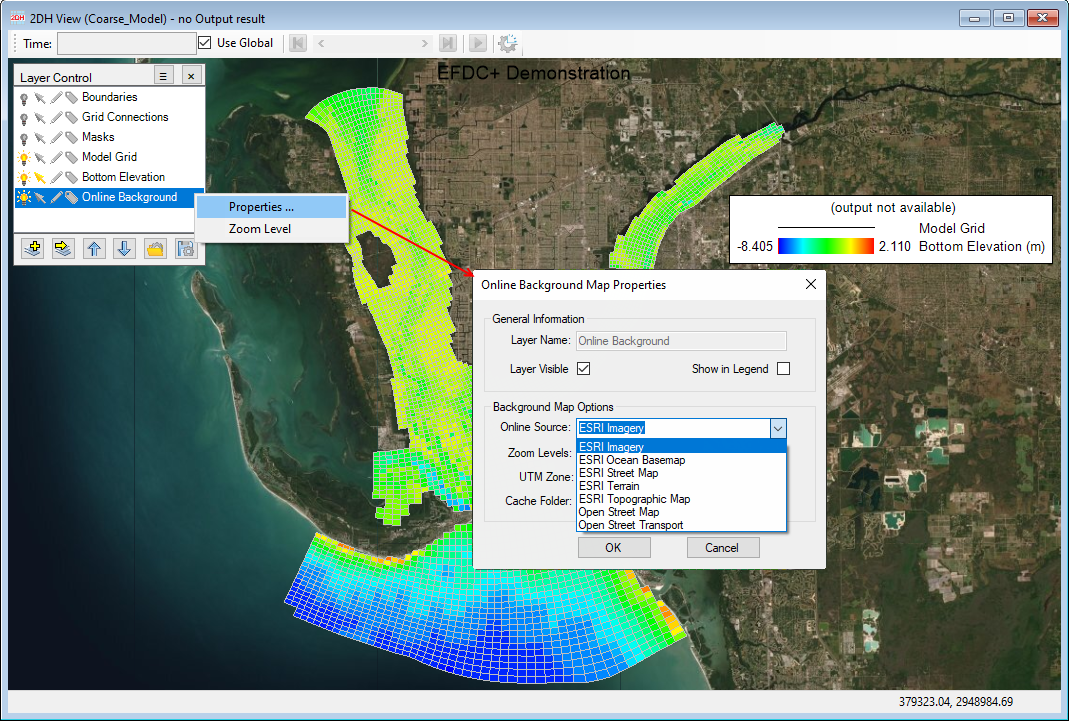In the 2DH View window, EE has the option of displaying an online background map. This can be activated by turning on the light bulb symbol on Online Background layer in the Layer Control frame as shown in the Figure 1. To turn off the background map click the light bulb symbol.
To display model grid for the correct online background map, the model grid needs to be set to the correct UTM Zone.
To set the UTM Zone for the model domain, expand the Model Grid of the Model Control, then RMC on either Grid or Layers to display the Model Grid form. The user should then enter the UTM Zone number for the UTM Zone as shown in the Figure 2. Then click OK button.
Figure 1. Turn on the light bulb to show the online background map.
Figure 2. Set UTM Zone to the model domain.
RMC on the Online Background layer in the Layer Control then select Properties, the Online Background Map Properties form will appear. The form will allow to select different kinds of map by selecting from drop-down list of Online Source as shown in Figure 3.
Figure 3. Online Background Map options.