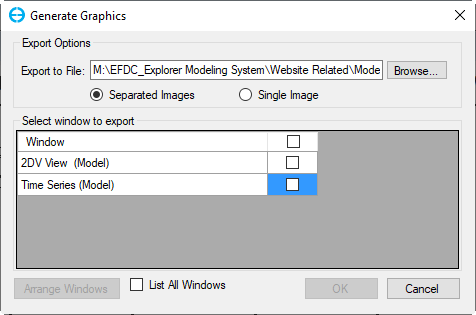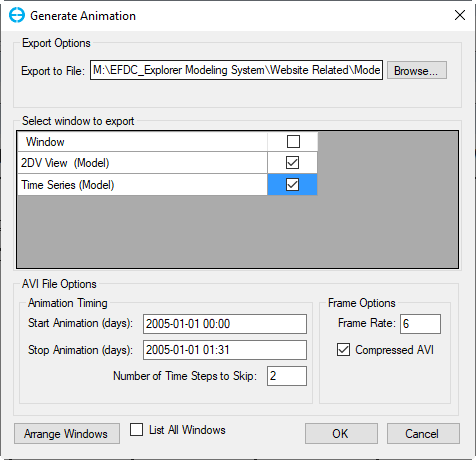The Graphics item in the main toolbar of EE provides the user the ability export screen in either image or animation format (Figure 1). The two options are outlined below.
Figure 1. Toolbar menu for Graphics.
Generate Image: Click on Generate Image button will display Screen Export form (Figure 2). In the Export Options frame, the user can choose to export each window as a separated image or all window as a single image and choose the file export location. The user can choose the window to export in Select window to export frame. By default, the Select window to export frame only display the view and plot windows. To display other windows such as model control, work logs, the user check on the List All Windows check-box.
If there are more than one windows selected in the Select window to export frame, the Arrange Windows button will be enabled, select this button will open the Arrange Windows form covered in Windows.
Figure 2. Screen Export form for Generate Image.
Generate Animation: The Screen Export form for this option (Figure 3) has an additional AVI File Options frame compare to the Screen Export form for Generate Image. This frame includes animation start and stop day, time step to skip and frame rate option.
Figure 3. Screen Export form for Generate Animation.