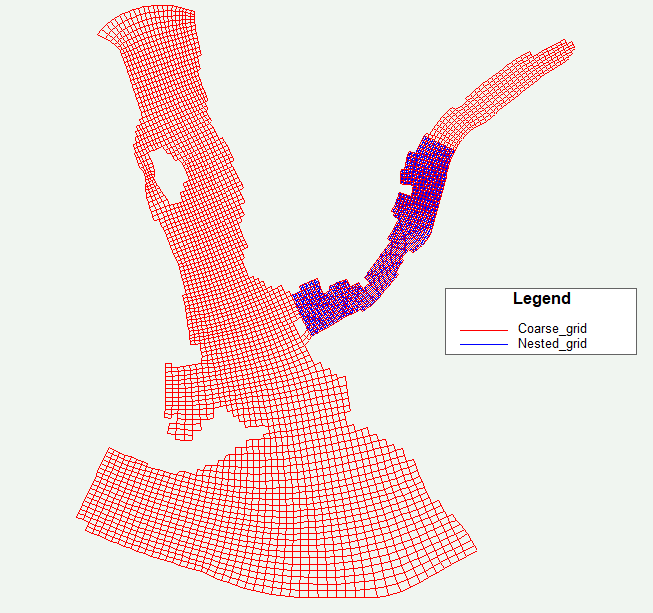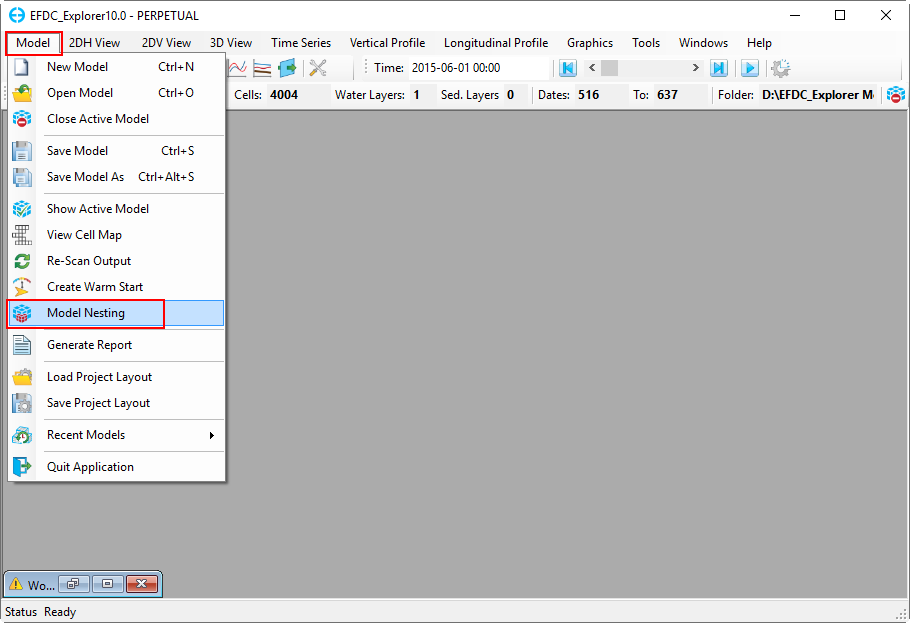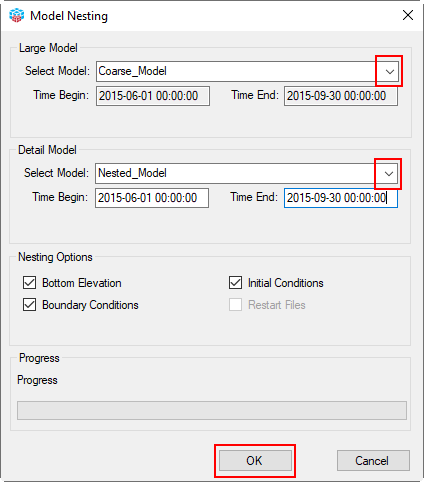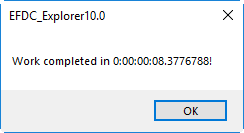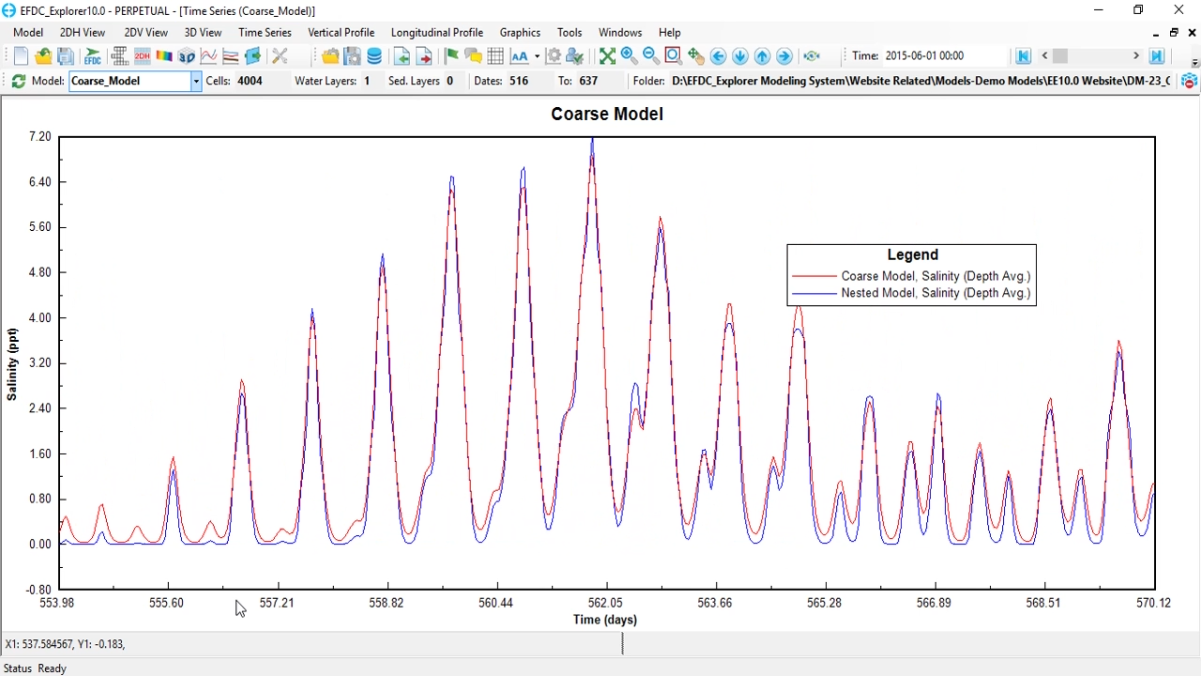EE10 has several functions designed to support the generation of nested models. These are accessed using the Model Nesting option in the Models menu. Once a user has created a coarse grid and model, a finer grid may be nested into the coarse grid for more detailed analysis. In Figure 1 two grids are shown: a large coarse grid (red), and a more refined nested grid (blue).
Figure 1 Large grid and nested grid domains.
To use this function, firstly, open EE then load the two models, large model, and nested model, the nested model must be set boundary conditions and have a same basedate with the large model. Then click Model from main menu, then select Model Nesting as shown in Model Nesting#Figure 2.
Figure 2 Model Nesting option.
The Model Nesting form appears as shown in Model Nesting#Figure 3.
In the Large Model frame:
Select Model: from drop-down list, the user selects the large model (e.g Coarse_Model)
Time Begin and Time End: two these fields are updated automatically from the model.
In the Detail Model frame:
Select Model: from drop-down list, the user selects the nested model (e.g Nested_Model)
Time Begin and Time End: two these fields are updated automatically from the model. however if it is different from time of the large model, the user must adjust it so that the time of large model covers time of the detail model.
In the Nesting Options frame:
There are four check boxes, Bottom Elevation, Boundary Conditions, Initial Conditions, Restart Files. The check-boxes allow the user selects options from the large model will be taken to the nested model.
It is recommended that the user pays special attention when selecting the boundary locations for the nested model at the cells in the coarse model which are those used as boundary conditions in the coarse model. This is because EE will use the existing boundary data series from the coarse model for those cells instead of extracting model output. The solution is to avoid the boundary cells in the coarse model, or move the boundary cells further inside, or delete them.
Finally, click OK button to start process of nesting. A message informs the nesting process completed as shown in Figure 4.
Figure 3 Model Nesting form.
Figure 4 Nesting process competed.
The nesting tool will extract and build a time series for each boundary condition cell. It will also assign the time series to the corresponding boundary conditions and set the initial conditions for the modules in the nested model.
The user need to update the rest of the Hydrodynamics for the Nested model the same as the Coarse model and can then activate more modules if required.
An example of a comparison of time series output between the finer grid model and the coarse grid model is shown in Model Nesting#Figure 5.
Figure 5 Compare Salinity result between two models.