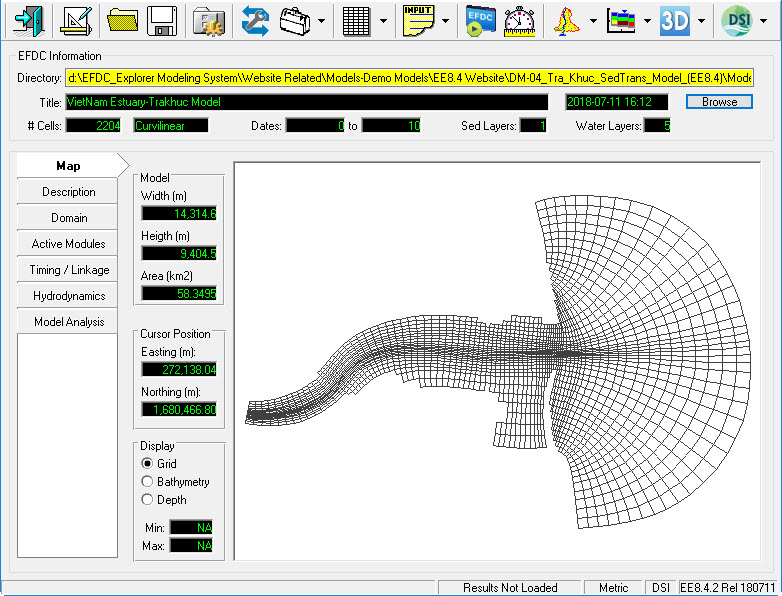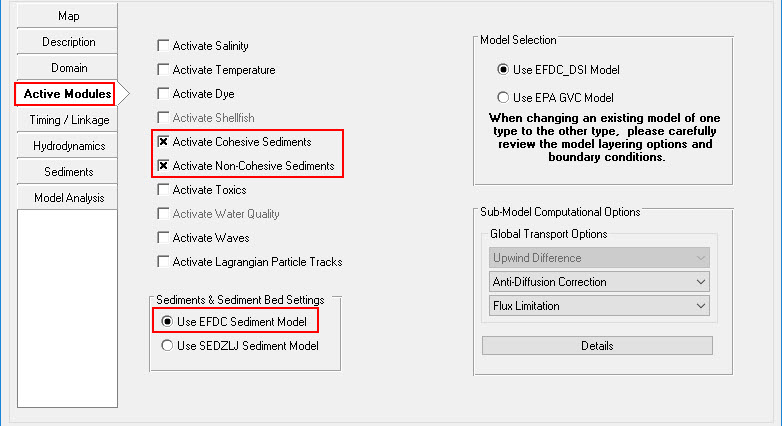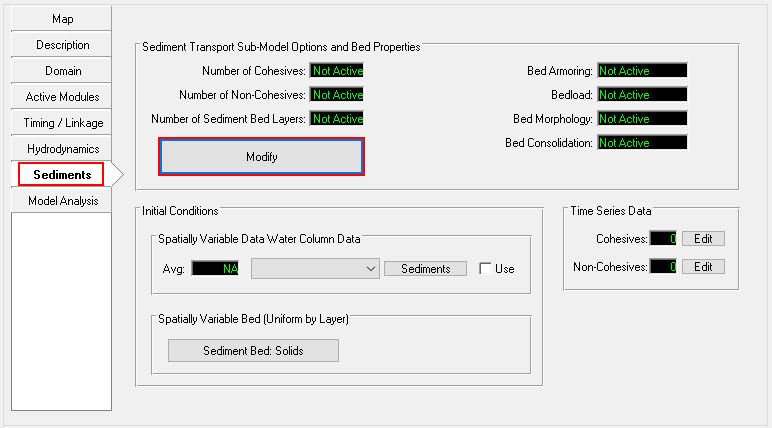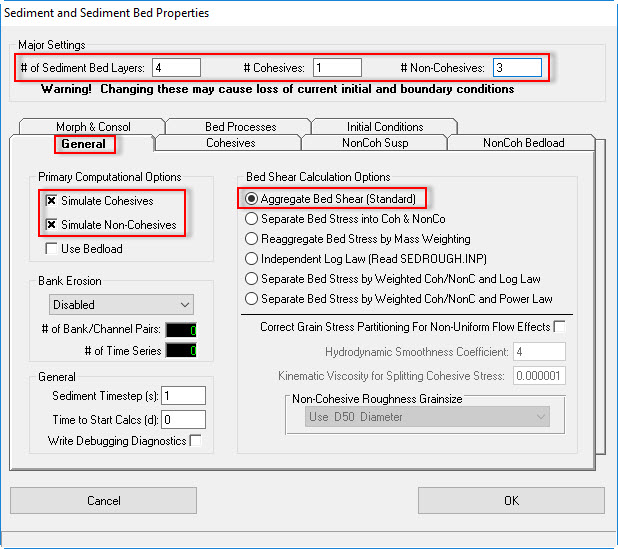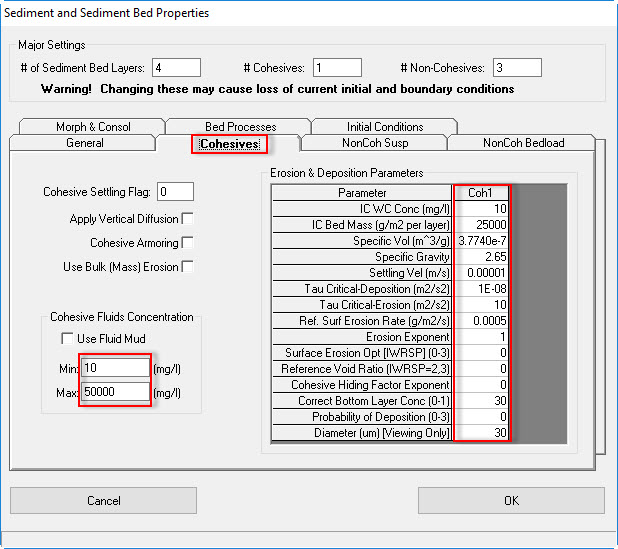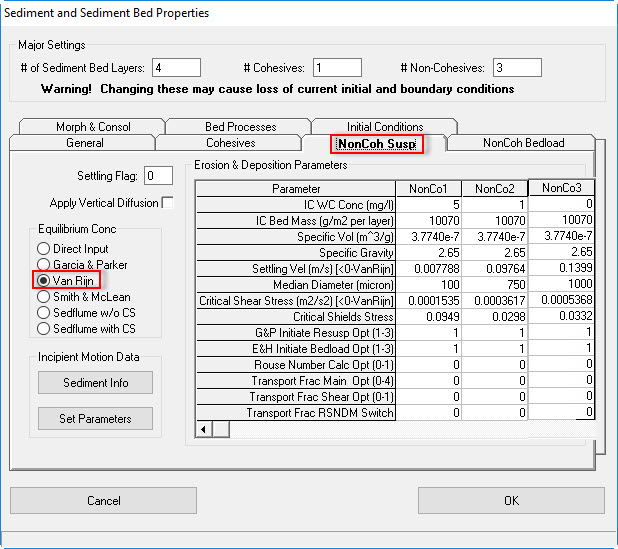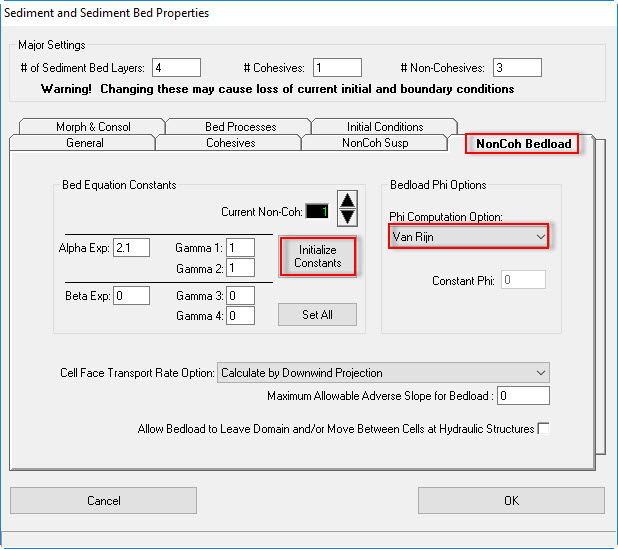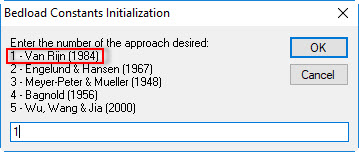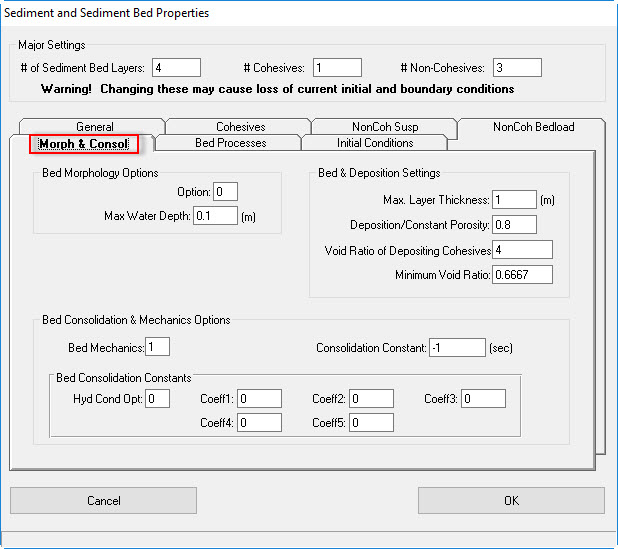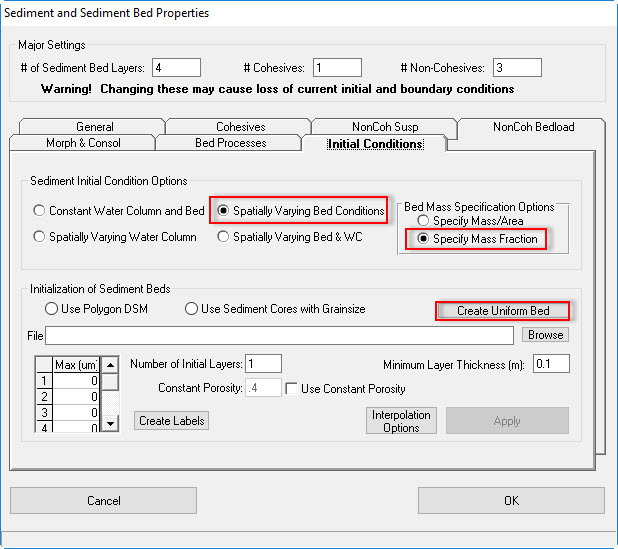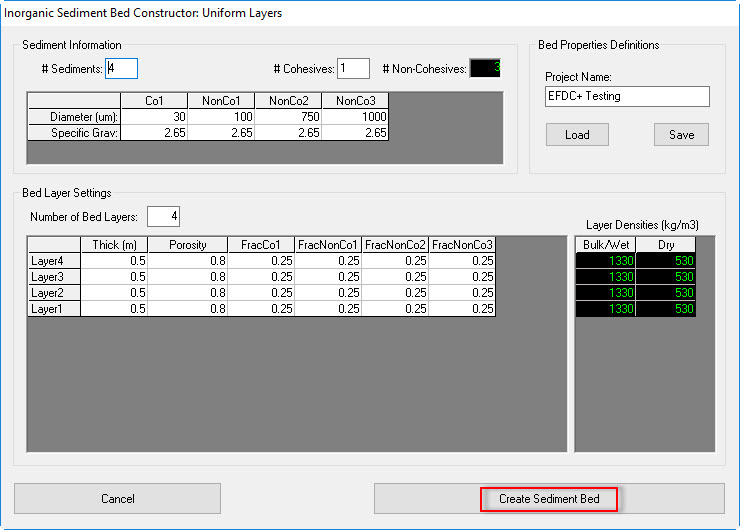1 Introduction
This tutorial document will guide you how to setup a Coastal Sediment Model base on Tra khuc example. So it is supposed that the hydrodynamic model of Tra Khu has been set ( Build a 3D Coastal Model). so that it adds the sediment transport to this model.
2 Generate a Sediment Transport Model
Open the Tra Khuc Hydrodynamic Model ( See 3D Coastal Sediment Model - Tra Khuc Estuary)
Figure 1 EE main form of Tra Khuc Hydrodynamic Model.
Activate Sediment Modules
The user go to Active Modules tab, check on boxes to activate sediment ( See 3D Coastal Sediment Model - Tra Khuc Estuary), the Sediments tab will be added to the left-side tab.
Figure 2 Activate Sediment Module.
Set Sediment Transport Parameters and Options
Click Sediments tab on the left-side tab then click Modify button (See 3D Coastal Sediment Model - Tra Khuc Estuary). A form of Sediments and Sediment Bed Properties appear, the user put the number of Sediment Bed Layers, Cohesives, and Non-cohesives ( See 3D Coastal Sediment Model - Tra Khuc Estuary).
Figure 3 Editing Sediment Module.
Figure 4 Sediment Transport – General.
Cohesives Tab
Figure 5 Sediment Transport – Cohesives.
Non-Cohesives Suspended Tab
The user put values of IC WC Conc, IC Bed Mass, Specific gravity, and Median Diameter then select Van Rijn option of Equilibrium Conc then click Set Parameters to initialize the sediment properties using the Van Rijn equations. (See 3D Coastal Sediment Model - Tra Khuc Estuary).
Figure 6 Sediment Transport – Non-Cohesives Suspended.
Non-Cohesives Bedload
3D Coastal Sediment Model - Tra Khuc Estuary shows the tab for the Non-Cohesives Bedload. Pressing the Initialize Constants button will bring up a dialog box asking the user to select the bedload approach to use ( See 3D Coastal Sediment Model - Tra Khuc Estuary ). EFDC_Explorer sets the bed load transport constants to standard literature values for the computational approach selected.
Put 1 then click OK button. Click Set All button to set all non-cohesive bedload to the current class.
Figure 7 Sediment Transport – Non-Cohesives Bedload.
Figure 8 Bedload Constants Initialization.
Morphology and Consolidation Tab
3D Coastal Sediment Model - Tra Khuc Estuary shows the tab for the Morphology & Consolidation of the sediment properties option. In this tab the user may specify various bed consolidation and bed morphology settings.
Figure 9 Sediment Transport – Morphology and Consolidation.
Bed Processes
3D Coastal Sediment Model - Tra Khuc Estuary shows the tab for the Bed Processes.
Figure 10 Sediment Transport – Bed Processes.
Initial Conditions Tab
3D Coastal Sediment Model - Tra Khuc Estuary shows the sediment parameters form with the Initial Conditions tab selected.
- Select Spatially Varying Bed Conditions; Specify Mass Fraction
- Click Create Uniform Bed button, a form of Inorganic Sediment Bed Constructor appears, enter values for uniform cohesives and Non-cohesives as shown in 3D Coastal Sediment Model - Tra Khuc Estuary
- Then click Create Sediment Bed button
Figure 11 Sediment Transport – Initial Conditions.
Figure 12 Uniform Sediment Bed Generation.
Sediment cores are analyzed from the lab and recorded in the report. From the report the user can extract the information then fulfill in the form as shown in Figure 16, it includes the following information
- Put a name of core ( e.g Core1)
- Coordinates of the sediment core (X, Y, Z)
- Thickness of sediment layer, porosity and specific sediment gravity (SSG)
- Sieve size and percent passing of grain corresponding to each layer
- when it is done for each layer, the user click Add button to add the sediment layer.
- the user can update data for a layer by select the layer then change data its properties or delete the select layer
- Finally click OK button to finish for Core1. And the user can repeat by steps in Figure 15 and 16 for next sediment core.
Figure 16 Sediment Core Editing Form.
After defining sediment cores finished, the user should save out the cores by Right-Mouse Click then select Save Cores as shown in Figure 17. A form as shown in Figure 18 appear, the user put a name of the file and folder to store the file then click Save button.
Figure 17 Save Cores Out (1).
Figure 18 Save Cores Out (2).
So now we have the sediment core data file ( e.g TraKhuc_Sed_Cores.dat) as shown in Figure 14. Now we can set initial condition for sediment as shown in Figure 13.
Set Up Boundary Condition for Sediment
- Go to Domain/Boundary Conditions
- Click E button to edit Cohesive and Non-Cohesive sediment (See Figure 19)
- Open timeseries data of cohesive and Non-cohesive in Data folder then Copy and paste on the form (See Figure 20 & 21)
Figure 19 Boundary Sediment Settings.
Figure 20 Cohesive Sediment Data Series.
Figure 21 Non-Cohesive Sediment Data Series.
Assigning the sediment concentration BC
- Return EE main form then click Domain tab then Boundary Conditions sub-tab
- Click Edit/Review button (See Figure 22)
- A form appears as shown in Figure 23, select US Flow (Upstream Flow), then click Edit button.
- In each type of sediment, click arrow then select corresponding sediment concentration table (See Figure 24)
- Click OK button to finish
Figure 22 Edit Boundary Group.
Figure 23 Boundary Condition Definition/Groups.
Figure 24 Modify/Edit Flow BC Properties.
Run Sediment Model
- Return EE main form then click Domain tab then Grid sub-tab
- Select Standard Sigma
- select number of water layers = 5 then press Enter
- Save model again
- select EFDC executable file then click Run EFDC button
Figure 25 EFDC Sediment Model Running Window.