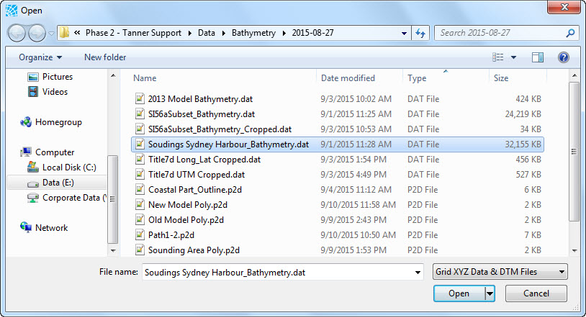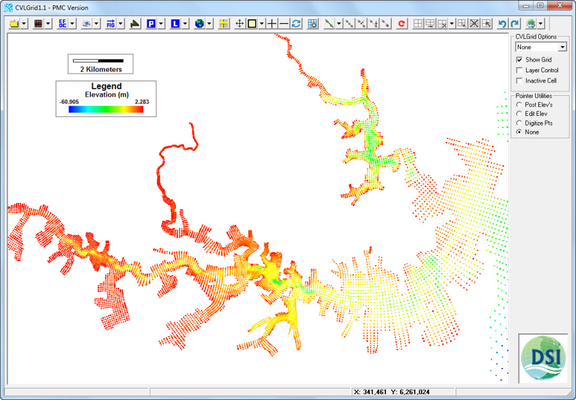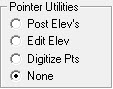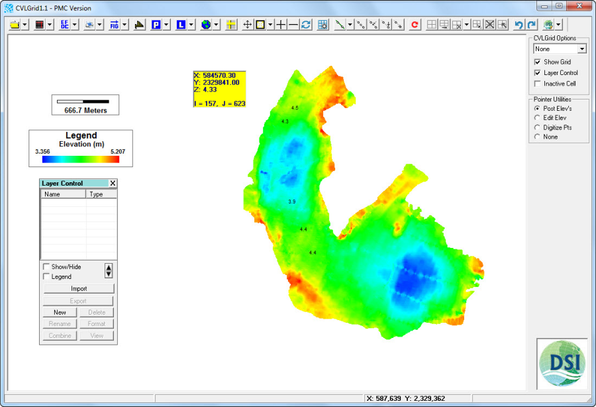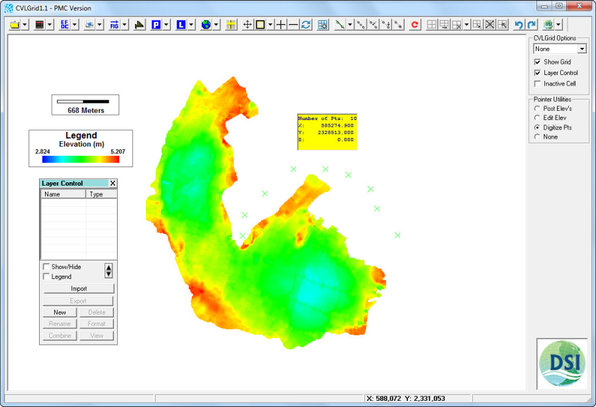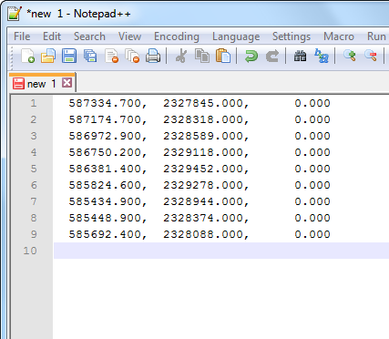Selecting the Load DTM File allows the user to load a DTM file. This browsing window is shown in Figure 4 201. After clicking on Open button, the DTM File is loaded as shown in Figure 4 212.
...
| Anchor |
|---|
...
|
...
| Anchor |
|---|
...
|
When a DTM file loaded, a tool set of Pointer Utilities appears on side menu as shown in Figure
...
3. These are described in the following sections.
...
| Anchor |
|---|
...
|
Post Elevations
Selecting the Post Elev's pointer utility displays the coordinates and elevation value (Z) of a specific point on workspace in the yellow text box by RMC as shown in Figure 4 23.
...
| Anchor |
|---|
...
|
...
Point elevation utility.
Edit Elevation
When the Edit Elevation function is selected a frame appears which allow the user modify elevation value (Z) of a specific point on workspace by entering a number or using operators on the white box as shown in Figure 4 245.
...
| Anchor |
|---|
...
|
Digitize Points
The Digitize points function allows the user digitize a series of points by RMC continuously. The X and Y values are recorded and can be pasted to a text file as shown in in Figure 4 25 6 and Figure 4 267.
...
| Anchor |
|---|
...
|
...
| Anchor |
|---|
...
|
None
The None option allows the user to end all previous pointer utilities.