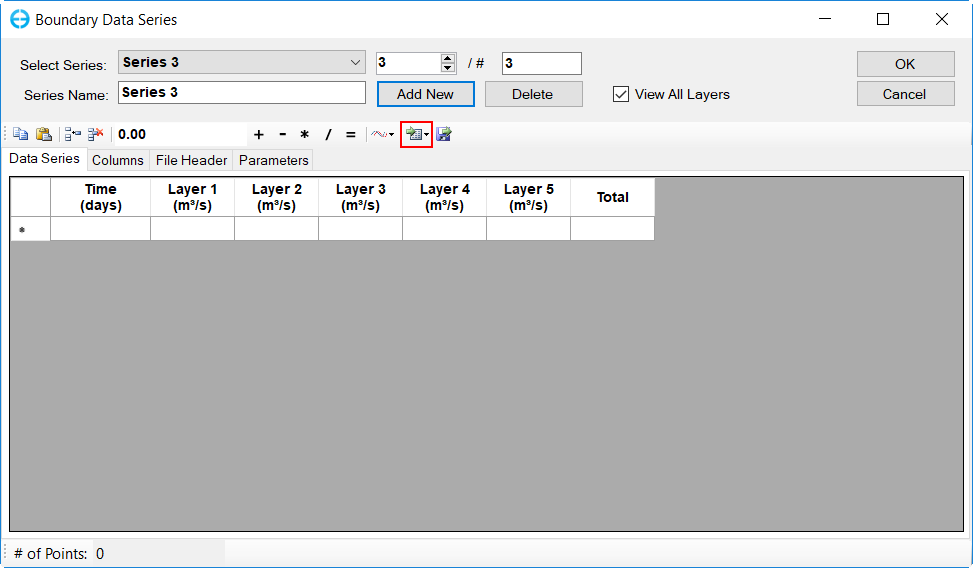A common function needed for all the boundary forcing data series is the need to add, edit, view, and compare time series for forcings. Following is a summary of the processes and other time series utilities in EE10. A list of the forcing data is accessed using a LMC on the External Forcing Data menu shown in Figure 1. The number of series that have been generated is shown in brackets. Some of the items in the menu have unique options which are described in on the particular page for that option.
The time series for the external forcing data can be assigned to boundary groups and cells later in the Boundary Condition tab. The display on the right of Figure 1 provides the user with a summary of the current currently assigned boundary groups and input tables, time series.
...
LMC on any item will display a report about the item selected while RMC displays the options to Add New Data Series and Import Existing EFDC Formatted Series. If data series have already been added, the user can edit it them with Edit Data Series and view a plot with View Data Series.
- Add New Data Series allows the user to create a new data series with the user's inputs and options.
- With the Import Existing EFDC Formatted Series option, the user can browse to an existing EFDC data file ( QSER.INP, ASER.INP, PSER.INP,....) and the data file will be imported as a data series.
...
Figure 2. External Forcing Data: sub-menu options.
Add New Data Series
Figure 3 shows the Boundary Data Series general form that is displayed when the user selects Add New Data Series. Except for Harmonic Tides and Hydraulic Structures, all other sub-tabs use this general form. This form can have more options depending on the sub-tab selected.
...
The user can add and delete series with Add New and Delete. Added series will appear in Select Series, the user can select a series using the drop-down list. The name of a series can be edited in Series Name. Press "Enter" afterward to apply the edit.
View Series button will allows the user to plot the series using EFDC_Explorer plotting tool. The user can also choose to plot multiple series and multiple layers in a graph using View Options.
The user can It is able to copy the data from data file files and paste it directly in to into the table as in Figure 4. This table behaves like a Microsoft Excel (c) table where the user can use Shift and Ctrl keys to select multiple cells and includes options like Copy Data, Paste Data, Insert Row, Delete Row buttons as highlighted in Figure 4 .
| Anchor | ||||
|---|---|---|---|---|
|
...
An alternative option is to import import an existing ASCII data file and replace the current series data with the new data with the Import Series button (Figure 5 )
| Anchor | ||||
|---|---|---|---|---|
|
Figure 5. Import Series button.
...
Columns Format
The format of the data series table can be changed in the Columns tab. The format in here follow the Standard Numeric Format Strings of C#. In this case, F4 is a floating number with 4 decimal digits. The number 4 can be replaced for a different precision value.
...
- Select cells to apply
- Enter the value for the operation
- Click on the button of the operators to Add, Subtract, Multiply, Divide or Assign the value of the cell with the operator value.
...