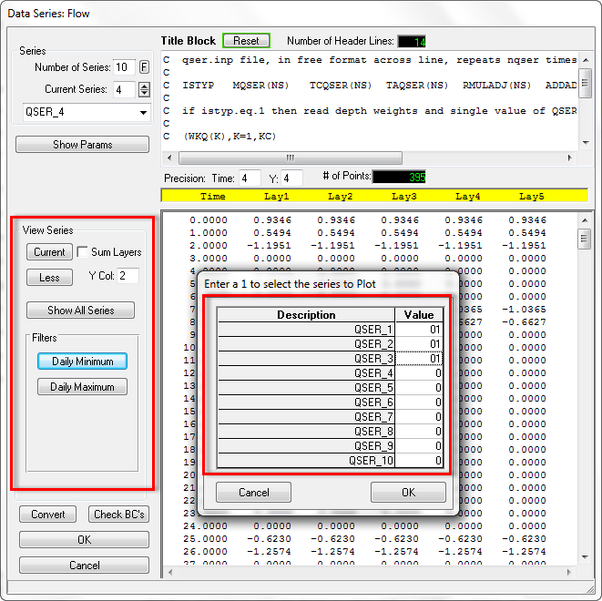A common function needed for all the boundary forcing data series is the need to edit, view and compare these series. These processes and other time series utilities are available using the Data Series time series data management form (2338823Figure 1). This form will vary to some extent depending on the boundary condition data series being edit. It is broken down into several sections which are outlined below.
...
The View Series frame provides the user with the ability to plot the time series. The More button provides access to additional plotting functions. The Show All Series button compares already defined series to each other. The user can turn on or off the series by selecting 1 or 0 for each series as shown in 2338823 in Figure 2 The Filters frame includes Daily Minimum and Daily Maximum. This allows the user to show any series the user selects on the same plot for the selected parameter in a given column (Y Col), also shown in 2338823 Figure 2.
| Anchor | ||||
|---|---|---|---|---|
|
Figure 2 Data Series Editor: View Series options.
...
Note that the time series form has several additional keystroke functions not available on the main form. 2338823 Figure 3 shows a screen capture of the information message box (F2).
...
Figure 4 File Tools Option
The File Tools option (see 2338823see Figure 4) changes the frame to that shown here. The purpose of this option is to provide ways to populate the time series from existing data files. In addition to importing data from existing files, the user can paste data into the time series from another application (e.g. Excel) as long as the formats are compatible.
- Merge Series Imports an existing ASCII data file and then interpolates the data series onto the timing of the current series. This is especially useful for time series that have multiple groups for the same series (i.e. sediments, toxics, and water quality). Figure 541 shows an example of the ASCII data time series import form.
- Import Data Imports an existing ASCII data file and replaces the current series data with the new data. The same import form (2338823Figure 5) used for the "Merge Series" is used for this function.
- Import Imports an existing EFDC formatted time series for the current time series type (i.e. if editing flows, will import a QSER.INP file). All the currently defined series for the current boundary type are overwritten with the contents of the import file.
- Save As Allows the user to write all of the series of the current boundary type to an EFDC formatted file. EFDC_Explorer writes these files during the project save process. However, this function is useful for backup during the editing process or to provide output for other user needs.
...
The editing form for data series for open boundaries is shown in Figure 6 below. This editor allows the user the option of using a choice of linear interpolation or spline interpolation for the PSER series. Linear interpolation has been the default option in EFDC. Using the spline option provides the user with further optionsallows the PSER series to be smoothed. If linear interpolation is used it can cause sharp breaks in the series and leads to instability in the model. A spline interpolation avoids this issue. Clicking the A button will apply the time interpolation currently select to all the series.
...