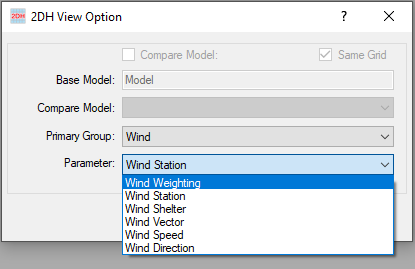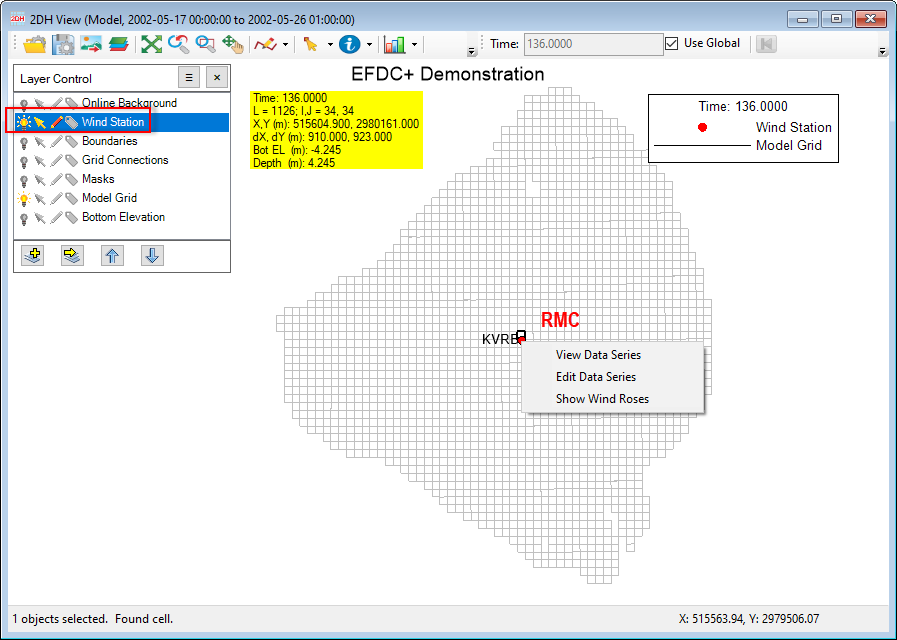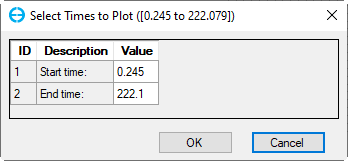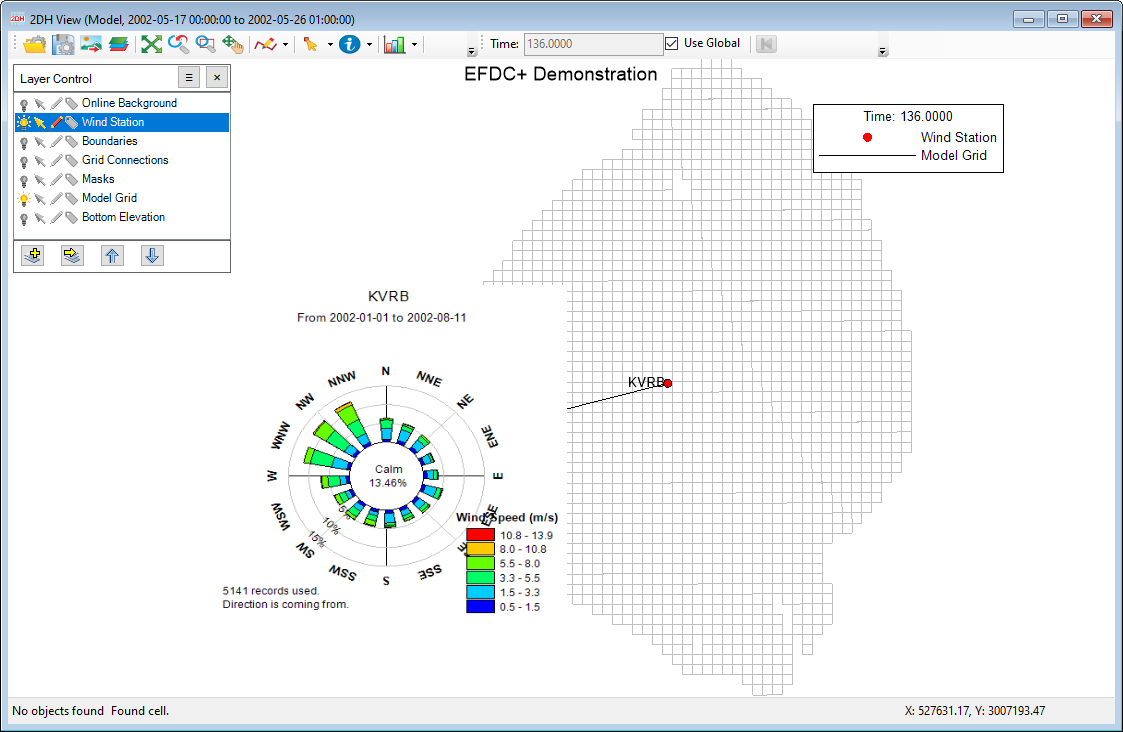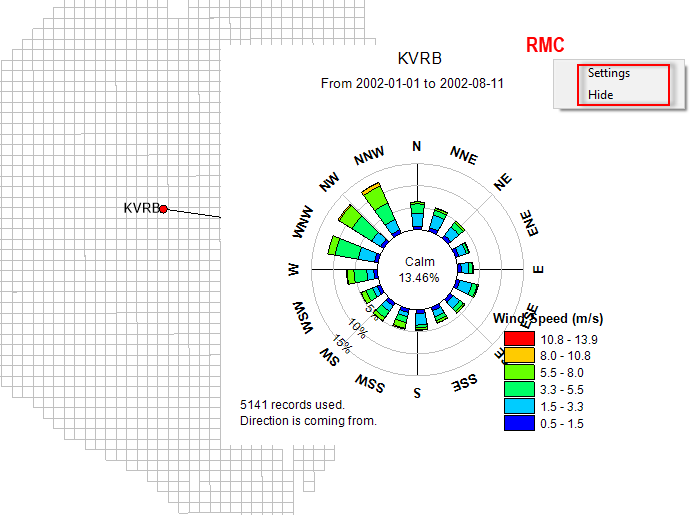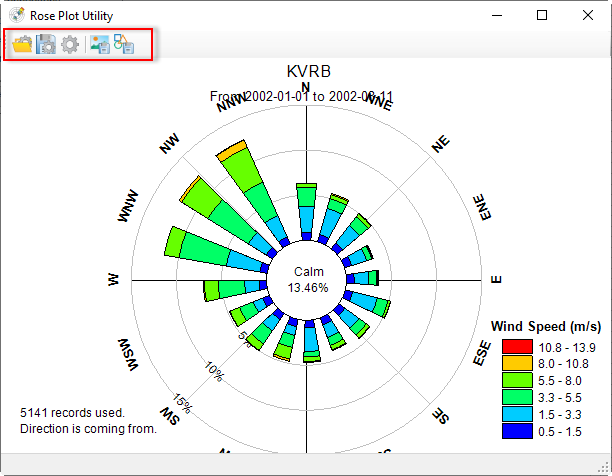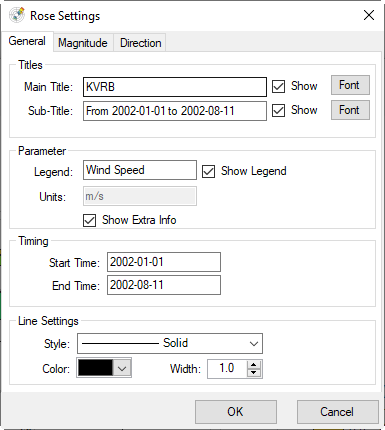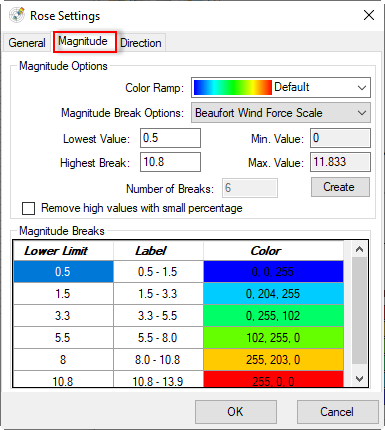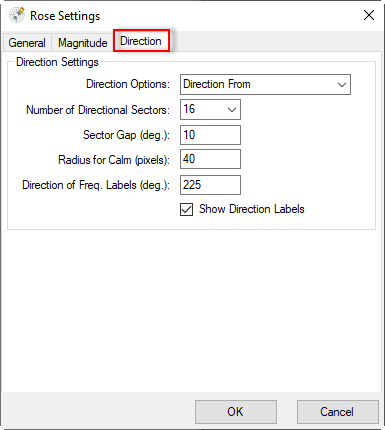EE can display a number of parameters related to wind on the 2DH View. The wind parameters come from the wind input file (wser.inp). The options available in the Parameterdrop-down menu are shown in Figure 1. This feature displays the 2D assignment of the wind parameters including:
- Wind Weighting
- Wind Station
- Wind Shelter
- Wind Vector
- Wind Speed
- Wind Direction
Anchor Figure 1 Figure 1
Figure 1. 2DH View Option: Wind menu.
...
Select Show Wind Roses option, a Select Times to Plot form will pop up. The default start time and end time in this form are from input data of the wind station (wser.inp), but we can enter a new start time and end time in this form and then click OK button (Figure 3). A wind rose plot will then be displayed as shown in Figure 4.
Anchor Figure 2 Figure 2
Figure 2. 2DH View: Wind Station.
Anchor Figure 3 Figure 3
Figure 3. Time selection to plot wind rose form.
Anchor Figure 4 Figure 4
Figure 4. A wind rose of a selected station from RMC option.
RMC on the wind rose plot will display various options, including Settings and Hide.
Hide: This option closes the wind rose plot
Settings: This option sets the settings of the wind rose plot.
After selecting the Settings option, the Rose Plot Utility form will pop up as shown in Figure 6. We can change the plot size by moving the cursor to the corner of the plot and then holding the cursor and drag. There are also toolbar buttons on the top of the form which are described in Table 1 below.
Anchor Figure 5 Figure 5
Figure 5. A wind rose of a selected station from RMC's option.
Anchor Figure 6 Figure 6
Figure 6. Rose Plot Utility.
Anchor Table 1 Table 1
| Option | Description |
|---|---|
| Load Settings. This option allows opening the setting file (*.rose) | |
| Save Settings. This option will save the wind rose settings to a file (*.rose). | |
| Rose Plot Settings. Selecting this button, the Rose Settings form will pop up as shown in Figure 7. We can set displaying of the wind rose by three tabs, including General, Magnitude, and Direction. | |
| Export Bitmap Image. This option saves the wind rose plot to an image file (*.png, *.jpg, others) | |
| Export Window Metafile Image. This option saves the wind rose plot to a window metafile (*.emf) |
Table 1. Rose Plot Utility toolbar.
Anchor Figure 7 Figure 7
Figure 7. Rose Settings: General tab.
Anchor Figure 8 Figure 8
Figure 8. Rose Settings: Magnitude tab.
Anchor Figure 9 Figure 9
Figure 9. Rose Settings: Direction tab.
Once the settings are completed, close the Rose Plot Utility form, the settings will be applied for the wind rose plot in the 2DH View.