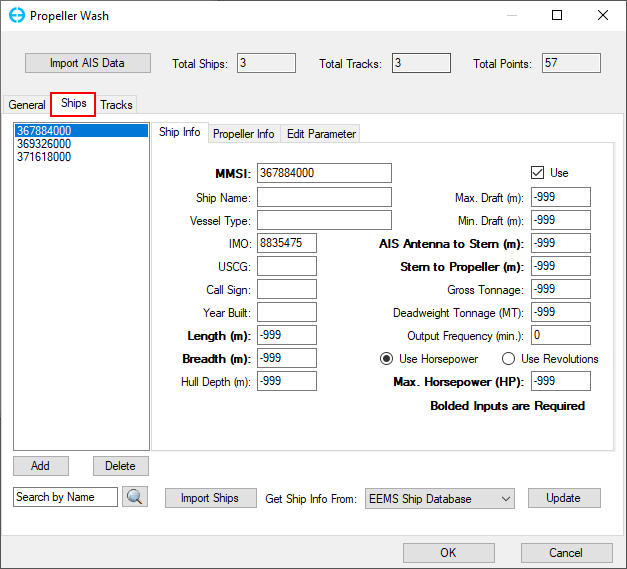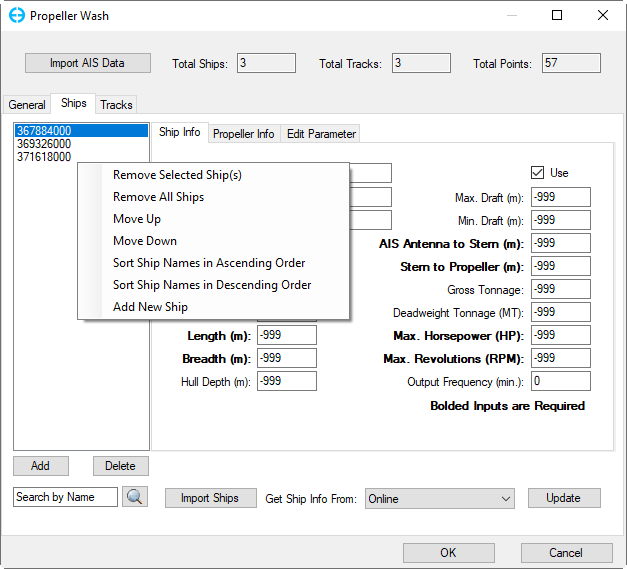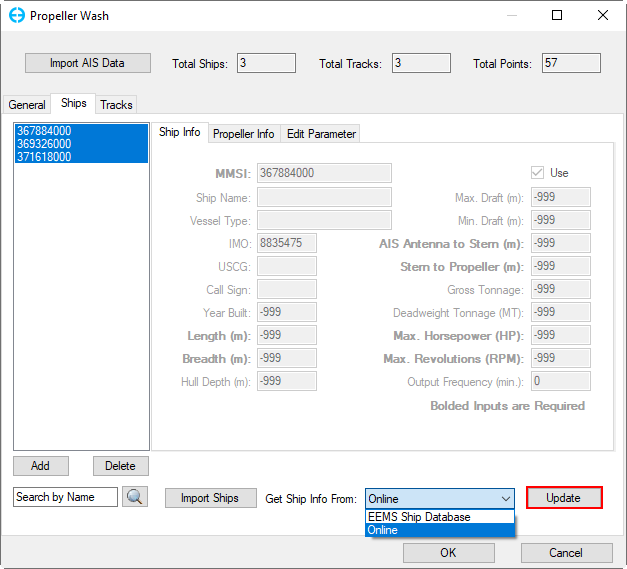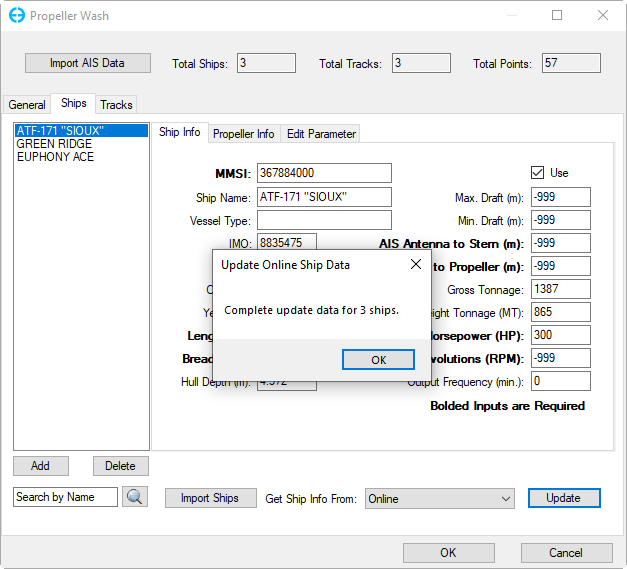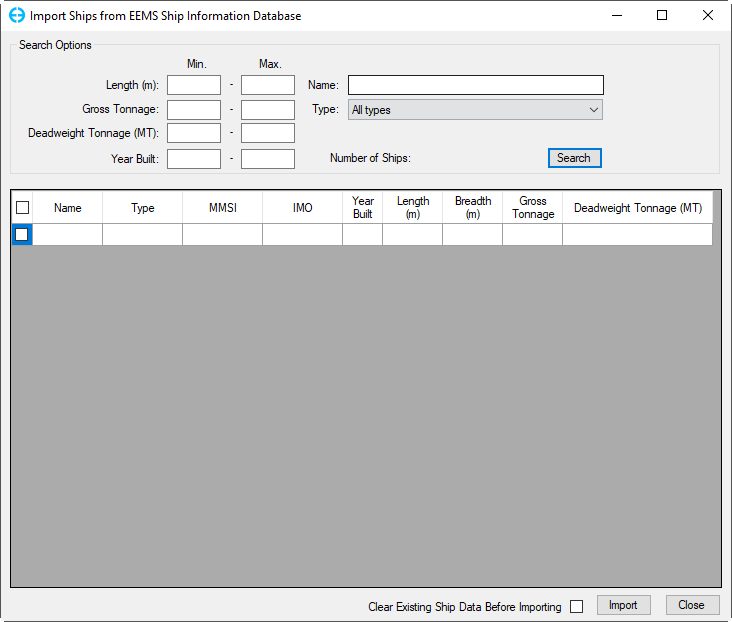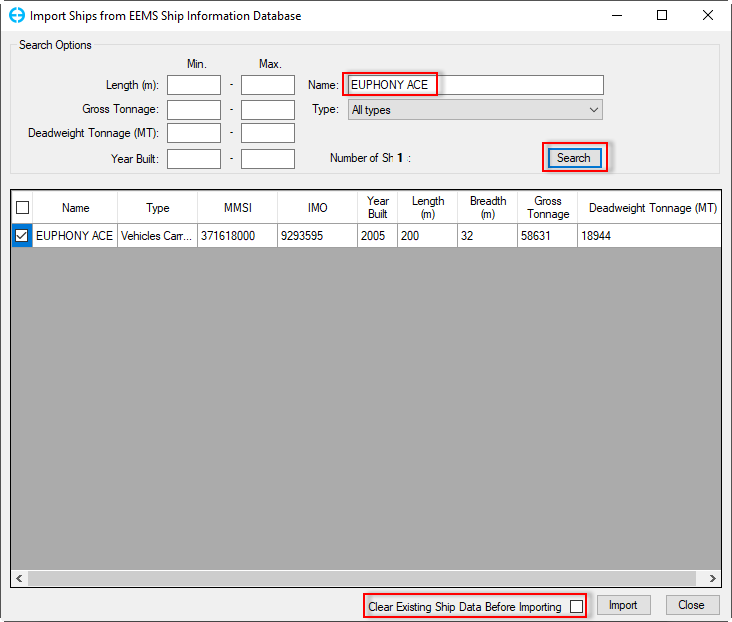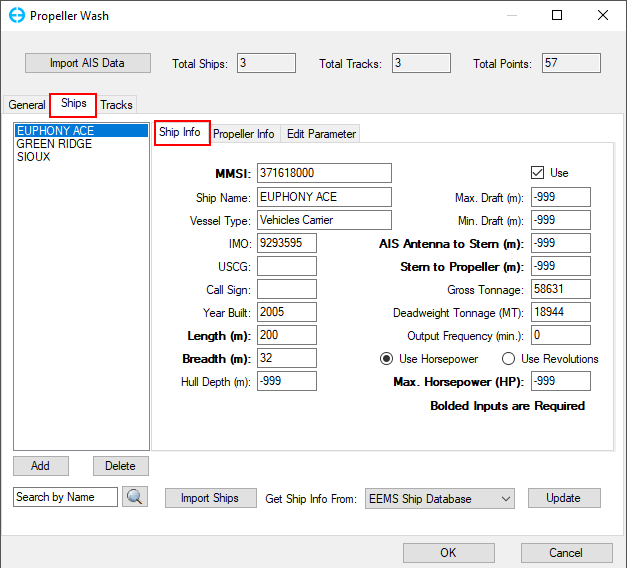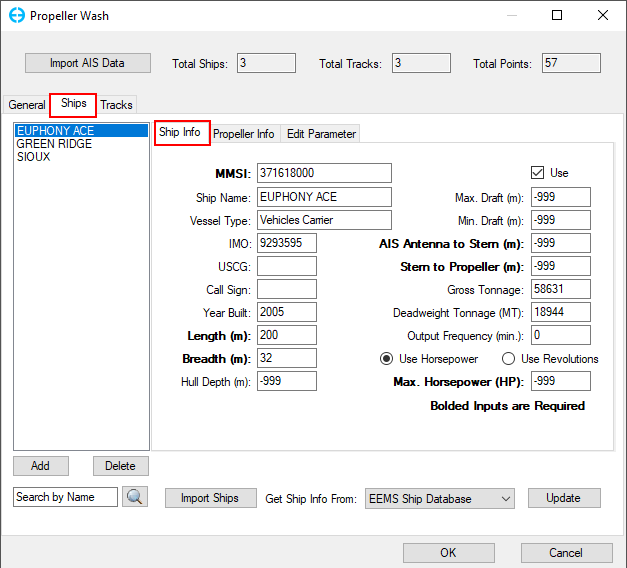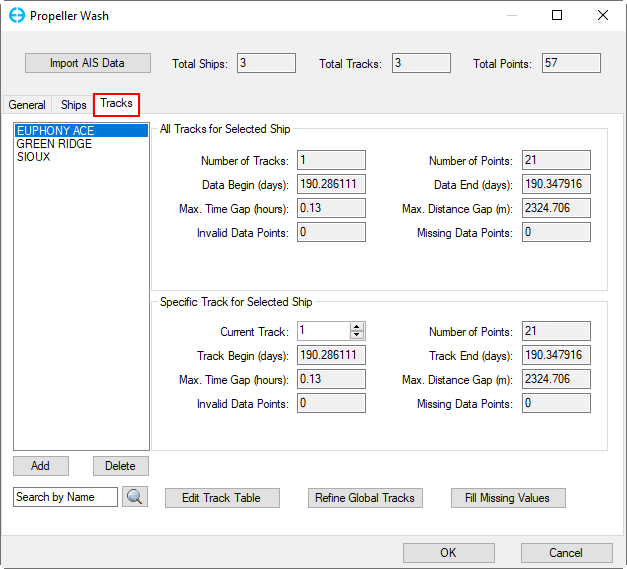The potential effects of propeller-induced velocities (propeller wash or propwash) on the erosion, transport, and re-suspension of contaminated sediments can be significant. EEMS uses an integrated propeller wash sub-module that can utilize the automated information system (AIS) telemetry from vessels regarding their position and orientation every few minutes or any user-defined ship track information.
Propeller Wash Setting in EE Forms.
...
The ship tab is shown in Figure 10. The list of ships is displayed on the left of the tab. The Add button below the list of ships is used to create a new ship and and Delete button will remove a ship from the list. Search for a ship by entering the ship name in the search box, then the ship will be highlighted in the list.
| Anchor | ||||
|---|---|---|---|---|
|
Figure 10. Propeller Wash Form: Ships Tab.
When you right-mouse click (RMC) on a ship, there are a number of options provided, including:
- Remove Selected Ship(s): LMC on a ship (or press the Ctrl + LMC to select multiple ships) then RMC to select Remove Selected Ship(s) to delete the selected ships from the ship list
- Remove All Ships: will delete all ships in the list
- Move Up: LMC on a ship to select then use this option to move up the selected ship up in the list
- Move Down: is the opposite to the Move Up option
- Sort Ship Names in Ascending Order: will sort ship names from the smallest to largest, 0 to 9, and/or A to Z
- Sort Ship Names in Descending Order: will sort ship names from the largest to smallest, 9 to 0, and/or Z to A
- Add New Ship: adds a new ship to the list
| Anchor | ||||
|---|---|---|---|---|
|
Figure 12. RMC's Ship Options.
The missing ship information can be filled in based on the MMSI code by using open-source online data or the EEMS Ship Database. Clicking Update button as shown in Figure 13 .The online downloading process will apply to each ship in a step-wise manner. After updating a pop-up message will appear to inform the download process is completed as shown in Figure 14.
Anchor Figure 13 Figure 13
Figure 13. Update Ship Info.
Anchor Figure 14 Figure 14
Figure 14. Complete Update Ship Info.
EEMS also supports importing of ships from EEMS ship information database by clicking the Import Ships button. The EEMS ship information database will pop up as shown in Figure 15. Search either by name or ship information such as length, gross tonnage, deadweight tonnage, or year built. After checking the number of ships that meet the requirement will be listed as shown in Figure 16. Select the checkbox and then import to the ship list or close to exit the form. When the result of searching returns, if we check on the checkbox Clear Existing Ship Data Before Importing then, click the Import button, the old ship data will be deleted. If the checkbox Clear Existing Ship Data Before Importing is not checked. The new ship will be added, even though the new ship has the same name as the existing one. It means that overwrite is not happened.
When there are two ships with the same name, we can check their information and extract information from them to update to only one ship and remain it, and we should remove the other one.
Anchor Figure 15 Figure 15
Figure 15. Import Ships from EEMS Ship Information Database Form (1).
Anchor Figure 16 Figure 16
Figure 16. Import Ships from EEMS Ship Information Database (2).
After selecting a ship, the information for the selected ship will be presented in the Ship Info, Propeller Info, and Edit Parameter sub-tabs, as shown in Figure 17.
Anchor Figure 17 Figure 17
Figure 17. Propeller Wash Form: Ships Sub-Tabs.
Figure 18 and Figure 19 illustrate terminologies and dimensions which relate to the propeller of a ship. These dimensions are used in EE forms shown in Figure 20 and Figure 21.
...
Figure 19. Propellers with Back View of a Tugboat.
Ship Info
Figure 20 displays general information for the selected ship such as MSSI Code, ship name, ship dimensions, number of tracks, etc.If the ship name is missing, the MMSI code will be displayed. Ships are distinguished by MMSI Code. From EEMS 11.7 onwards, users can select Use Horsepower or Use Revolutions option. The bold inputs fields are required to be filled first because those fields are essential indices.
Anchor Figure 20 Figure 20
Figure 20. Ships Tab: Ship Info.
Propeller Info
Propeller information for the selected ship such as the number of propellers, number of propeller blades, propeller diameter, etc are shown in Figure 21. Please note that all fields are required to be filled.
...
Figure 21. Ships Tab: Propeller Info.
Edit Parameter
In the Edit Parameter tab (Figure 22) select ships based on criteria in the Ship Selection frame by selecting a parameter from the drop-down list then select Comparison and Target Value. After selecting the criteria, click the Select button to proceed. The result is that ships that meet the selection criteria will be highlighted on the list of ships.
...
Anchor Figure 23 Figure 23
Figure 23. Tracks Tab.
Edit Track Table
Modify individual ship tracks by clicking Edit Track Table button in Figure 23. The Edit/Modify Individual Ship Tracks form pops up as shown in Figure 24. Select the ship from the drop-down list then the number of tracks and points are listed at the top. All detailed track points are presented in the table.
...
Figure 24. Edit/ Modify Individual Ship Tracks.
Refine Global Tracks
Click the Refine Global Tracks button shown in Figure 23. The Refine Global Tracks for All Ships form will be displayed as shown in Figure 25. From this form, there are different options for processing ship tracks as follows:
...
Figure 25. Refine Global Tracks for All Ships.
Fill Missing Values
After clicking the Fill Missing Values button in Figure 23, the Fill Missing Data Values for Global Ship Tracks Points form will be displayed as shown in Figure 26. From this form, fill of missing data can be requested:
...