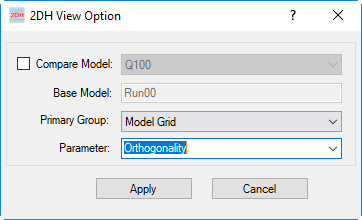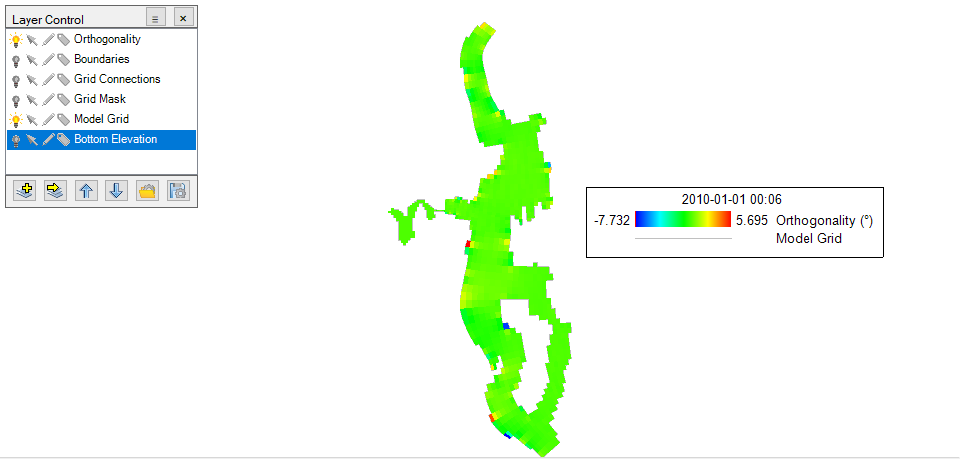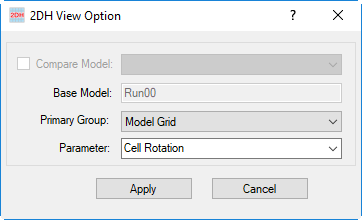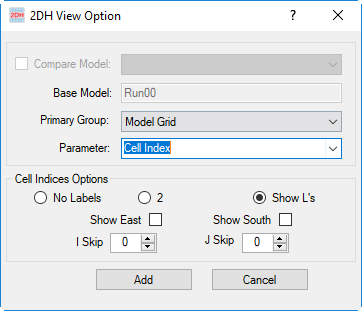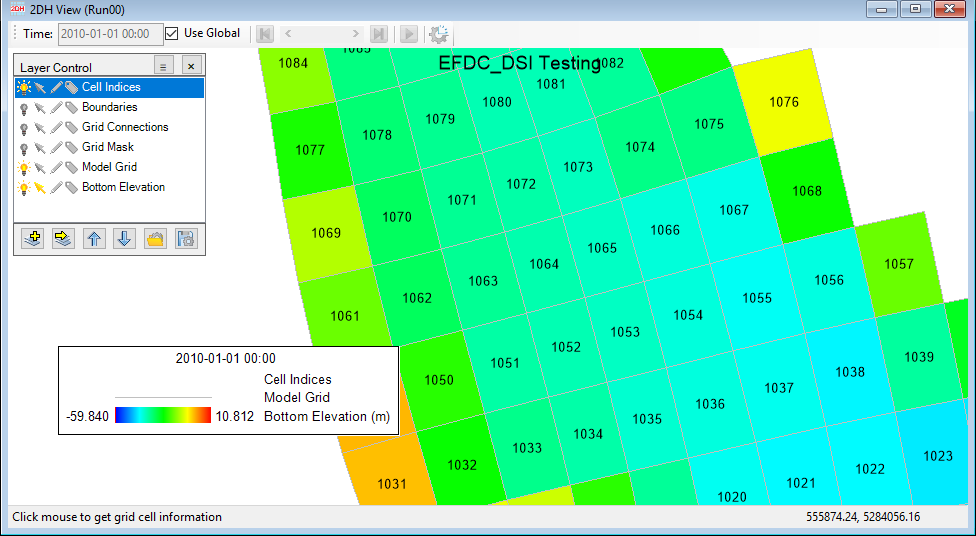In the The Model Grid primary group includes the following parameters:
- MPI Subdomain
- MPI Active Cells
- Model Grid
- Masks
- Grid Connections
- Channel Modifier
- Orthogonality
- Cell Rotation
- Cell Index
Grid Masks
This viewing option displays the grid masks for the model, which contains grid masks. Select Grid Mask for Parameter, then click the Apply button as shown in Model Grid (2DH View)#Figure 1. The grid masks are displayed as shown in Model Grid (2DH View)#Figure 2.
Anchor Figure 7 Figure 7
Figure 1. 2DH View: Grid Mask (1).
Anchor Figure 8 Figure 8
Figure 2. 2DH View: Grid Mask (2).
Grid Connections
This viewing option displays the grid connections as North-South or East-West connections for the model, which contains sub-grid domains. Select Grid Connections for Parameter, then click Apply button as shown in Model Grid (2DH View)#Figure 3. The grid connections are displayed as shown in Model Grid (2DH View)#Figure 4.
Anchor Figure 5 Figure 5
Figure 3. 2DH View: Grid Connections (1).
Anchor Figure 6 Figure 6
Figure 4. 2DH View: Grid Connections (2).
Channel Modifier
To access this option, select Channel Modifier from the parameter group. When you select the properties of the layer, the option for the channel modifier will now be displayed, as shown in Figure 5 below.
Figure 5. 2DH View: Channel Modifiers
Orthogonality
This viewing option displays the orthogonality of the model grid. Select Grid Mask for Parameter, then click the Apply button as shown in Model Grid (2DH View)#Figure 6. The grid masks are displayed as shown in Model Grid (2DH View)#Figure 7.
Anchor Figure 9 Figure 9
Figure 6. 2DH View: Orthogonality (1).
Anchor Figure 10 Figure 10
Figure 7. 2DH View: Orthogonality (2).
Cell Rotation
This viewing option displays the rotation angle of grid cells. Select Cell Rotation for Parameter, then click Apply button as shown in Model Grid (2DH View)#Figure 8. The cell rotation is displayed as shown in Model Grid (2DH View)#Figure 9.
Anchor Figure 3 Figure 3
Figure 8. 2DH View: Cell Rotation (1).
Anchor Figure 4 Figure 4
Figure 9. 2DH View: Cell Rotation (2).
Cell Index
This Viewing Opt displays the EFDC indexes of I & J and the linear index "L" on a cell map based on LXLY coordinates. The data posting label format is used to display the indexes.
Select Cell Index for Parameter, in the Cell Indices Options as shown in Figure 1 Model Grid (2DH View)#Figure 10, the user can select options for displaying.
...
Show East: if this option is selected, the lines crosses crossing cells which that are facing to the East are displayed
Show South: if this option is selected, the lines crosses crossing cells which that are facing to the South are displayed
The I Skip and J Skip fields can be used to reduce the frequency of labeling.
Finally, the user click clicks the Add button to add the Cell Indices layer to the Layer Control. The cell indices are displayed as shown in Figure 2 Model Grid (2DH View)#Figure 11.
| Anchor | ||||
|---|---|---|---|---|
|
Figure 110. 2DH View: Cell Index (1).
Anchor Figure 2 Figure 2
Figure 211. 2DH View: Cell Index (2).
Cell Rotation
This viewing option displays the rotation angle of grid cells. Select Cell Rotation for Parameter, then click Apply button as shown in Figure 3. The cell rotation is displayed as shown in Figure 4.
...
Figure 3. 2DH View: Cell Rotation (1).
...
...
Figure 8. 2DH View: Grid Mask (2).
GVC Layers
Model Grid
...
Figure 4. 2DH View: Cell Rotation (2).
Grid Connections
This viewing option displays the grid connections as North-South or East-West connections for the model which contains sub-grid domains. Select Grid Connections for Parameter, then click Apply button as shown in Figure 5. The grid connections are displayed as shown in Figure 6.
...
Figure 5. 2DH View: Grid Connections (1).
...
Figure 6. 2DH View: Grid Connections (2).
Grid Mask
...
Figure 7. 2DH View: Grid Mask (1).
...
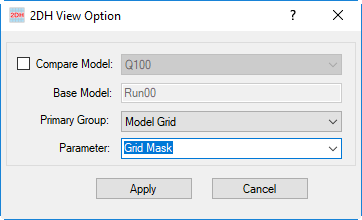
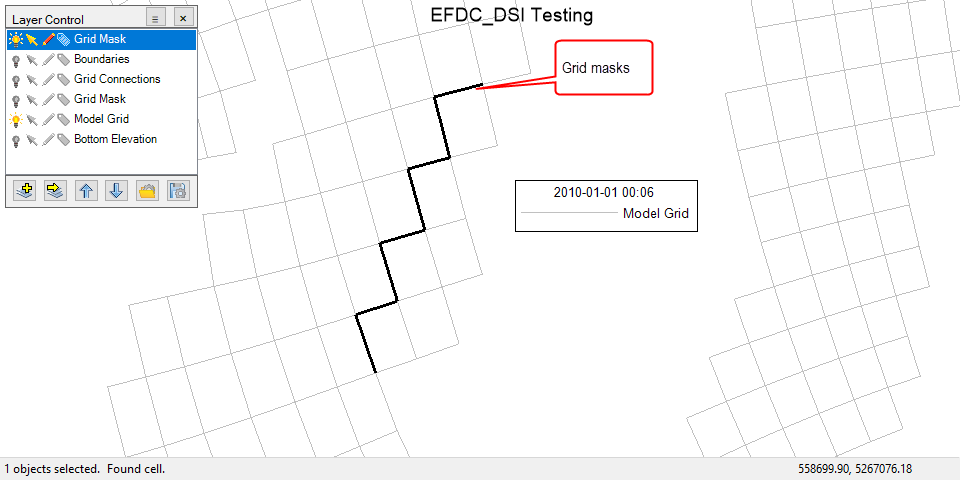
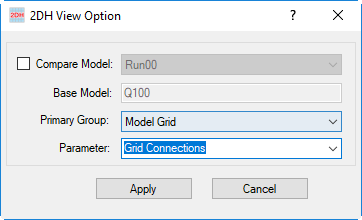
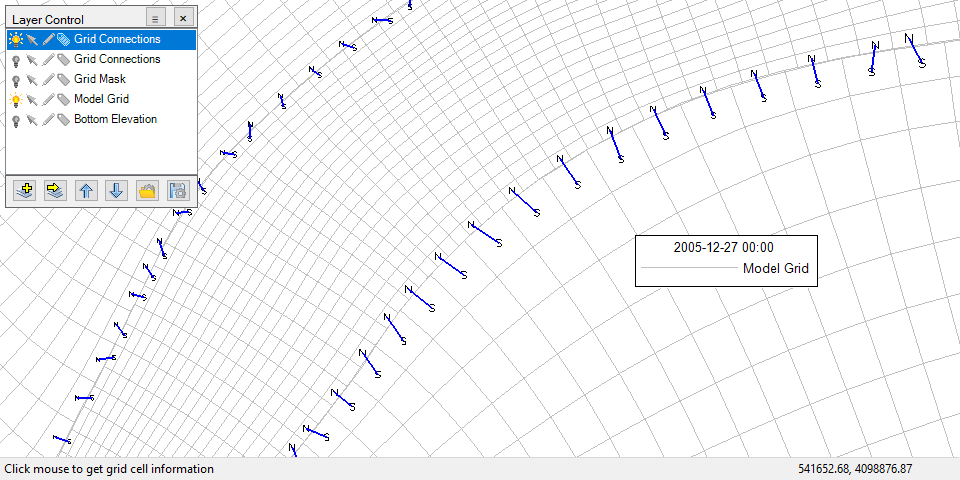
.png?version=1&modificationDate=1709777851863&cacheVersion=1&api=v2&height=400)