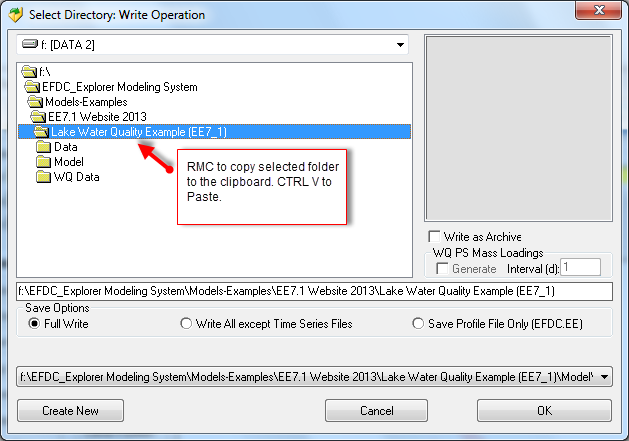To save a currently opened project (i.e. Write Operation), click on the disk button highlighted on the toolbar shown in Figure 3 2.
The Select Directory: Write Operation form will be displayed (Figure 3 41). The user has the option to select which files are written by selecting the appropriate Save Option button. For a complete save of all the input files select the Full Write option. If you have only made changes to the formatting options in EFDC_Explorer and want those saved, select the Save Profile option. The profile is always saved for the other save options also.
Anchor Figure 1 Figure 1
Figure 1 Select Directory: Write Operation.
If the user only has the "*.EFDC" archive file and wants to create a set of files that EFDC needs to run that project, the user must select the Full Write option to create all the input files required.
To create a new project using the existing project, use the Create New button to create a new subdirectory under the currently displayed directory. All the .INP files will be copied to the new directory after the user selects OK on the Write Operation form.
If the user wishes to save in the EPA GVC Model format rather than EFDC_DSI model format this should be selected in the Active Modules tab Model Selection frame on the main EFDC_Explorer form. This method allows quick reformatting of the EFDC.INP file for the different models. Care must be exercised to ensure that all the parameters have the desired values when switching models (see Section 5.4 Active Modules Tab).
The project specific settings for information/data that the EFDC model does not use (i.e. labels, plot formatting, etc.) are saved in the EFDC.EE file, which is located in the project directory. If the user wants to manually copy a complete EFDC project data set (together with all the ASCII .INP files or the binary archive file) the user should also copy all of the *.EE files. However, the most important EE project file is the EFDC.EE file. The EFDC.EE file is an ASCII file that can be edited with any ASCII editor, though care should be taken not to corrupt the file.
Cross Platform Note
| Info | ||
|---|---|---|
| ||
Many users may want to use EFDC on both a PC and a UNIX based computer. When transferring the input files from the UNIX machine to the PC, the carriage control MUST be reset to the Windows/DOS carriage control. EFDC_Explorer has the ability to convert non-Windows/DOS carriage control to Windows/DOS, via the Toolbox or when loading the UNIX project for the first time. |