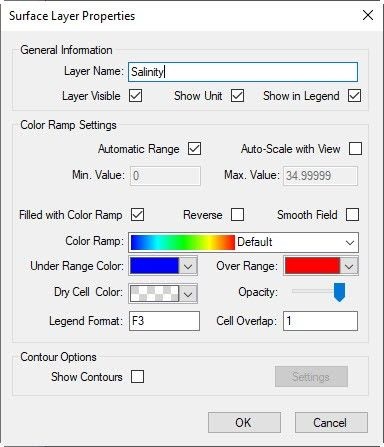View Grid in 3D has a number of different options. To access these options, select the Model Grid layer in the Layer Control then RMC on that layer then selects Properties as shown in the Figure 1. Then the Model Grid Properties form will appear as shown in Figure 2.
In the View Grid in 3D frame, the user can select an option from the drop-down list then click the OK button.
...
Anchor Figure 1 Figure 1
Figure 1. 3D View Settings.
Figure 1 shows the 3D View settings. From this form, the user can set the Main Title and Sub Title are visible or invisible by checking on the box; the font of time and text for the layers in the 3D legend can be changed by clicking on the Time and Text buttons.
To change the vertical exaggeration by entering a value in the Vertical Scale Modifier. The values for the fields of Easting and Northing Scale Modifier are not editable.
To show on/off the 3D axes by checking on the Show box of the 3D Axes frame.
RMC to the layer, the user can edit the payer properties. They can display multiple color ramps simultaneously. The user may define the color ramp cut-offs within each option or whether to auto-color based on the parameters min and max. The user may also display a gray color ramp or use a fixed color. The gradient fill option blends the color from one cell to another providing a more realistic appearance. ( as shown in Figure 2)
The options displayed depend on which sub-models have been activated in EE.
Anchor Figure 2 Figure 2
Figure 2. 3D View: Model Grid Surface Layer Properties.