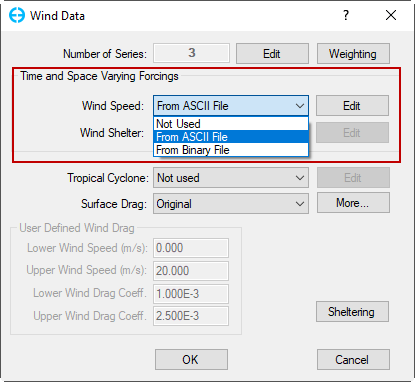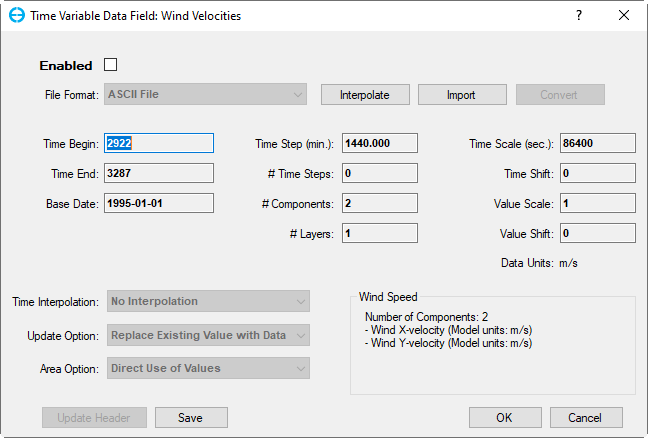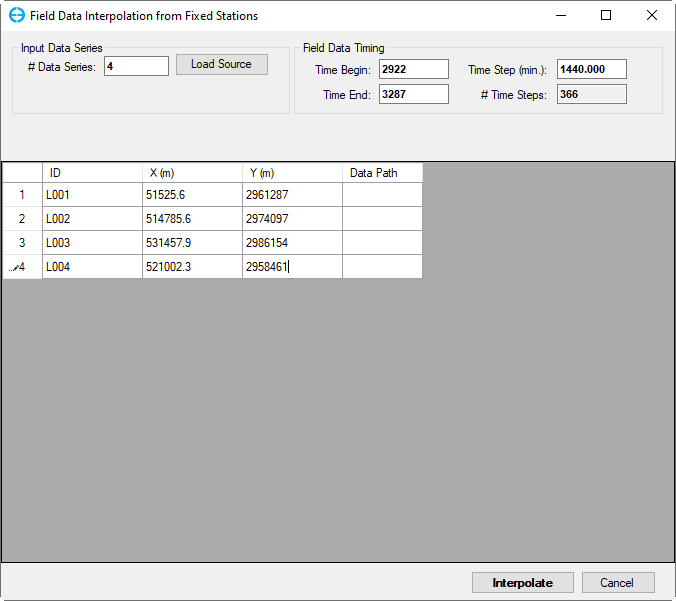EE supports to set wind data for specify the time Wind data may be specified by temporally or spatially varying forcings for each cell over the whole model domain (as shown in Time and Space Varying Forcings) .This option uses the Time Varying Field (TVF) data format designed to bridge EFDC+ and other data facilities or numerical models. By using this data format, EFDC+ can receive time varying forcings within its computational domain from external sources. The data format for a TVF file includes ASCII and binary formats are described in Appendix B-26. Although the EE can be used for pre- and post-processing EFDC_Explorer 10 can be able so as to read, write, and view the TVF data but , at this stage, the creation of TVF data should must be done externally.
Anchor figure 1 figure 1
Figure 1. Wind Data - Time and Space Varying Forcings
The user can select Select the data format and click Edit to set the time variable field as shown in Time and Space Varying Forcings. If the box Enabled is not checked, then the data field from the external forcing for wind data series will be applied.
Anchor Figure 2 Figure 2
Figure 2. Time Variable Data Field
To create the PRESFLD file, from Time Variable Data Field form, the user should click on the Interpolate button to open the Field Data Interpolation from Fixed Stations form and link all individual data series. The user You may also create a list in a text or Excel file that includes 4 columns are stations : station ID; X coordinates in UTM, Y coordinate in UTM; and the path of the data series respectively, and then open this text file as shown in Time and Space Varying Forcings below. It is advised to ensure that individual data series files are in the format: the number of records, series name, time, and value (see Appendix B-26 for an example). Users may also select whether to apply linear interpolation and whether or not to replace existing data with new data from the drop-down menus. Once these linkages are developed select the Interpolate button.
Anchor Figure 3 Figure 3
Figure 3. Field Data Interpolation from Fixed Stations.