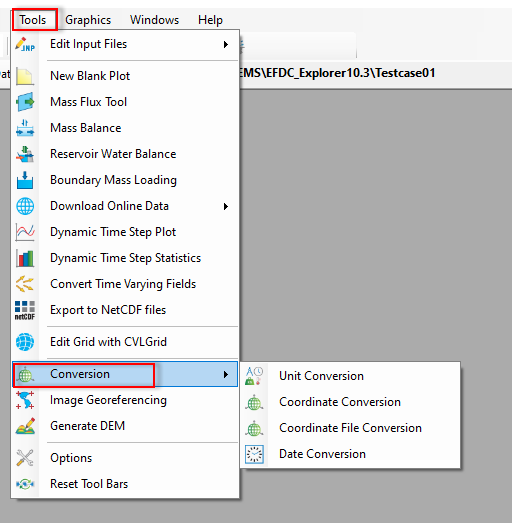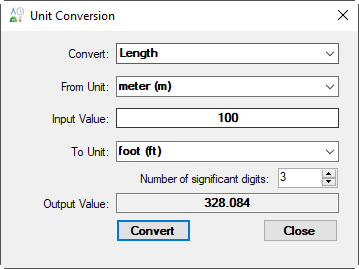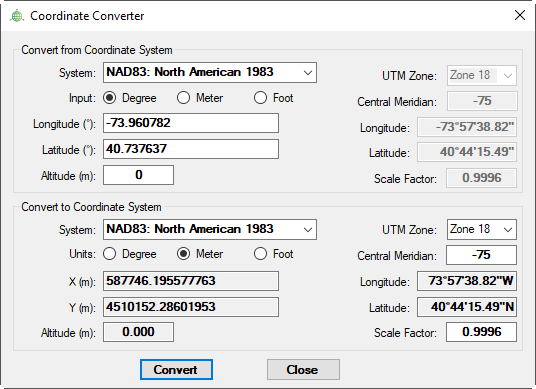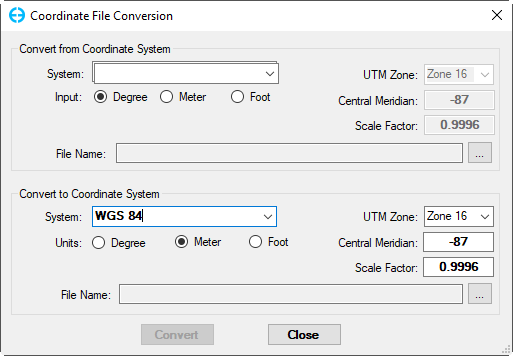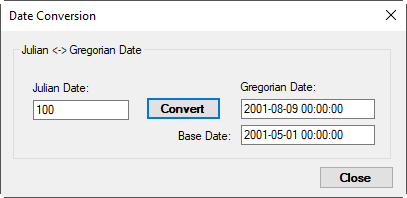Click the Tools menu then select the Conversion to access sub-options as shown in Figure 1. The function supports the user to convert units, coordinate, and date. The usage of these functions is described as followingbelow:
| Anchor | ||||
|---|---|---|---|---|
|
Figure 1. Conversion Tool.
Unit Conversion
The Select the unit conversion, the Unit Conversion form displays as Figure 2. It allows converting length, area, volume, etc from a unit to another unit. Firstly the user selects a unit from the drop-down list for Convert (e.g Length), next select from the drop-down list for the From Unit (meter(m)), then enter the value want to convert in the Input Value, next select the target unit for the To Unit (e.g foot (ft)), we can set the number of significant digits by entering a number (e.g 3). Finally, click the Convert button, the output value will be shown in the Output Value.
Anchor Figure 2 Figure 2
Figure 2. Vertical Profile main menuUnit Conversion.
Coordinate Conversion
...
The feature allows converting from a coordinate system to another coordinate system. The user should select the input projection and unit for the Convert from Coordinate System frame first then enter the values in the text box. Next, select the target projection and unit for the Convert to Coordinate System frame then click the Convert button to take place as shown in Figure 3
Anchor Figure 3 Figure 3
Figure 3. Coordinate Conversion.
Coordinate File Conversion
The user may also select the UTM Conversion tab to convert from
...
longitude and latitude coordinates to UTM or vice versa. The user should enter the coordinates in the text box and ENTER keystroke for this conversion to take place as shown in Figure 3. The user may also copy this information to the clipboard with the Copy to Clipboard button. A file containing coordinates may also be converted using the Convert File button and browsing to the file to be converted.
The feature allows converting from a coordinate system to another coordinate system. The user should select the input projection and unit for the Convert from Coordinate System frame first then enter the values in the text box. Next, select the target projection and unit for the Convert to Coordinate System frame then click the Convert button to take place as shown in Figure 4
Anchor Figure 4 Figure 4
Figure 4. Coordinate File Conversion.
Date Conversion
Anchor Figure 5 Figure 5
Figure 5. Date Conversion.