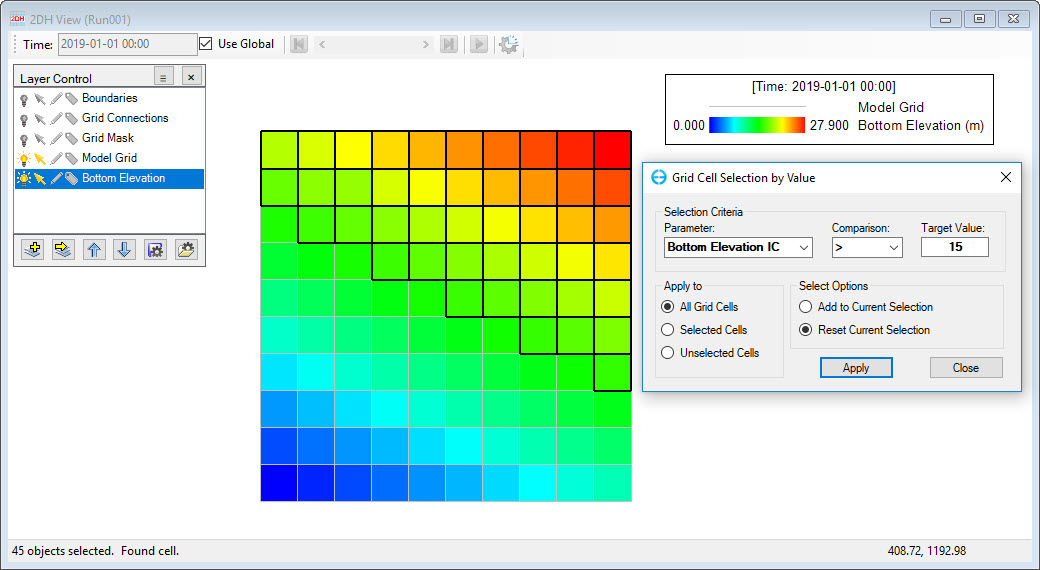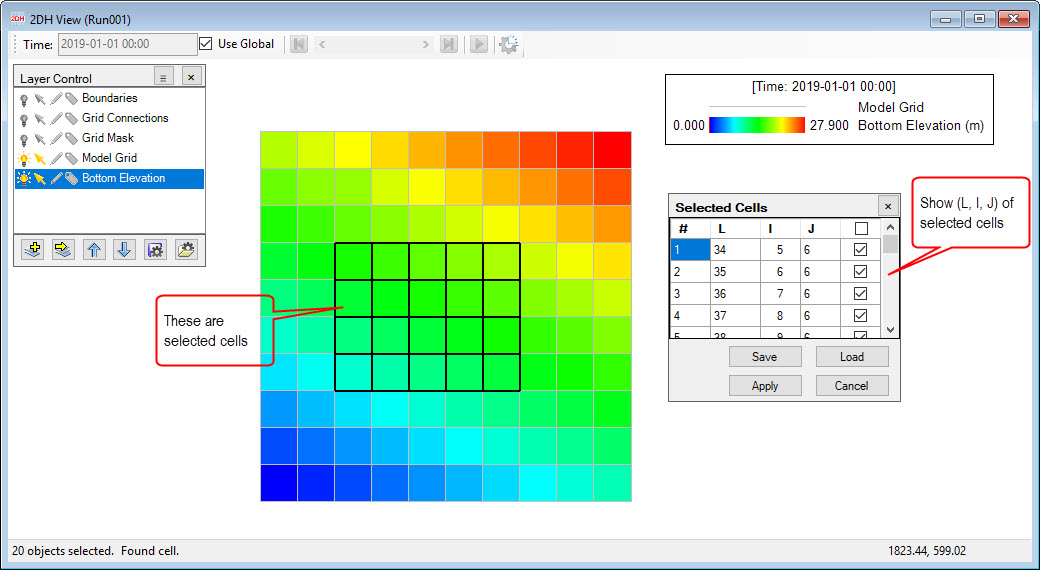Sub-options of Grid Cell Selection can be accessed from menu of 2DH View and main toolbar as shown in Figure 1, Figure 2 and summarized in Table 1.
Figure 1. Grid Cell Selection from 2DH View of main menu.
Figure 2. Grid Cell Selection from main toolbar.
Table 1. Main toolbar Summary.
| Icon | Name | Description |
|---|---|---|
| Individual Cells | This function allows the user to select a cell | |
| Line Crossing | This function allows the user to select multiple cells by drawing a line | |
| Inside Rectangle | When this function is selected, the user draw a rectangle by LMC and drag then all cells inside the rectangle are selected. | |
| Inside Polygon | When this function is selected, the user start drawing a polygon by LMC, end drawing by RMC then all cells inside the polygon are selected. | |
| Inside Circle | When this function is selected, the user draw a circle by LMC and drag then all cells inside the circle selected. | |
| Crossing Polyline in File | Once this function is chose, a form of Open Polygon File appears, the user browses to the polyline file then click Open button. Result is cells which are crossed by the polyline are selected. | |
| Inside Polygons in File | Once this function is chose, a form of Open Polygon File appears, the user browses to the polygons file then click Open button. Result is cells which are inside the polygons are selected. | |
| Using Criteria | Once this function is chose, a form of Grid Cell Selection by Value appear for user to sets criteria. Then click Apply button to proceed. (see Figure 3) | |
| Show Selected Cells | When cells selected and the user wants to know cell's information ( L, I, J indices) so this function allows to do. (see Figure 4) | |
| Invert Selection | ||
| Clear Selection | ||
| Save Selection | ||
| Load Selection |
Figure 3. Grid Cell Selection by using criteria.
Figure 4. Show selected cells.