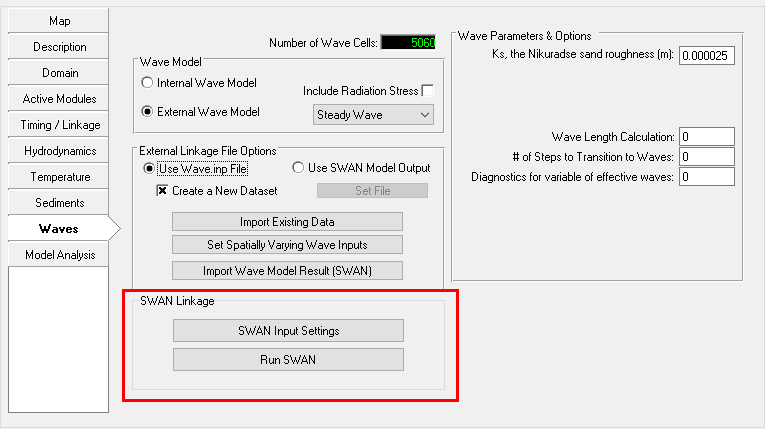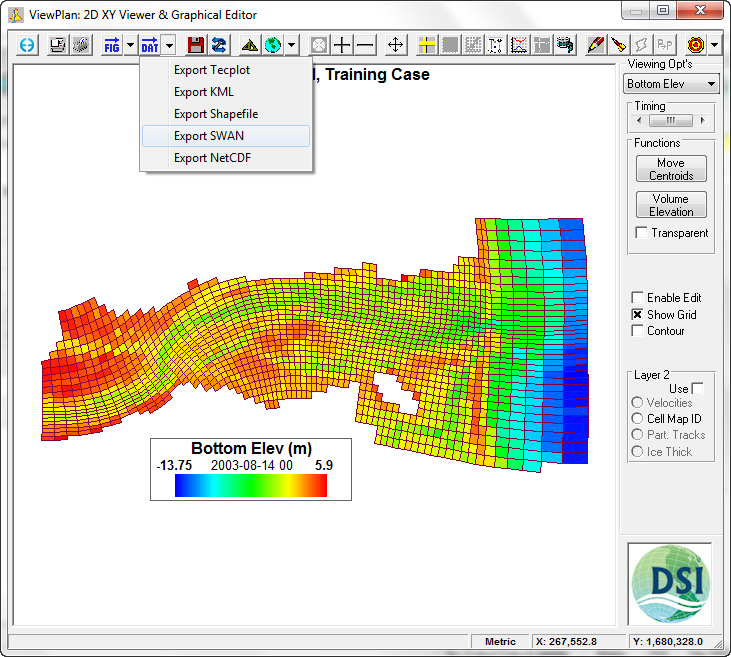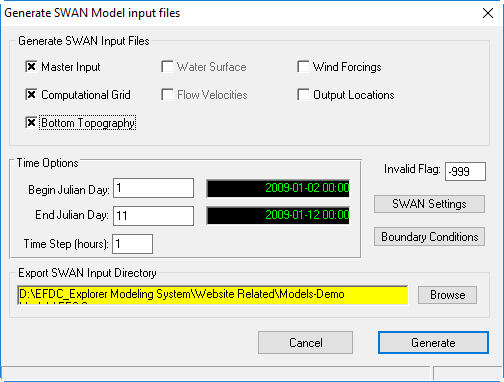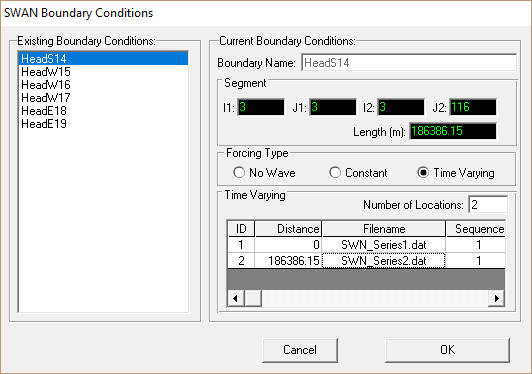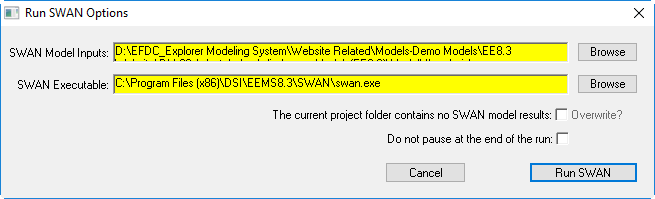Since the release of EE7.0 it has been possible EE allows the user to build input files for SWAN and then run SWAN directly from within EE. Note that this is not a fully integrated dynamic coupling between SWAN and the EFDC model at this stage. Instead, EFDC will use the final SWAN output as input for the external wave model.
The steps to run SWAN from EE are as follows. : First it is necessary to create a SWAN input file. This is done in can be done from Wave tab | SWAN Linkage | SWAN Input Settings as shown in Figure 1, or from ViewPlan under the Export Data dropdown button, and selecting Export SWAN as shown in Figure 12. After selecting this option, the Export to SWAN file from is opened as shown in Figure 23.
| Anchor | ||||
|---|---|---|---|---|
|
Figure 1 External Waves: SWAN Linkage options.
| Anchor | ||||
|---|---|---|---|---|
|
Figure 2 External Waves: ViewPlan generate SWAN input files (Export SWAN Option).
The user should select which input data is required for their SWAN model as shown in Figure 3.. The Parameters SWAN Settings button provides further options for the creation generation of the SWAN inputs. The SWAN user guide User's Guide should be consulted for details on how to select these parameters (http://www.swan.tudelft.nl/). If the user also intends to export the wind series for use in SWAN, the start and end times should be selected as well as the time step for this data.
Navigate to the folder that you want to create the SWAN input files with the SWAN Working Path frame before selecting Export to create the SWAN inputs.
...
.
| Anchor | ||||
|---|---|---|---|---|
|
Figure 3 External Waves: Generate SWAN Input Files.
EE also facilitates setting the offshore boundary conditions for SWAN with the Boundary Conditions button. Selecting this opens the form shown in Figure 4. Beside the local wind-generated waves which are computed in the model domain by providing wind data for each model grid cell and turning on wind growth in SWAN, the user can user can also take into account the influence of external waves (i.e., swells) acting on the model domain. EE detects the open boundary locations and lets the user edit each boundary condition for SWAN model. There are three options for each boundary condition group:
- No Wave, i.e. no external wave actions are taken into account at the selected boundary group.
- Constant: constant wave parameters in time including waves wave height, wave period, wave direction, and directional spreading are provided for the selected boundary group.
- Varying Time: wave parameters for the selected boundary group are varying in time and are provided in files for at least two points lying on the boundary section. The distance indicates the location along the boundary of the data point with respect to from the first grid cell (I1,J1) of the boundary group. The total length of the boundary is provided in the text box Length (m). The data file format is the TPAR file described in SWAN User’s Manual. Wave parameters at every grid cell along the boundary group will be interpolated by SWAN based on the given data files.
Figure 4 External Waves: SWAN Boundary Conditions.
The user should also ensure they have selected the correct path to generate the SWAN input files. If the path is incorrect, use the Browse button in the Export SWAN Input Directory frame (Figure 3) to navigate to the folder that you want to create the SWAN input files. Finally select Generate to create the SWAN input files.
Once the SWAN input files have been created the user should proceed to the Waves tab on the main EE form. When Whenever External Wave Model option has been selected and the Create a New Data Set is not selected , the Run SWAN option button is displayed. As explained earlier, this provides the option of running SWAN directly from within EE (though not at the same time as EFDC is running i.e. it is not dynamically linked).
Selecting the Run SWAN Runbutton displays the form shown in Figure 35. The user should browse to the work path for the SWAN input files if necessary. The user They should then browse to the SWAN executable file. The SWAN exe is installed as part of the installation package for EE. SWAN is freeware under the GNU license and the executable and source code may be downloaded from the University of Technology, Delft http://www.swan.tudelft.nl/
The user should the select the Run SWAN button to run the SWAN model. After the SWAN model has finished running the user should select the Create a New Data Set checkbox and use the Import the Wave Model Results feature to import SWAN output in to into EE.
anchor
Figure 3
Figure 3 5 External Waves: Run SWAN internally from EE.