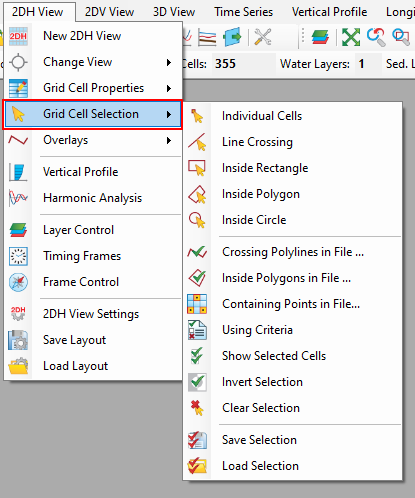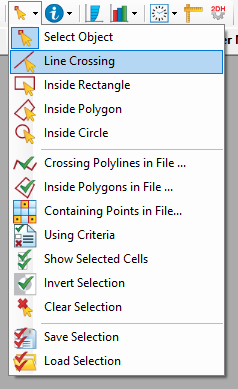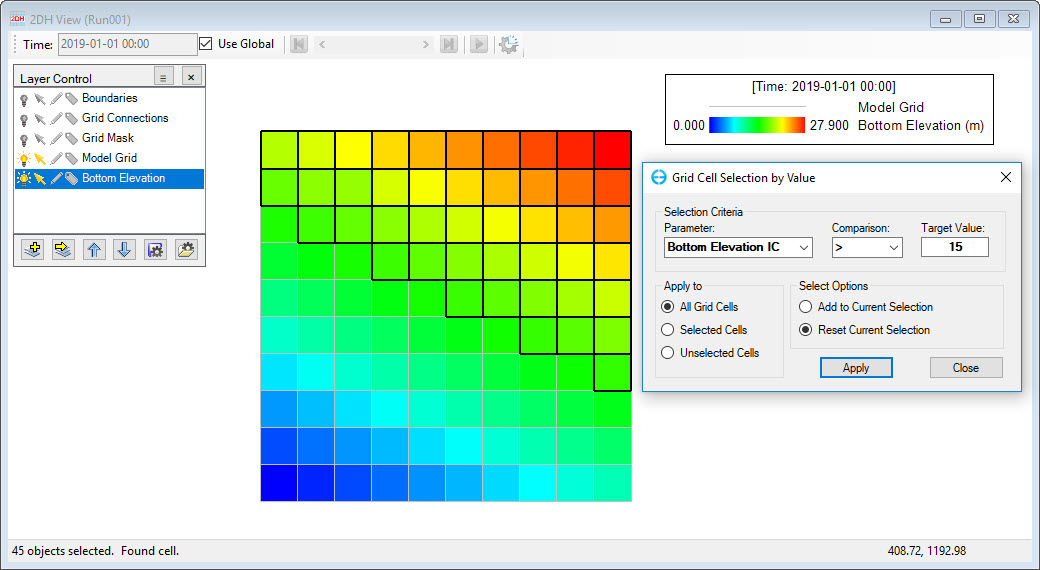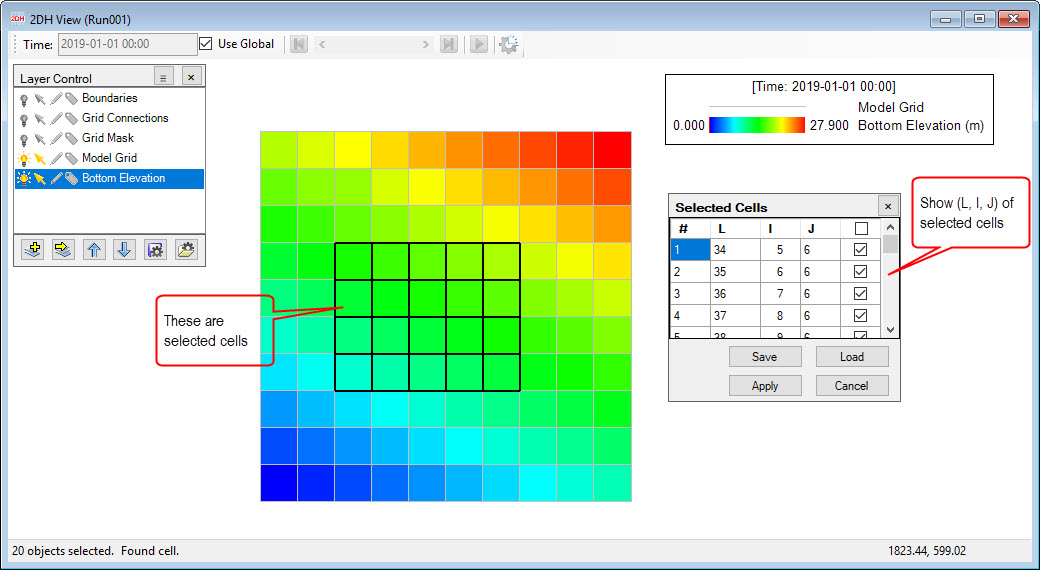Sub-options of There is a wide selection of options for selecting cells in EE10. The various options are available under the Grid Cell Selection can be accessed from menu menu of 2DH View and main as well as the main toolbar as shown in Figure 1, and Figure 2 and summarized . These options are summarized in Table 1.
| Anchor | ||||
|---|---|---|---|---|
|
...
Figure 1. Grid Cell Selection from 2DH View of main menu.
| Anchor | ||||
|---|---|---|---|---|
|
...
Figure 2. Grid Cell Selection from main toolbar.
Table 1. Main toolbar SummarySub-features of Grid Cell Selection summary.
Anchor Table 1 Table 1
| Icon | Name | Description |
|---|---|---|
| Individual Cells | This function allows the user to select a single cell. | |
| Line Crossing | This function allows the user to select multiple cells by drawing a line. | |
| Inside Rectangle |
| When this function is selected, the user |
| draws a rectangle by LMC and |
| drags so that all cells |
| inside the rectangle are selected. | ||
| Inside Polygon | When this function is selected, the user starts by drawing a polygon with LMC, and ends with RMC, so that all cells inside the polygon are selected. | |
| Inside Circle | This option allows the user to draw a circle by LMC and then dragging to the size of the circle required, then all cells inside the circle will be selected. | |
| Crossing Polyline in File | When selected the Open Polygon File form appears. The user should then browse to the polyline file and click the Open button. The result is that cells which are crossed by the polyline are selected. | |
| Inside Polygons in File | When selected the Open Polygon File form appears, the user should then browse to the polygons file and click the Open button. The result is that all cells which are inside the polygon are selected. | |
| Containing Points in File | When selected the Containing Points in File form appears, the user should then browse to the file and click the Open button. The result is that all cells which have points locate on are selected. | |
| Using Criteria | When selected the the Grid Cell Selection by Value form is displayed for user to set the criteria as shown in Figure 3. This allows the selection of the parameter and a criteria such as greater than, less than or equal to, for a certain value entered by the user. Click the Apply button for this to be applied. | |
| Show Selected Cells | This option displays a table of the L, I, J cell indices currently selected as shown in Figure 4. | |
| Invert Selection | This option inverts the current selection so that cells that have been selected will not be selected, and cells that were not selected are. | |
| Clear Selection | This function clears the previous selection. | |
| Save Selection | Sometimes cells selection takes time to develop. This option allows the user to save the cells selected for later use. The saved file has an extension *.SEL | |
| Load Selection | This function allows the user to load the saved file of previously selected cells. |
| Anchor | ||||
|---|---|---|---|---|
|
Figure 3. Grid cell selection using criteria.
Anchor Figure 4 Figure 4
Figure 4. Show selected cells.