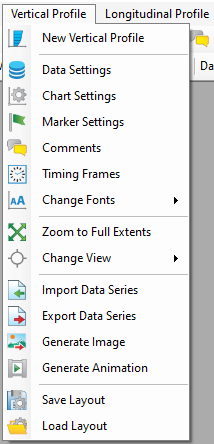Vertical profile profiles of a model can be plotted by selecting the Vertical Profile button on the main toolbar. If no vertical profile window is currently selected, the only option is New Vertical Profile (Figure 1).
Figure 1. Access New Vertical Profile from the main toolbar.
Upon selecting New Vertical Profile, a Vertical Profile form will appear. This form is similar to the Extract Time Series Data form (covered in Time Series) without the Time Series Start/Stop frame. The user first select cells to have their vertical profiles plotted and then define the parameter to plot. The Add Water Surface and Bottom Elevation will add 2 lines for water surface and bottom elevation to the plot (Figure 3), helping with the visualization of the vertical profile.
Figure 2. Vertical Profile form.
Figure 3. Vertical Profile plot for temperature with water surface and bottom elevation.
The vertical profile plot use the time series graphing utility so the user can RMC on various elements of the plot (axes, title, legend) to edit and re-configure them. RMC on the legend will show the Line Settings form, which is identical in function with the Data Series form covered in Series Options.
With the vertical profile plot window selected as current window, clicking on Vertical Profile on the main toolbar will show additional items (Figure 4). The function of these item is identical to toolbar menu's items discussed in 2DV View
...
The usage of this function is introduced in Vertical Profile Plots.
| Anchor | ||||
|---|---|---|---|---|
|
Figure 1. Access New Vertical Profile from the main toolbar.
When a vertical profile plot window is opened as the current window, clicking on the Vertical Profile from the main menu will show additional items as shown in Figure 2. The function of these items is identical to the main toolbar items and described in 2DV View.
Anchor Figure 2 Figure 2
Figure 2. Vertical Profile main menu.