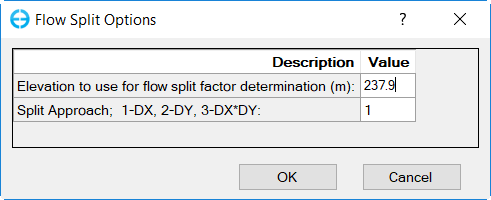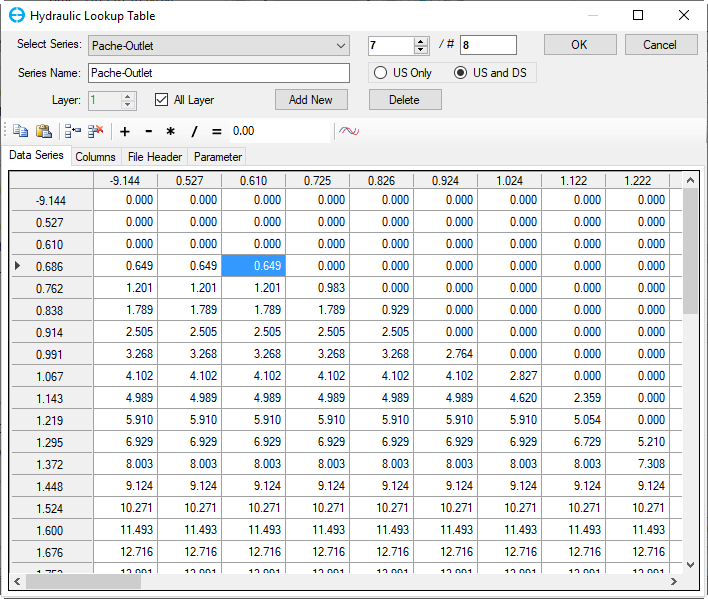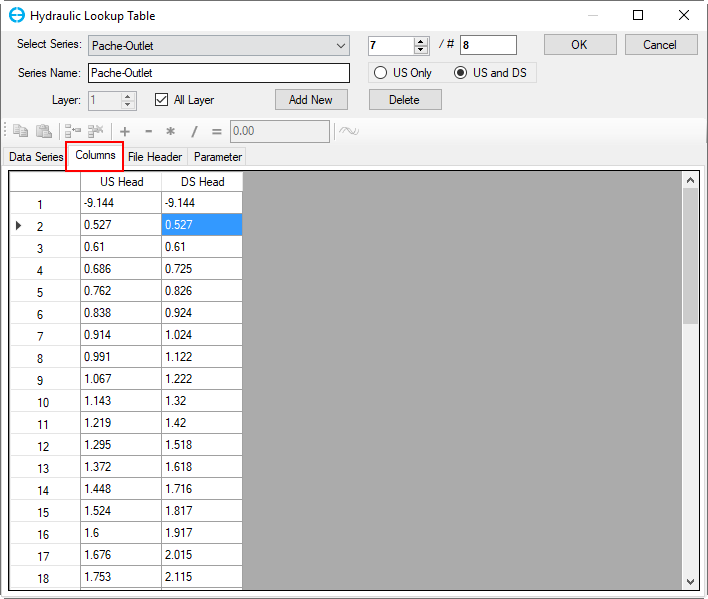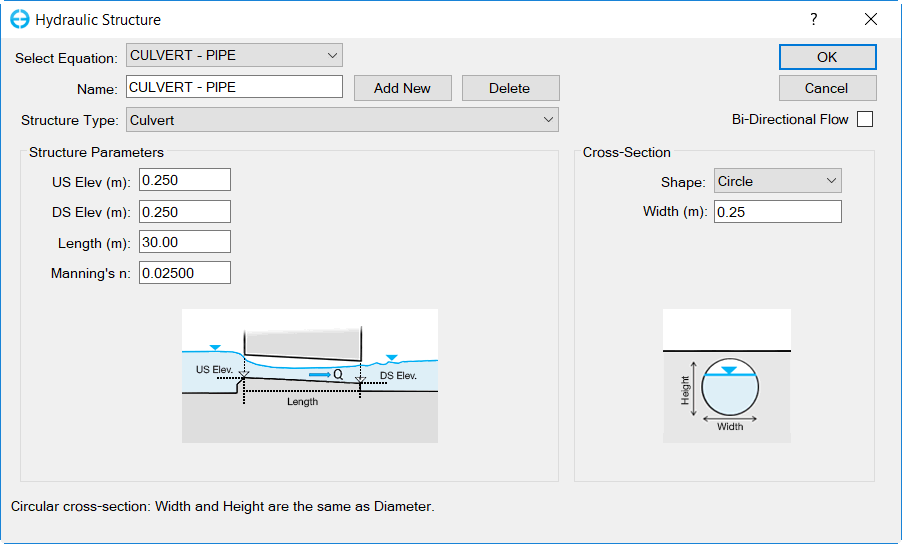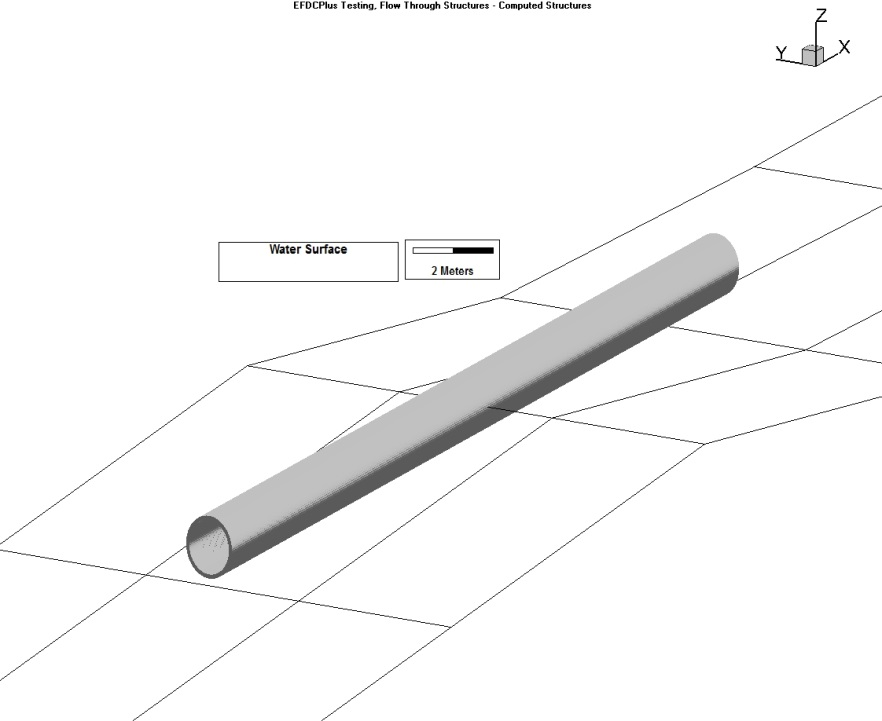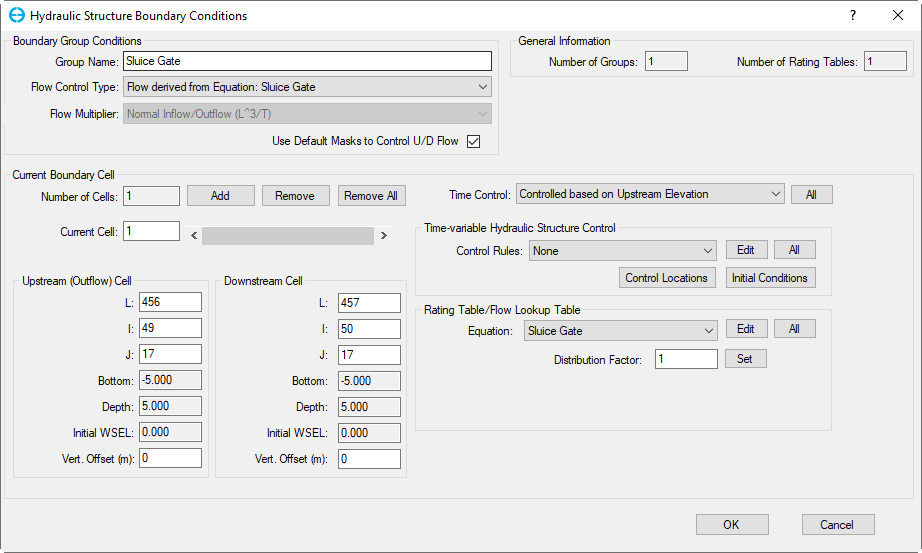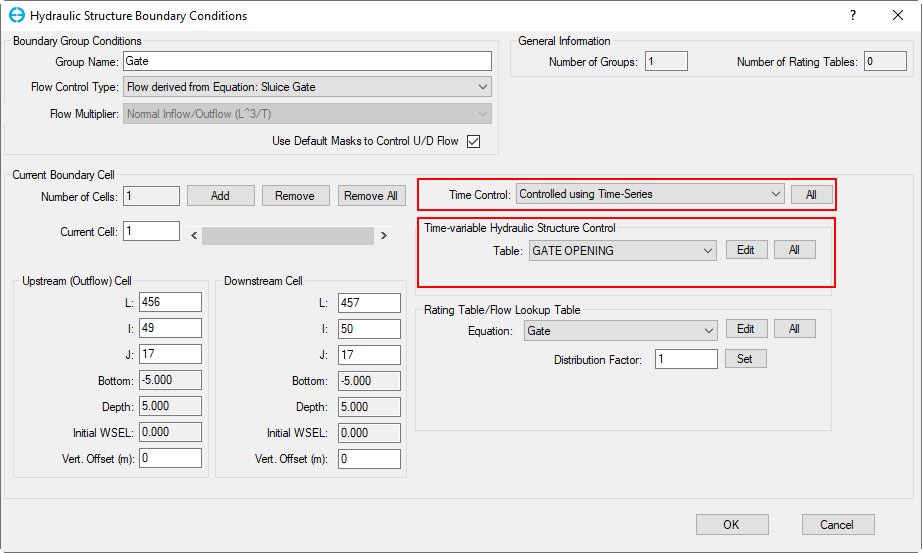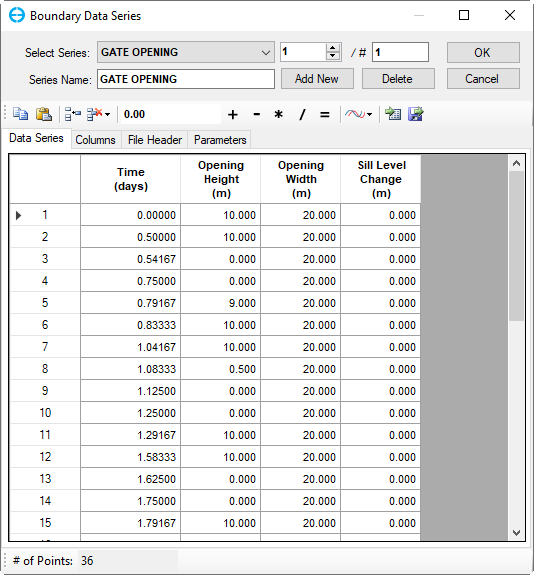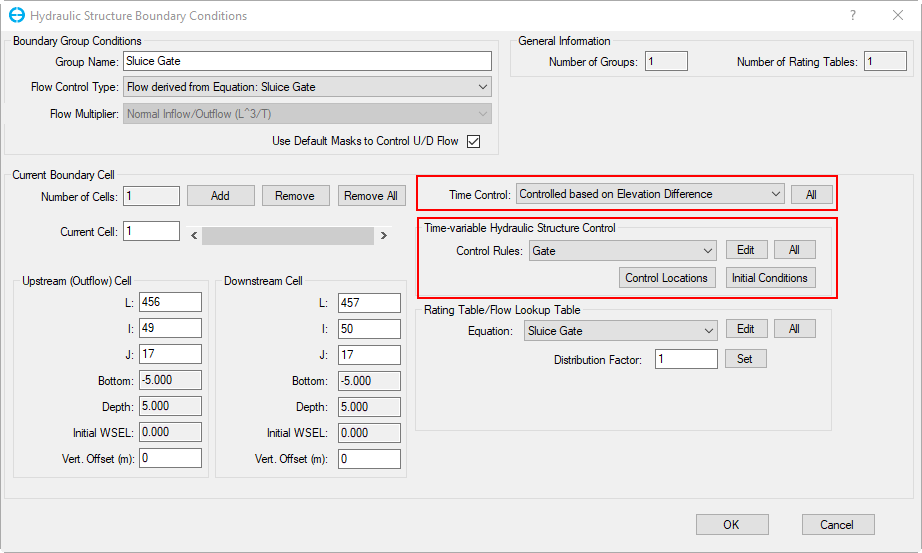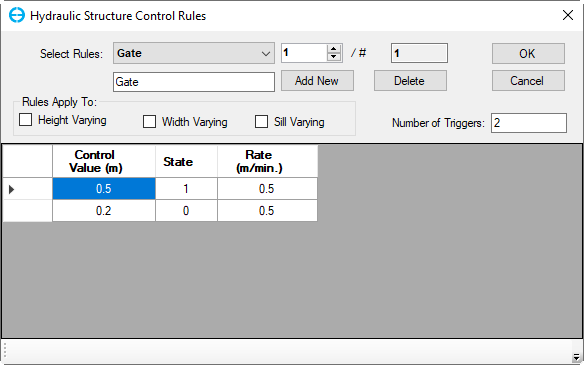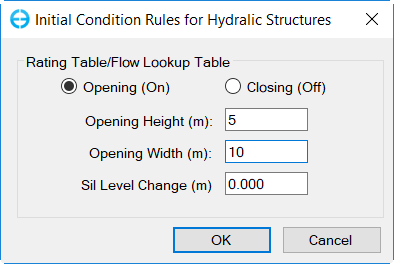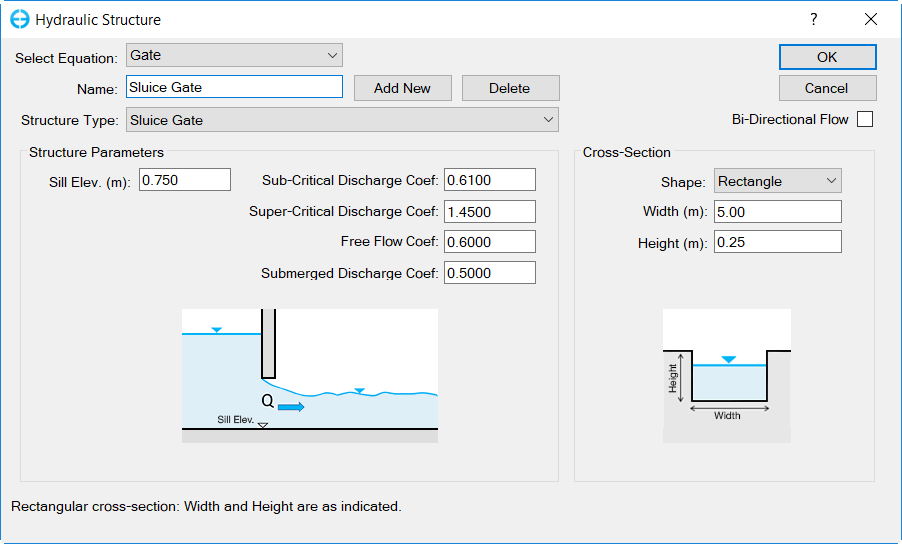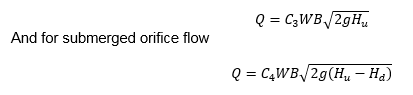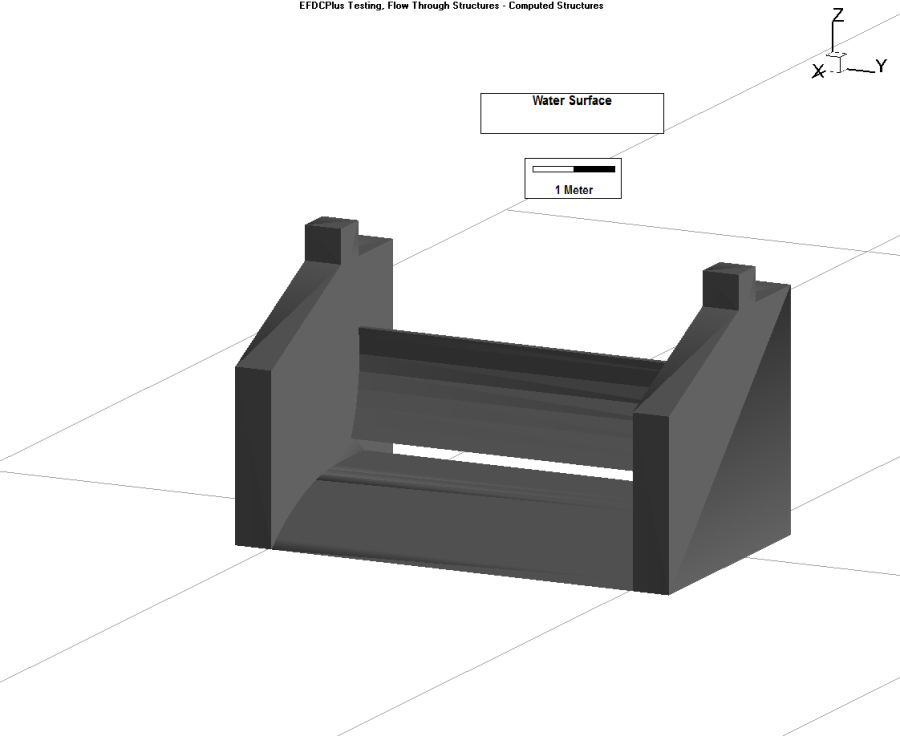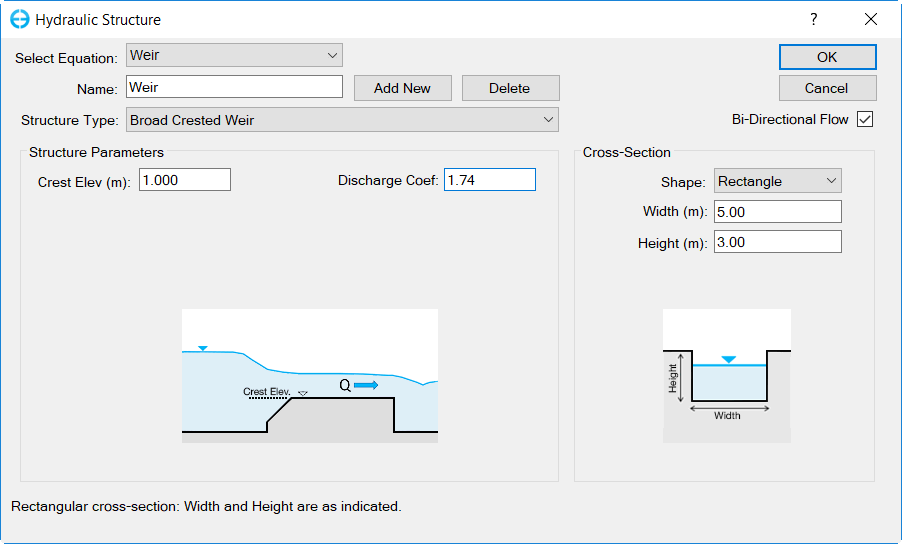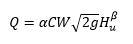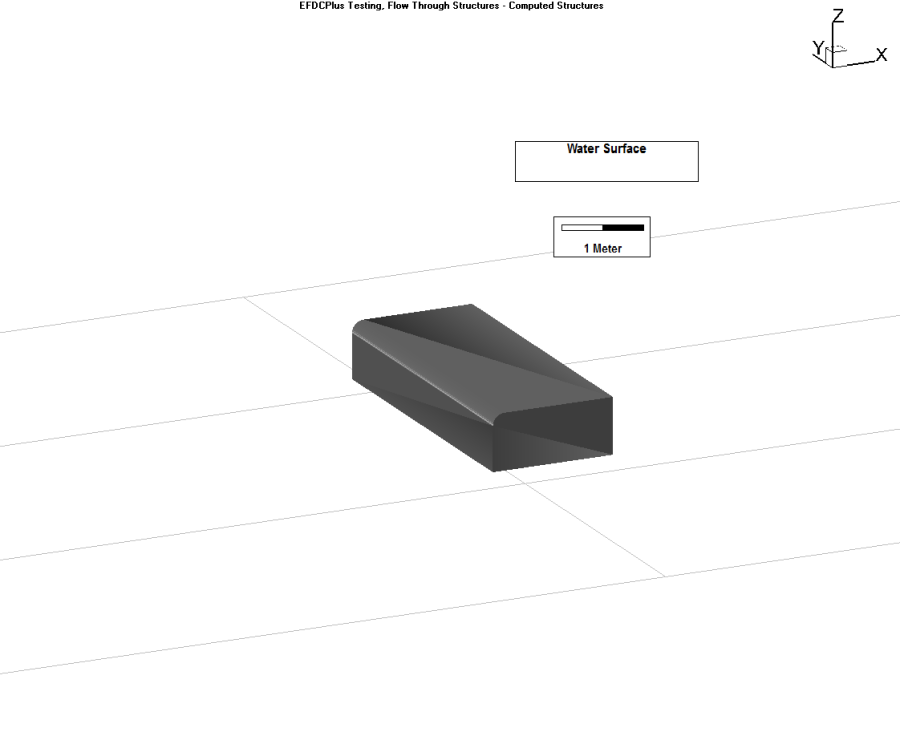This section will convey how to configure and use the equation-based structures and flow table based hydraulic structures listed in the Flow Control Type drop-down menu in Hydraulic Structure Boundary Conditions form.
Whole Channel Rating Curve
EEMS provides the option of setting a boundary that is defined by a single rating curve to represent the river. This feature is useful if the user wants to create stepped flows for a an IFIM habitat analysis.
The option Whole Channel Rating Curve acts much like a flow table, or flow time series, which may be split with a flow multiplier across different cells. Using the scroll bar in the Current Boundary Cell frame allows the user to see how the multiplier changes.
The user also has the option of setting a downstream cell that the flow will return into in the Downstream Cell frame. If this is left blank, then EE ignores the downstream end.
| Anchor | ||||
|---|---|---|---|---|
|
Figure 1. Hydraulic structure: Whole channel rating curve option.
When the user selects the Set button next to the Head Multiplier, several options are provided for the split approach as shown in Figure 2. The first option is to set the water surface elevation to use when the flow splits are applied. By default, this is the maximum value in the rating curve.
The second option is to select one of three approaches for calculating the flow splits. The user may split-flow based on DX, on DY, or on DX*DY.
| Anchor | ||||
|---|---|---|---|---|
|
Figure 2. Flow split options.
...
Upstream Depth and Elevation Difference Options
The hydraulic structure boundary condition option that uses flow derived from upstream depth, or elevation difference, uses a head lookup table to describe the relationship between head and flow for that cell. This is selected with Flow Control Type menu. Several options are available for the flow control type including:
- Upstream Depth
- Elevation Difference
- Elevation Difference with Flow Accelerations
If the Elevation Difference with Flow Acceleration option is selected the flow acceleration parameter flows are now squared and multiplied by an acceleration factor when passing through an inlet.
| Anchor | ||||
|---|---|---|---|---|
|
Figure 3. Flow split options.
Flow Derived from Upstream and Downstream Elevations
Another option is to use flow derived from upstream and downstream elevations. In the example shown in Figure 4, Pacheco Outlet uses such a control type. In this case, it is necessary to have a matrix to describe the relationship between head and flow as shown in Figure 5. Most data tables, such as those by the US Corp of Engineers, use the same downstream and upstream head. Therefore, if the user wants to change the table or make a new one, they should move to Column tab and editclick on Columns tab of the Hydraulic Lookup Table form then edit US Head and DS Head (Figure 6). The new Heads will be appear Head values will be updated when the user move clicks back Data Series tab.
| Anchor | ||||
|---|---|---|---|---|
|
Figure 4. Structure Boundary Conditions: Flow derived from US and DS Elevations.
Anchor Figure 5 Figure 5
Figure 5 Hydraulic Structure BC Editing: Flow from US and DS ElevationsLookup Table: Data Series Matrix.
Anchor Figure 6 Figure 6
Figure 6 Hydraulic Structure BC Editing6 Hydraulic Lookup Table: Edit US Head and DS Head.
This matrix may be plotted by selecting the View time series plot button in the Hydraulic Lookup Table form. This displays the graph as shown in Figure 7. As there are often too many series to the plot, the user can hide some line by RMC to the Legend and deselect Visible check for some lines. The user may also select a specific upstream head to plot.
Anchor Figure 7 Figure 7
Figure 7 Flow from US and DS Elevations.
Flow derived from Upstream Depth or Elevation Difference with Low Chord
One use of hydraulic structures is to simulate a low chord, i.e. the bottom of a bridge. In this case, when flows are below the bridge deck they may be bi-directional, i.e. flows can be going upstream or downstream. However, once the bridge is overtopped flow is only upstream to downstream.
EFDC uses the total flow rate for the flow calculations, therefore it requires the flow to be at the actual time when the cell reaches the low chord elevation. The elevation is then subtracted from the value obtained from the rating curve as this curve defines the relationship for the total flow around the bridge for the whole range of depths. It is necessary to subtract the actual flows from the curve to prevent a large jump in flowinflow. To prevent instability at the transition the minimum number of time steps above the low chord may be provided by the user. An example of how this is setup set up is shown in Figure 8.
| Anchor | ||||
|---|---|---|---|---|
|
Figure 8. Hydraulic Structure BC: Low Chord Option.
In the equations for the head look-up tables, HQCTLU is set on a cell by cell basis. HCTLUA comes from Head Offset option.
The table for CTRL_1 is defined by the user as shown in Figure 89.
The 3D view of the backwater effect from the bridge is shown in the original animation here. Note that the bridge must be of a size larger than the grid size for this option to work effectively.
It is recommended that users set a common low chord elevation for adjoining cells and pay attention to the bathymetry for those cells. While it is possible to set a different low chord elevation for adjoining cells, if they have different values then flow will pass from cell to cell across the bridge and cause model instability. In the same way, sudden change of bathymetry between the cells may also create oscillations. To prevent this it is suggested to use masks.
| Anchor | ||||
|---|---|---|---|---|
|
Figure 69. Hydraulic Structure Editing Form: Low Chord.
Flow Derived from Equation - Culverts
To assist the user define the input parameters for the culvert, a definition editor is provided as shown in 244547624Figure 10. This form can be accessed by clicking on Edit button in 244547624Figure 8 Here the user may define the Equation Name, allowing various culverts' dimensions and type to be defined.
The user should select the Structure Type from the drop-down menu. In this case, the option chosen is "culvert". The user should then select the Cross-section type. Depending on the options chosen the image of the culvert will change to match the user's selection. The user can then specify the culvert dimensions in meters, including upstream and downstream elevations of the pipe, length of the pipe, Manning's roughness coefficient, and diameter of the pipe as shown in 244547624Figure 10. An animation of an example culvert may be seen here.
| Anchor | ||||
|---|---|---|---|---|
|
Figure 710. Hydraulic Structure Equation Editor: Culverts.
The methods for determining the flow through culverts are based on the culvert flow type classification and analysis from Chow (1959). This methodology describes six different types of culvert flow based on the location of the control section within the culvert and the relative elevations of the head-water, tail-water, and culvert invert, and crown elevations in meters. The discharge is primarily computed using Manning's equation which can be expressed as:
Q= KS1/2
Where conveyance, K= (A/n)R(2/3)and where A = cross-sectional flow area (m); n = Manning's roughness coefficient, and R = hydraulic radius (m).
| Anchor | ||||
|---|---|---|---|---|
|
Figure 811. Image of a culvert in 3D.
Flow Derived From Equation - Sluice Gates
The sluice gate hydraulic structure boundary has been enhanced to simulate the opening and closing of gates. Currently, two types of sluice gate operation are supported: operational time series, and operational rules.
With the operational time series option, the gate is opened or closed during the simulation based on a defined time series of the operational state and settings such as rate of the gate opening, and maximum opening height. Examples of the types of gates may be shown in 244547624v Figure 12.
| Anchor | ||||
|---|---|---|---|---|
|
a) Structures with upward opening | |
b) Structure with downward opening | c) Structures with sideward opening |
Figure 912. Operation for different types of gates.
When using the equation-based hydraulic structures, if the user selects Flow derived from Equation: Sluice Gate, the Time Control drop-down menu will be displayed as shown in 244547624 Figure 13.
| Anchor | ||||
|---|---|---|---|---|
|
Figure 1013. Hydraulic Structures: Sluice gate controls.
The options available in this menu are as summarized in the table below and the final three options described in detail in the following sections.
Name | Meaning |
Uncontrolled Structure | The hydraulic structure is an uncontrollable type. The previous method of flow computational using lookup table or equation will be used |
Controlled using Time-Series | The operation of the hydraulic structure is controlled using a time - series which defines the changes with time of gate openings or rating curves |
Controlled based on Upstream Elevation | The operation of the hydraulic structure is controlled using control rules defined based on water surface elevation at an upstream location. This location can be different from the upstream cell of the structure. |
Controlled based on Elevation Difference | The operation of the hydraulic structure is controlled using control rules defined based on the difference of water surface elevations at two locations upstream and downstream of the structure. These locations can be different from the upstream and downstream cells of the structure. |
Time-Series Control of Sluice Gates
When the flow control type of Controlled using Time-Series is selected for sluice gate, the user can select which time-series will be used for the structure by selecting the corresponding item in the Table drop-down list in Time-Variable Hydraulic Structure Control group (244547624 Figure 14). To create new time series, or edit an existing one, the user can click on Edit button beside the Table drop-down list to edit the control time-series which is shown in 244547624 Figure 15.
Parameters that can be selected for the sluice gate include the initial opening height, opening width, sill level change, rating curve. The rating curve can be chosen from the existed rating curve series found in External Forcing Data, if there is none, this field is left blank.
| Anchor | ||||
|---|---|---|---|---|
|
Figure 1114. Sluice gate control using a time - series.
Anchor Figure 1215 Figure 1215
Figure 1215. Data Series: Time series for sluice gate control.
Control Rules from Upstream Elevation or Head Difference
When the time control type of "Controlled based on Upstream Elevation" or "Controlled based on Elevation Difference" is selected, the user can select which control rules will be used for the structure by selecting the corresponding item in the Control Rules drop-down list in Time-Variable Hydraulic Structure Control group is shown in 244547624 Figure 16.
To create a new set of control rules, or edit an existing set, the user can click on Edit button beside the Control Rules drop-down.
| Anchor | ||||
|---|---|---|---|---|
|
Figure 1316. Hydraulic structure: Sluice gate control using operational rules.
The hydraulic structure control rules are shown in 244547624 Figure 17. Here the user can configure the number of sets of rules and then scroll between the sets with Select Rule menu. For each set of control rules, the user must first define Number of Triggers and then configure which parameters the rules are to be set for: opening height, opening width, and sill level (height above the bottom of structure) change. The actual rules require the following settings:
- Control value: the elevation or (head difference) which will trigger the gate to start to open or close
- State: the direction of the opening or closing. Opening The opening is configured with a “1” and closing is configured with “0”
- Height: opening height to which the structure can rise or fall
- Width: the opening width (m) of the gate at (for side-ward opening).
- Sill Level Change: the sill level change (m) of the gate. Default is zero.
- Rate: the rate of increase or decrease of the gate opening.
EE uses the “state” of the structure to allow the user the high level of control required to simulate realistic scenarios. The logic of the process is that if the state of the structure is “1” then it is currently opening, and the rate of opening determined by the Rate. This will occur from that trigger level until it reaches another trigger level, or it reaches the Height assigned (presumably the maximum opening). Once it reaches the maximum opening the rate no longer applies and the final flow rate is maintained. When a trigger is reached with a state of “0” the gate will close, and flow decrease at the set Rate. This continues until it reaches the Height assigned (presumably fully closed).
| Anchor | ||||
|---|---|---|---|---|
|
Figure 1417. Operational rules configuration for sluice gate.
244547624 Figure 18 shows the form for setting the initial condition of the hydraulic structure. The user should also configure the initial conditions: whether the gate is opening or closing, and the initial height width and sill level change, if any.
| Anchor | ||||
|---|---|---|---|---|
|
Figure 1518. Initial Conditions for the gate operation.
Sluice Gate Equation Editor
To assist the user define the equation parameters for the sluice gate, a definition editor is provided as shown in 244547624Figure 19. The user should define the equation's Name, for various sluice gates to be defined.
The user should select the Structure Type from the drop-down menu, in this case, it is "Sluice Gate". The user should then enter the sluice gate dimensions, including sill elevation, height, width, super-critical weir flow, sub-critical weir flow, free sluice flow, and submerged orifice flow parameters as shown in 244547624Figure 19. The user may also import 3D structures to better visualize the hydraulic structures in EE8 as shown in 244547624. An animation of an example sluice gate may be seen here.Figure 20.
| Anchor | ||||
|---|---|---|---|---|
|
Figure 1619. Hydraulic Structures Equation Definition: Sluice gate.
Flow-through a sluice gate can be characterized by two basic parameters: the tranquility of the flow (i.e., sub-critical or super-critical flow) and the water depth (i.e., gate submerged or not).
The equation for free sluice gate flow is:
Where C3 and C4 are discharge coefficients for free flow and submerged orifice flow respectively, Wis the width of gate, Hu and Hd are head-water and tail-water, respectively.
| Anchor | ||||
|---|---|---|---|---|
|
Figure 1720. Image of sluice gate in View3D.
Weirs
To assist the user define the equation parameters for a weir, a definition editor is provided as shown in 244547624Figure 21. The user should define the equation's Name,for various weirs to be defined.
The user should select the Structure Type from the drop-down menu, in this case, it is "Weir". Four cross-section types are available to the user: rectangle, v notch, trapezoid, and broad crested. This example shows a broad crested weir definition form which requires the crest elevation, width of the weir, and the co-efficient of discharge.
An imported 3D structure image (COLLADA file), used to better visualize the hydraulic structure in View3D is shown in Figure 1922.
| Anchor | ||||
|---|---|---|---|---|
|
Figure 1821. Hydraulic Structures: Weir definition form.
The equation to define the flow for weirs are as follows:
Where Where: a is the ratio,
Cd is charge coefficient
andand
β is
aan exponent coefficient depending on the shape of the flow cross-section.
| Anchor | ||||
|---|---|---|---|---|
|
Figure 1922. Image of broad crested weir in View3D.