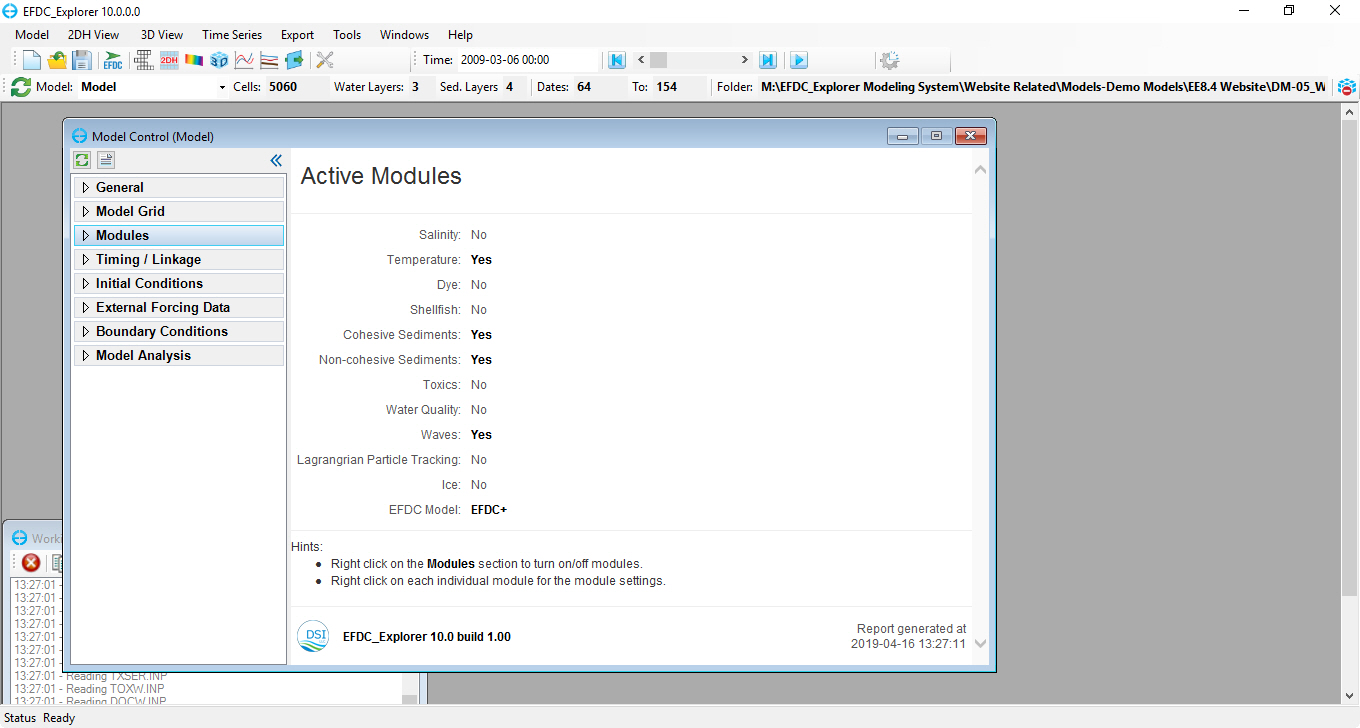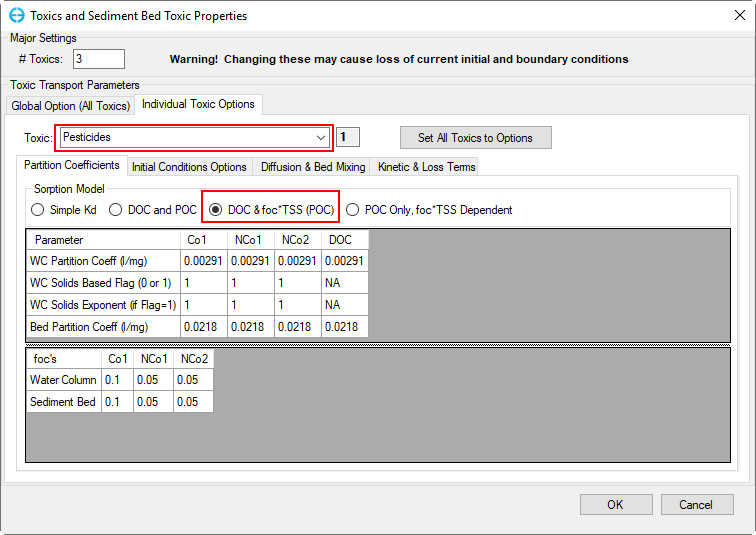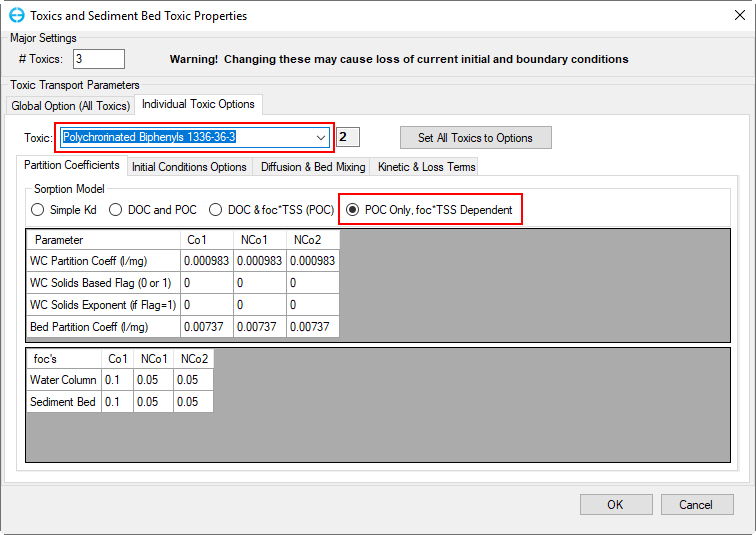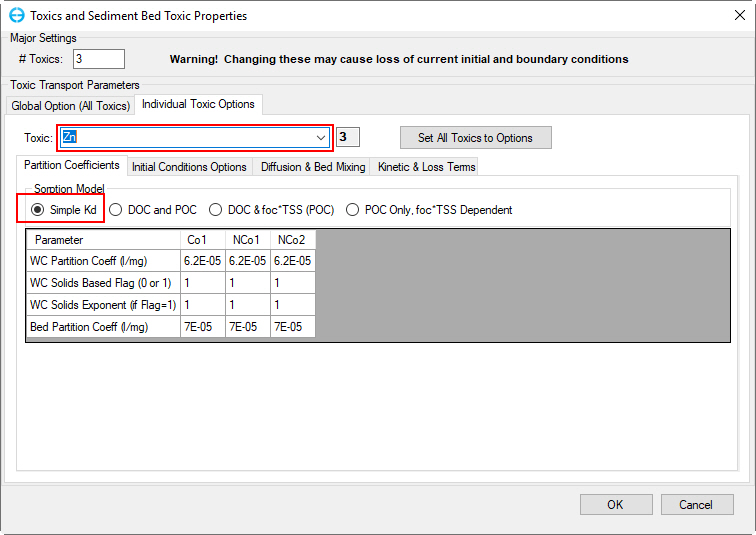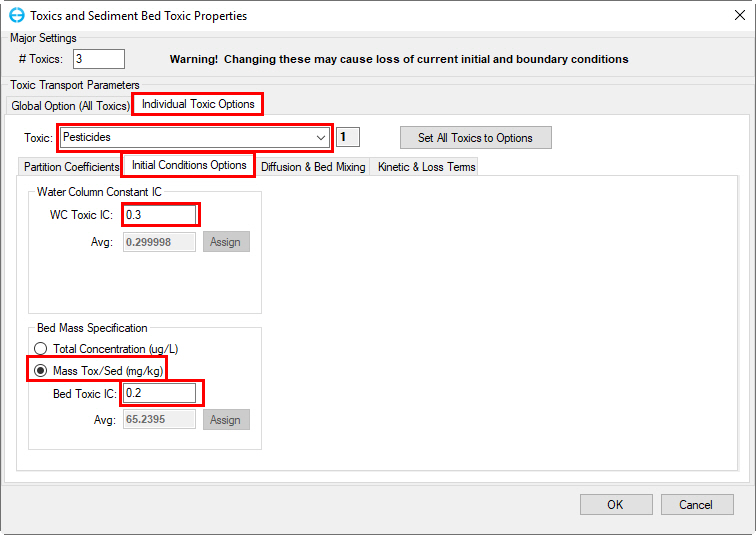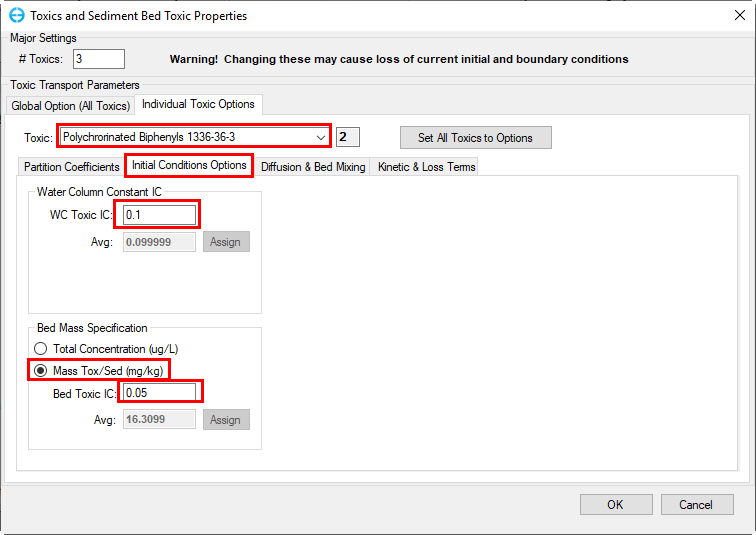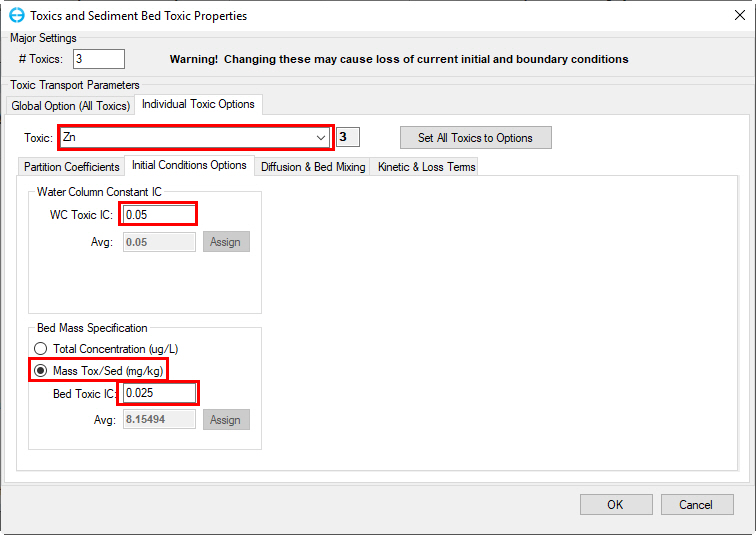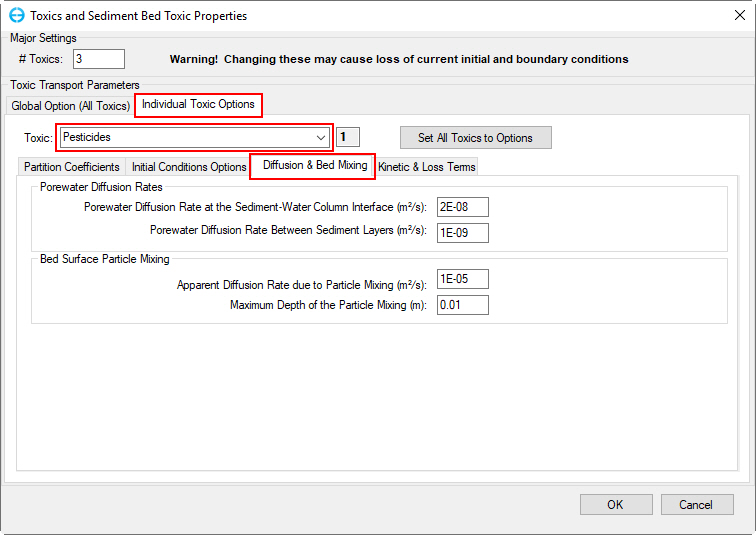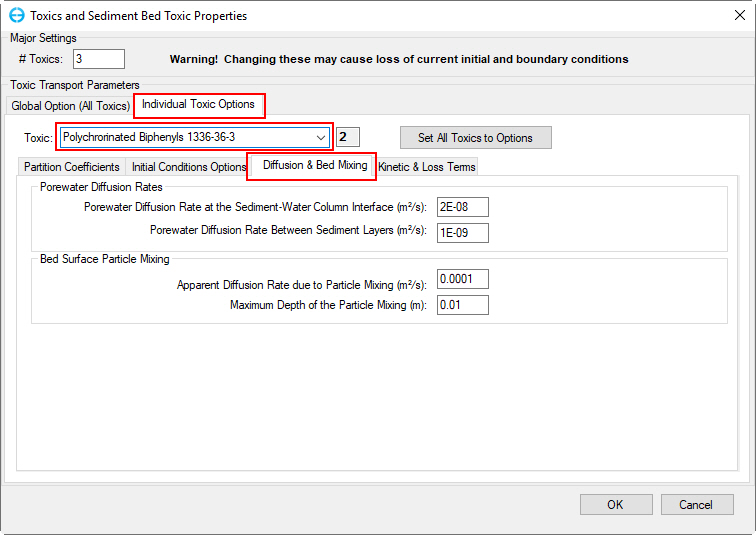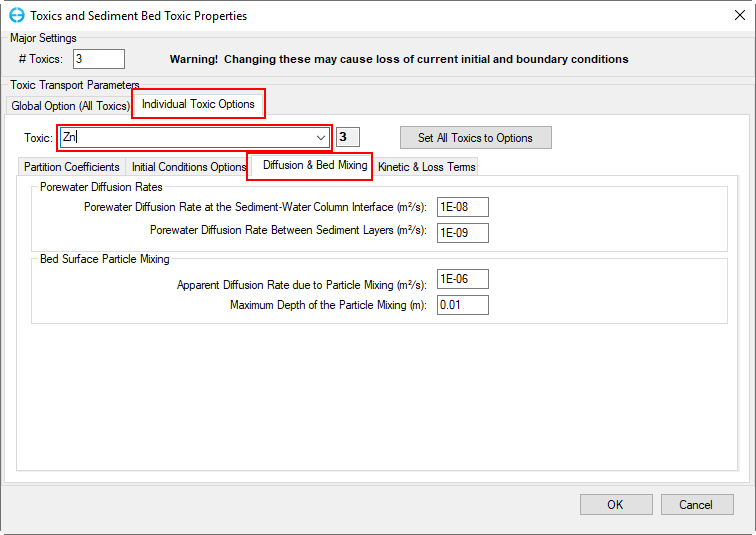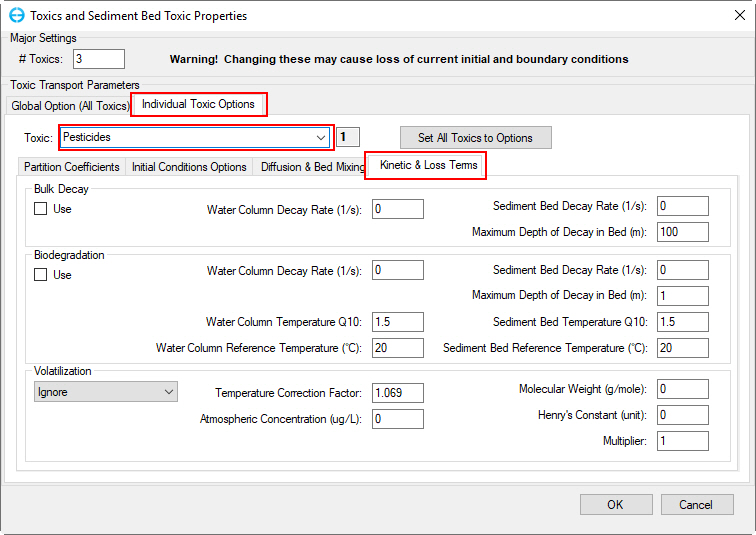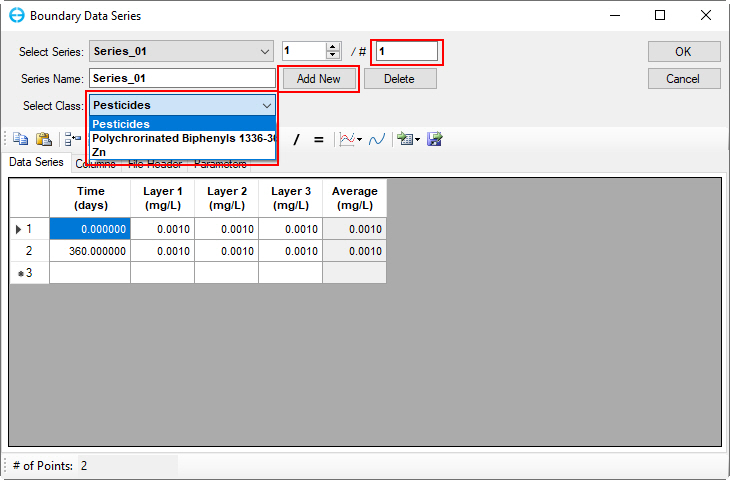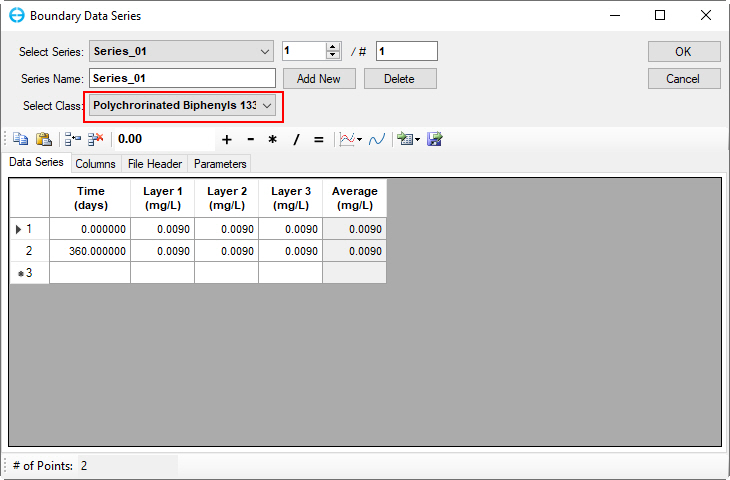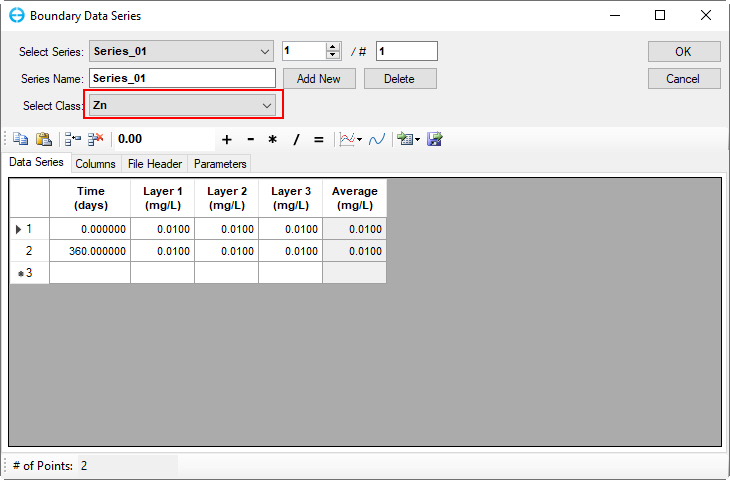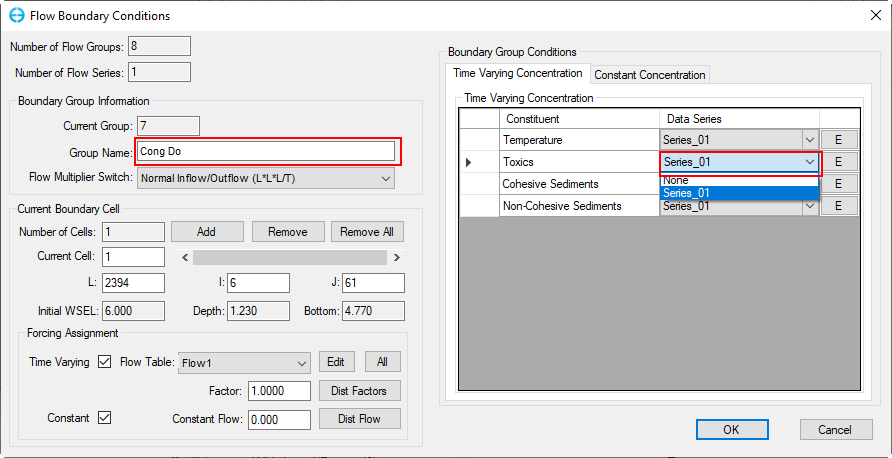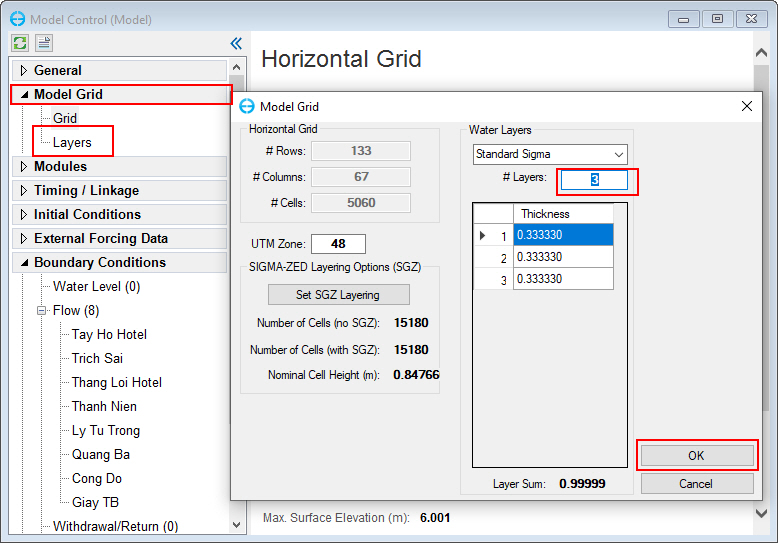...
Figure 1 EE main form of West Lake Sediment Model.
2.1 Activate Toxics Modules
The user RMC on Modules tab, check on boxes to activate toxics ( See Figure 2), the Toxics tab will be added to the left-side tab.
...
Figure 2 Activate Toxics Module.
2.2 Set Toxics Options
RMC on Toxics tab under Modules tab on the left-side then select Setting (See Figure 3).
...
Figure 5 Editing Toxics Module (3).
Partition
...
Coefficients Tab
Select Toxic 1, put name as "Pesticides" in Toxic Name. Select DOC & foc*TSS (POC) option. Enter values for two table forms as shown in Figure 6.
Figure 6 Toxic No. 1 Properties.
Do similarly to Toxic 2 and Toxic 3 as shown in Fig. 7 & 8.
Figure 7 Toxic No. 2 Properties.
Figure 8 Toxic No. 3 Properties.
Initial Conditions Options Tab
Figure 9 shows the tab for the Initial Conditions Options of the Toxics properties option. In this tab the user may specify toxic water column IC and Toxic bed IC. Put parameters' properties for three toxics as shown in Figure 9.
...
Finally, click OK button to complete.
Figure 9 Toxic No. 1 IC setting.
Figure 10 Toxic No. 2 IC setting.
Figure 11 Toxic No. 3 IC setting.
Diffusion & Bed Mixing Tab
Figure 12 shows the tab for the Diffusion & Bed Mixing of the Toxics properties option. Here, user can set porewater diffusion rates and bed surface particle mixing parameters of Toxic properties. Enter values for these parameters as in Figure 12 below.
Figure 12 Toxic No. 1 Diffusion & Bed Mixing setting.
...
Do similar with Toxic 2 and Toxic 3 as Figures 13 and 14 below.
Figure 13 Toxic No. 2 Diffusion & Bed Mixing setting.
Figure 14 Toxic No. 3 Diffusion & Bed Mixing setting.
Kinetic & Loss
...
Terms Tab
Figure 15 shows the tab for the Kinetic & Loss Term of the Toxics properties option. Enter values for kinetic & loss term as shown in Figure 15.
Figure 15. Toxic Toxics Kinetic & Loss Term Terms setting.
Enter similar values as Toxic 1 with Toxic 2 and 3.
2.3 Boundary Conditions for
...
Toxics
2.3.1Set 1 Set Time Series
In Model Control, select External Forcing Data tab, RMC on Toxic Data, select Add a New Data Series to add toxic data series (Figure 16)
...
- Enter =1 into # box or select Add new button to add a data series (Figure 17)
- Fill timeseries data of toxic class 1 as shown in (Figure 17)
- Click on dropdown menu to select toxic class 2 and 3 to fill TS data as toxic class 1 (Figure 17)
Figure 17 Toxics Class class 1 Boundary Data Series form.
...
- Fill in TS data series for toxic class 2 and 3 as in Figure 18 and Figure 19
Figure 18 Toxics Class class 2 Boundary Data Series form.
Figure 19 Toxics Class class 3 Boundary Data Series form.
...
Figure 21 Edit Boundary Groups (2).
Figure 22 Assign Toxic Timeseries toxics timeseries for "Cong Do".
Figure 23 Set # number of Water Layers for Modelvertical layers for the model.