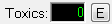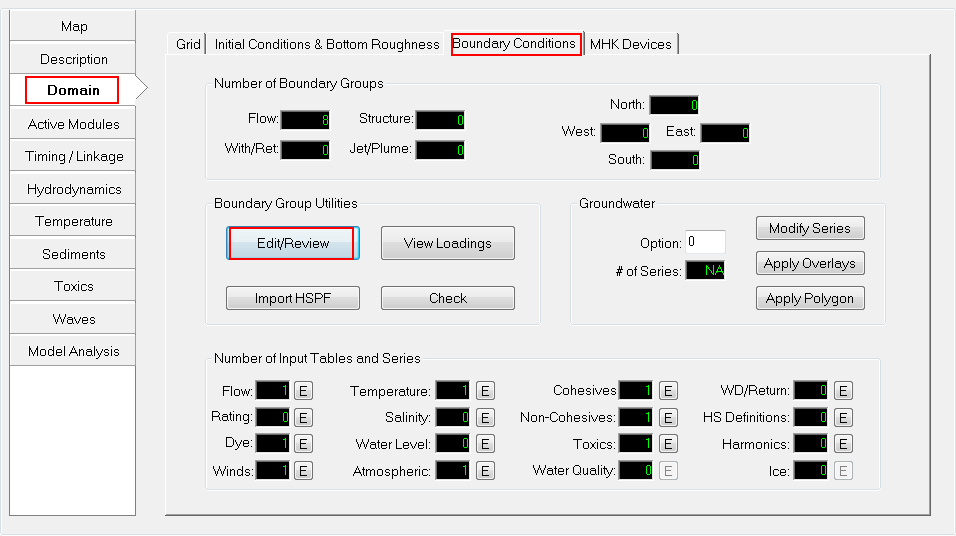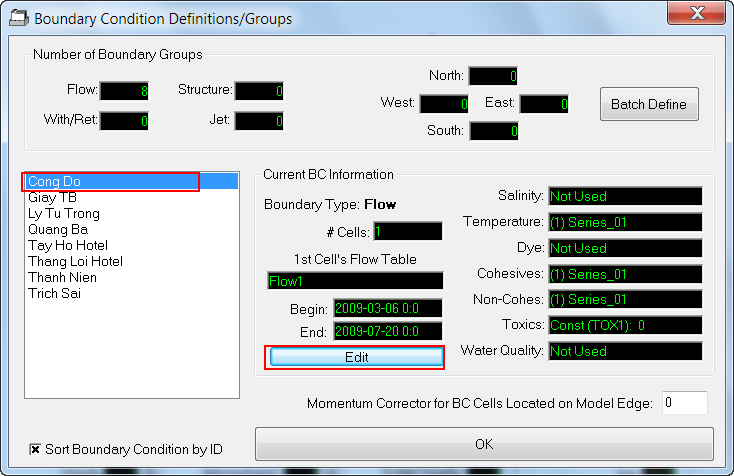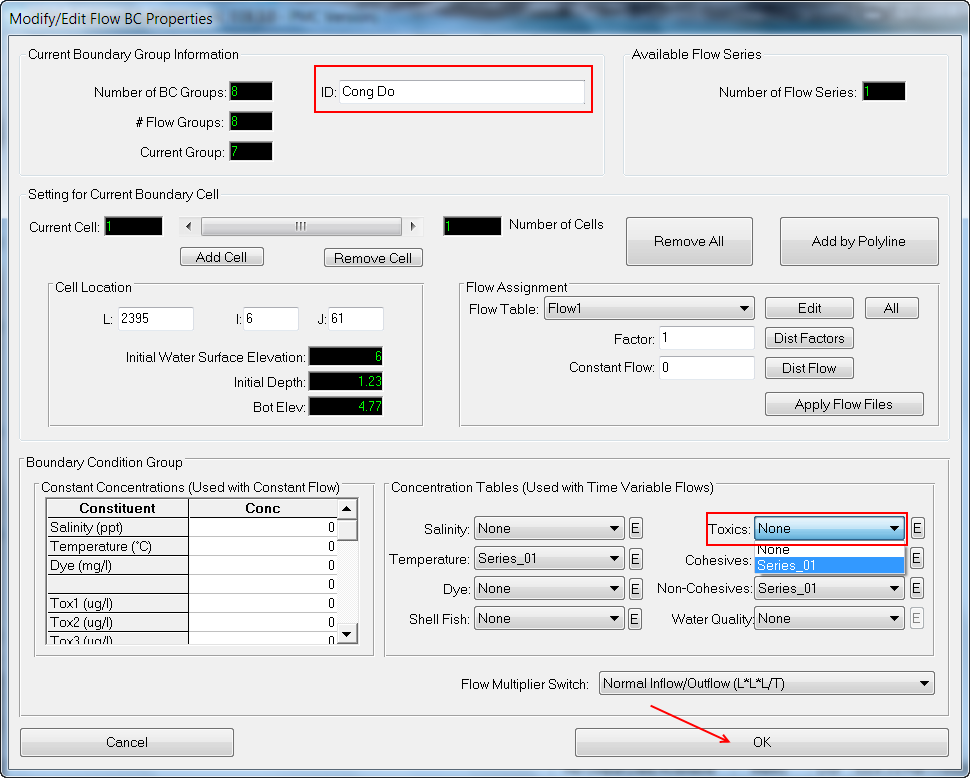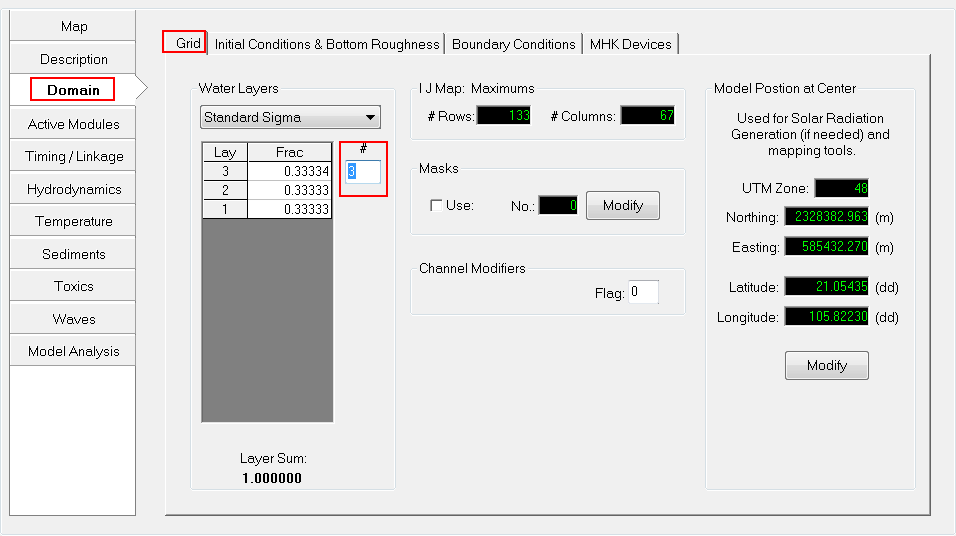...
Figure 1 EE main form of West Lake Sediment Model.
2.1 Activate Toxics Modules
The user go to Active Modules tab, check on boxes to activate toxics ( See Figure 2), the Toxics tab will be added to the left-side tab.
...
Figure 2 Activate Toxics Module.
2.2 Set Toxics Options
Click Toxics tab on the left-side tab then click Modify button (See Figure 3). A form of Toxics and Sediment Bed Toxics Properties appear, the user put the number of Toxics.
...
Figure 11 Toxics IC Options: Toxic 3
...
2.3 Boundary Conditions for Toxic
2.3.1 Set Time Series
- Select the Domain | Boundary Conditions (Figure 12)
- Click the Edit (E) button to edit the Toxics boundary (Figure 12)
- Click up/down arrow to select Current Group is 1 ( mean Toxic 1) (Figure 13)
- Enter =1 in the Number of Series into the box (Figure 13)
- Fill timeseries data of toxic 1 as shown in (Figure 13)
- Click up/down arrow to select Current Group is 2 ( mean Toxic 3) (Figure 14)
- Fill timeseries data of toxic 1 as shown in (Figure 14)
- Click up/down arrow to select Current Group is 3 ( mean Toxic 3) (Figure 15)
- Fill timeseries data of toxic 3 as shown in (Figure 15)
- Click OK to finish editing the Toxics boundary time series.
...
Figure 15 Data series for Toxic 3.
2.3.2 Assigning Boundary Condition
In order to assign the boundary, the following steps should be taken;
- Select the Domain | Boundary Conditions | Edit/Review (Figure 16).
- The Boundary Condition Definition/Groups form appears (Figure 17). Select "Cong Do" then click Edit button or just double-click on "Cong Do" (Figure 17).
- The Modify/Edit Flow BC Properties form appears (Figure 18). Click down arrow to select Series_01 for Toxics then click OK button (Figure 18).
- Repeat from step 1-3 for the other BCs left (e.g Giay TB, Ly Tu Trong etc.)
- Go to Domain | Grid, enter number of water layer = 3 then press enter key on the keyboard(Figure 19).
- Save model again then click Run EFDC button.
Figure 16 Edit Boundary Groups (1).
Figure 17 Edit Boundary Groups (2).
Figure 18 Assign Toxic Timeseries for "Cong Do".
Figure 19 Set # of Water Layers for Model.