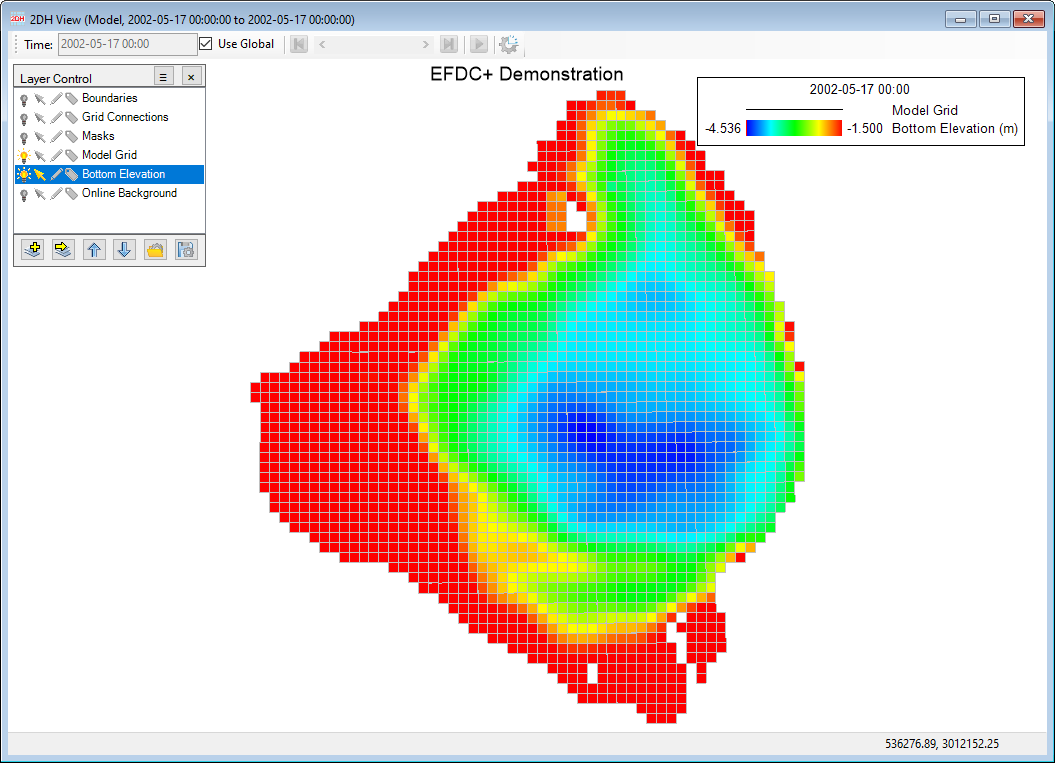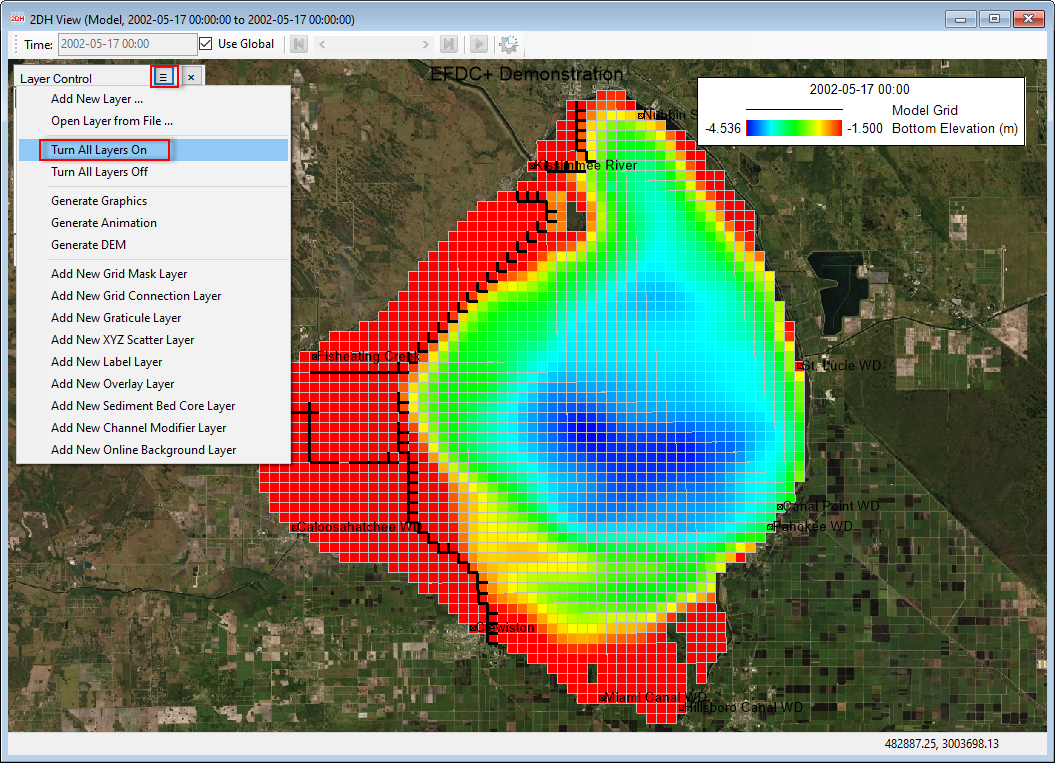Once open the default 2DH View will be shown as Figure 1. There are six default layers added to the Layer Control including Boundaries, Grid Connections, Masks, Model Grid, Bottom Elevation, and Online Background. As a default setting, only the Model Grid and Bottom Elevation are turned on. To turn on all layers, click the three vertical dash on the top of the Layer Control then select Turn on All Layers on option as shown in Figure 2.
To obtain help on the shortcut keystroke functions press Ctrl+F2. What is actually shown in the message box pop-up depends on what data/model results are loaded and the currently selected view. The following tables provide a listing of the keystroke functions in the 2DHViewThere is a number of options from LMC on each layer. They are described in the following sub-pages.
Anchor Figure 1 Figure 1
Figure 1 Keystrokes for changing view of the Default 2DH View window.
Anchor Figure 2 Figure 2
Figure 2 Keystrokes for changing view of Turn on all default layers in the 2DH View window.
Anchor Figure 3 Figure 3
Figure 3 Keystrokes for changing view of the 2DH View window.
...
Ctrl++
...
Zoom in
Hold Ctrl key and press + key to zoom in.
...
Ctrl+-
...
Zoom out
Hold Ctrl key and press - key to zoom out.
...
Ctrl+E
...
Zoom to full extents
Hold Ctrl key and press E key to view full extent of all layers.
...
Ctrl+H
...
Conduct a Habitat Analysis
Hold Ctrl key and press H key to conduct a Habitat Analysis.
...
Shift+Up
...
Pan up
Hold Shift key and press Up Arrow key to shift the view up.
...
Shift+Down
...
Pan down
Hold Shift key and press Down Arrow key to shift the view down.
...
Shift+Left
...
Pan left
Hold Shift key and press Left Arrow key to shift the view left.
...
Shift+Right
...
Pan right
Hold Shift key and press Right Arrow key to shift the view right.
...
Alt+E
...
Export the current plot to a bitmap file.
...
Shift+RMC
...
Pan
Hold Shift key and use the right mouse button to shift the view.
...
Alt+RMC
...
Zoom window
Hold Alt key and use the right mouse button to define the view area.
...
Alt+Z
...
Set the View Port to a Specified Scale
...
Mouse Wheel
...
Change zoom factor
Scroll the mouse wheel up or down to change the zoom
...
F5
...
Refresh the window
Press F5 key to redraw the current window
...
F4
...
Show/Hide Form border, time control, status bar
Press F4 to show/hide Form border, time control, status bar
Table 2 Keystrokes for changing time of the 2DH View window.
...
Home
...
Go to the first time step
...
End
...
Go to the last time step
...
PgUp
...
Go backward one-time step
...
PgDn
...
Go forward one-time step
...
Shift+PgUp
...
Go backward 10-time steps
...
Shift+PgDn
...
Go forward 10-time steps
...
Ctrl+PgUp
...
Go backward 100-time steps
...
Ctrl+PgDn
...
Go forward 100-time steps
...
Ctrl+G
...
Go to a specific time
Table 3 Keystrokes for cell selection.
...
Ctrl+V
...
Go to a specific cell
...
Up
...
Move the selection up one cell
...
Down
...
Move the selection down one cell
...
Left
...
Move the selection left one cell
...
Right
...
Move the selection right one cell
Table 4 Other Keystrokes
...
F7
...
Toggle Julian Dates
...
Alt+L
...
Load settings from file
...
Alt+K
...
Save settings to file
...
Ctrl+I
...
Toggle on/off Cell Information
...
Alt+T
...
Toggle the Automatic Use/Removal of Border Triangular Cells
...
Figure 3 Layer's LMC options.