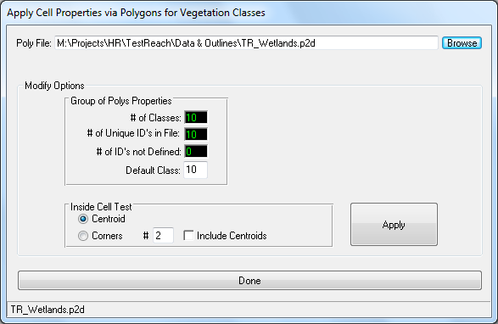In the Vegetation frame on the main Hydrodynamics tab, the user can set the primary computational option for enabling the vegetation feature and at what level (see the tooltips). The vegetation class settings are available via the Modify Classes button option which provides a user interface to the data that are needed for the VEGE.INP file (Figure 12381133). First, the user should specify the number of vegetation classes needed. Enter the Number of Vegetation Classes into the input box and press return. The grid will be expanded to accommodate the desired number of classes. All of the inputs required by EFDC are shown with a couple of exceptions. The Beta1 and Beta2 variables are actually not used but are included in the list. The VEGE.INP file must have data in those columns but they are not actually used by EFDC. The other exceptions are the ID and Description fields. They are only used by EFDC_Explorer. The ID field is used to match vegetation classes to polygon ID's (see the following description of Apply Overlays) to automatically set the vegetation map that is needed for input via the LXLY.INP file. The Description field is only used for labeling.
...
The Apply Overlays button uses the vegetation class ID field and matches it to input polygon ID's. Figure 2 2381133 shows the form for applying a vegetation map to the model cells. The file containing one or more polygons in the same file (see Appendix B for polygon formats) needs to be opened (via the Browse button). The polygon file will be read and the polygon ID's will be matched to the vegetation class ID's. If any vegetation classes do not have any defining polygons the user will be notified. Once the initial matching process is complete the user then must choose to perform the actual vegetation assignment. If there are unmatched vegetation classes, the user can choose to process anyway but they need to be aware that no EFDC cells will be matched to any the vegetation classes that do not have a polygon. The classes can always be edited later, if desired. Figure 3 2381133 shows a vegetation map that resulted from the polygon/vegetation class assignments.
...
Figure 2 Cell property assignments: Vegetation map with IDs.
| Anchor | ||||
|---|---|---|---|---|
|
(to be updated)
Figure 3 Example vegetation map assignment.
...