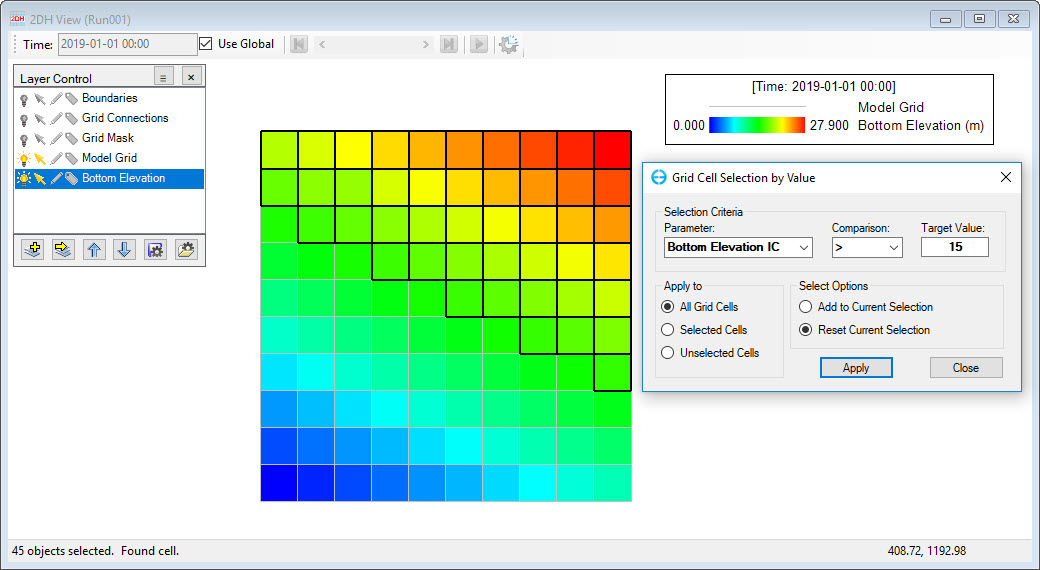Sub-options of There is a wide selection of option for selecting cells in EE10. The various options are available under the Grid Cell Selection can be accessed from menu menu of 2DH View and main as well as the main toolbar as shown in Figure 1, and Figure 2 and summarized . These options are summarized in Table 1.
| Anchor | ||||
|---|---|---|---|---|
|
...
| Icon | Name | Description |
|---|---|---|
| Individual Cells | This function allows the user to select a single cell. | |
| Line Crossing | This function allows the user to select multiple cells by drawing a line. | |
| Inside Rectangle | When this function is selected, the user draw draws a rectangle by LMC and drag then drags so that all cells inside the rectangle are selected. | |
| Inside Polygon | When this function is selected, the user start starts by drawing a polygon by with LMC, end drawing by RMC then and ends with RMC, so that all cells inside the polygon are selected. | |
| Inside Circle | When this function is selected, This option allows the user to draw a circle by LMC and drag then dragging to the size of the circle required, then all cells inside the circle will be selected. | |
| Crossing Polyline in File | Once this function is chose, a form of Open Polygon File appears, the user browses When selected the Open Polygon File form appears. The user should then browse to the polyline file then and click the Open button. Result The result is that cells which are crossed by the polyline are selected. | |
| Inside Polygons in File | Once this function is chose, a form of When selected the Open Polygon File appearsform appears, the user browses should then browse to the polygons file then and click the Open button. Result The result is that all cells which are inside the polygons polygon are selected. | |
| Using Criteria | Once this function is chose, a form of When selected the the Grid Cell Selection by Value appear form is displayed for user to sets criteria. Then click Apply button to proceed. (see Figure 3)set the criteria as shown in Figure 3. This allows the selection of the parameter and a criteria such as greater than, less than, or less than or equal to, for a certain value entered by the user. Click the Apply button for this to be applied. | |
| Show Selected Cells | When cells selected and the user wants to know cell's information ( This option displays a table of the L, I, J indices) so this function allows to do. (see Figure 4)cell indices currently selected as shown in Figure 4. | |
| Invert Selection | When a grid domain has two parts, one part is selected cells and the other is unselected cells. Then the user wants to change the unselected cells become selected cells. Then this function can be used.This option inverts the current selection so that cells that have been selected will not be selected, and cells that were not selected are. | |
| Clear Selection | This function clears the previous selection. | |
| Save Selection | Sometimes cells selections takes time so after the user completes cells selection, the user can use this function to develop. This option allows the user to save the the cells selected for next later use. The save saved file has an extension *.selSEL | |
| Load Selection | This function allows the user to load the save saved file of cells selection previously selected cells. |
| Anchor | ||||
|---|---|---|---|---|
|
Figure 3. Grid Cell Selection by cell selection using criteria.
Anchor Figure 4 Figure 4
...