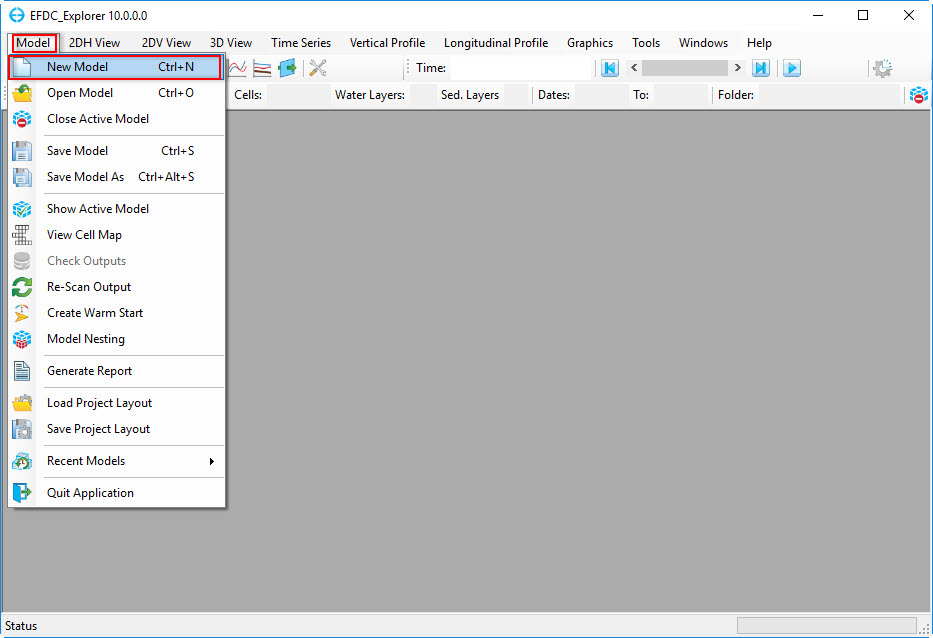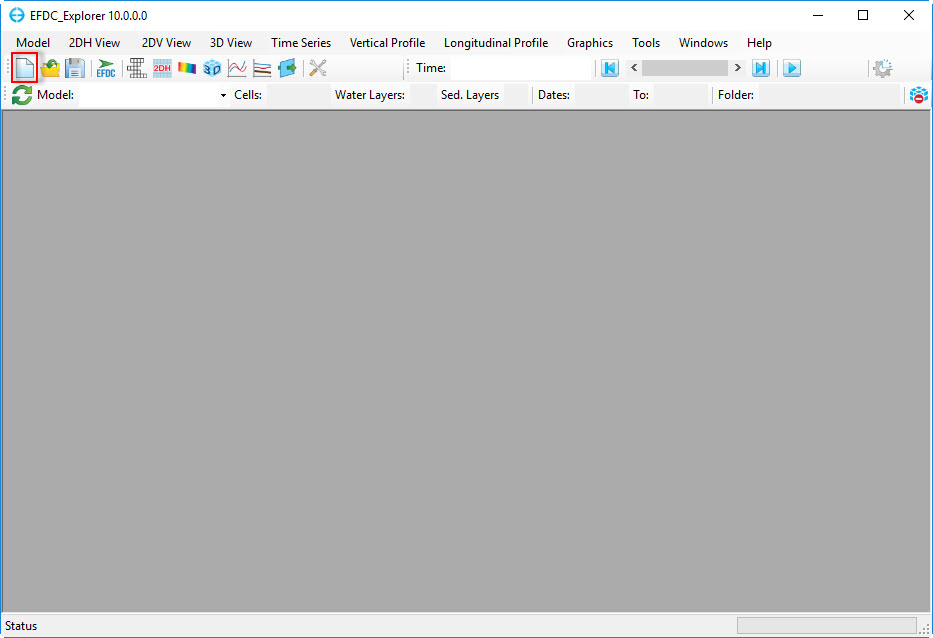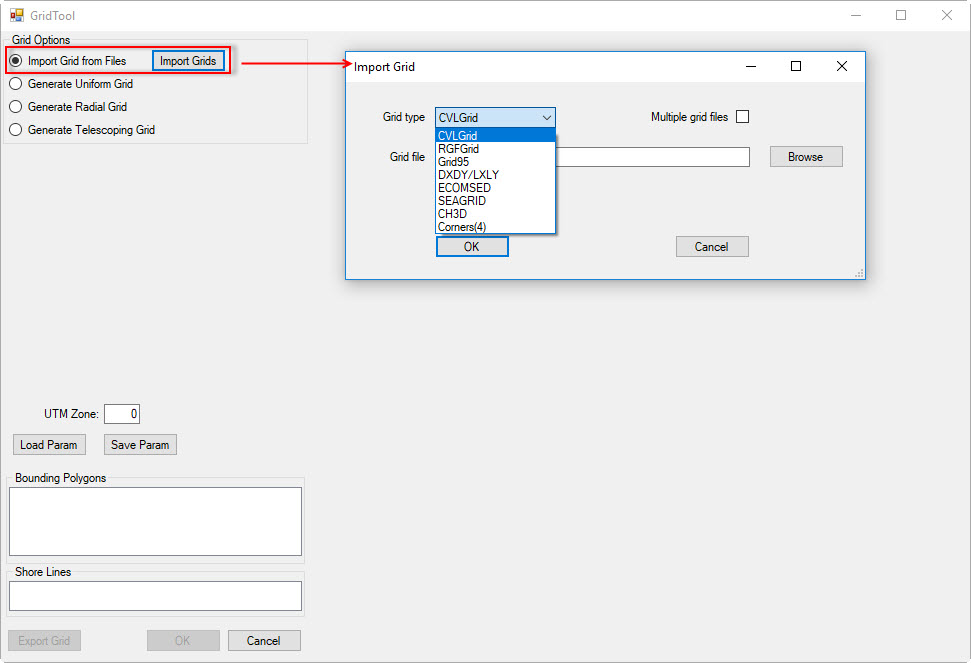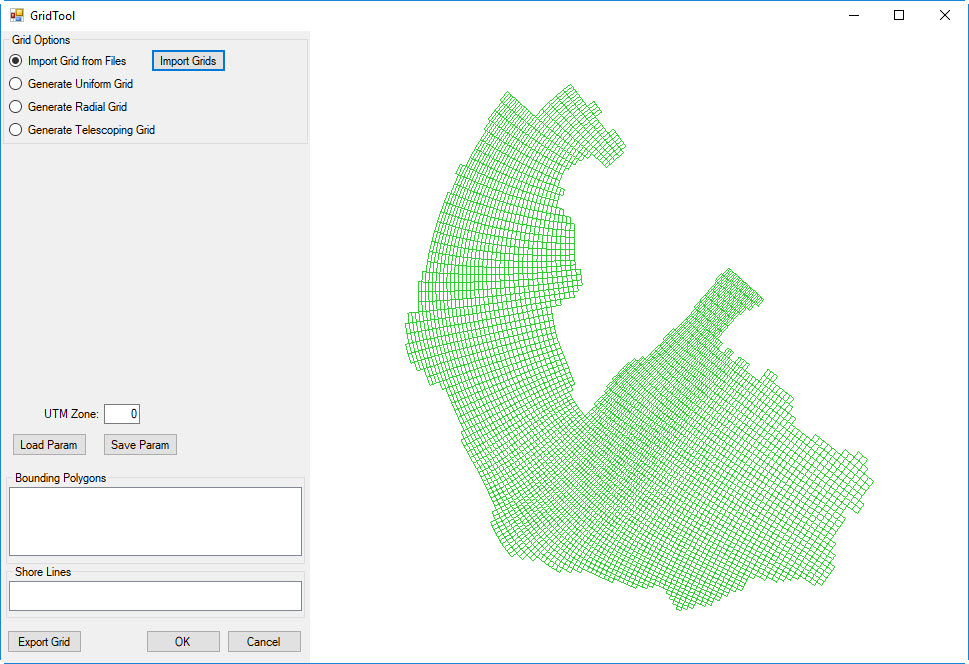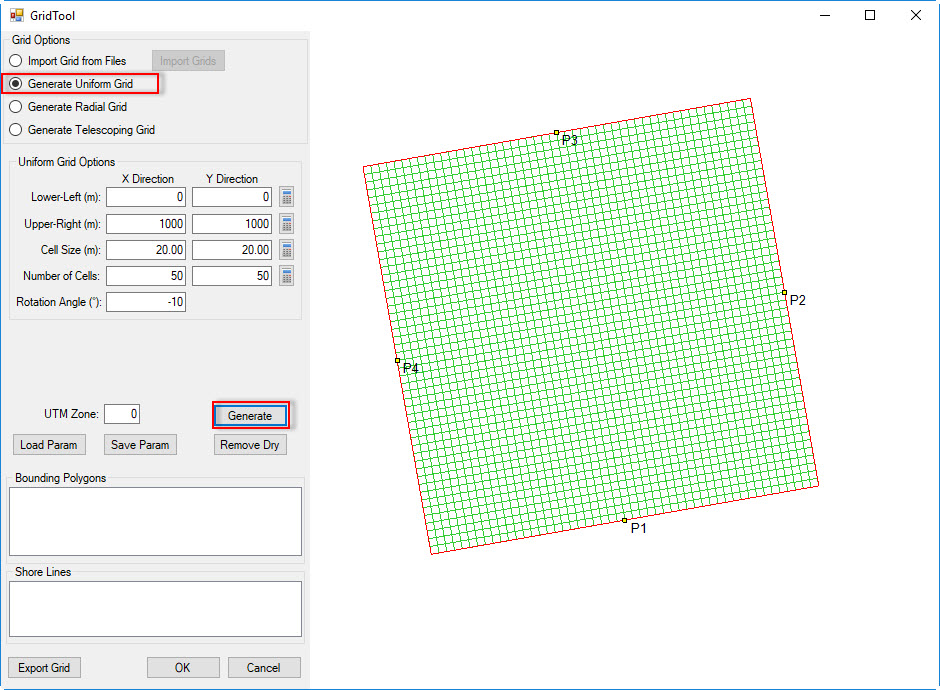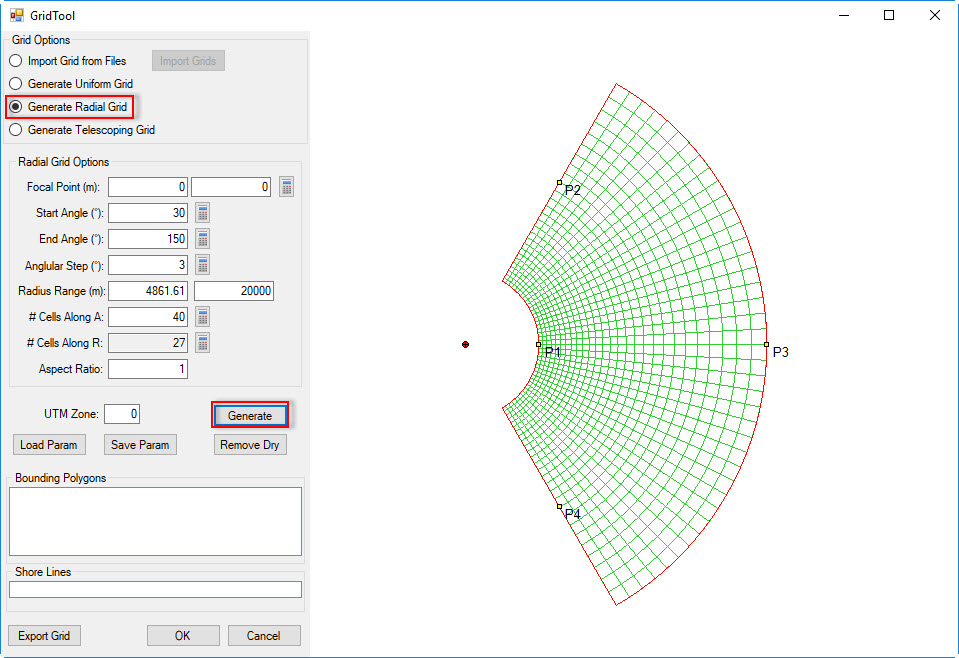...
...
...
...
...
...
...
...
...
...
...
...
...
...
...
...
...
...
...
...
...
...
...
...
...
...
...
...
...
...
...
...
...
...
...
...
...
...
...
...
...
...
...
...
...
...
...
...
...
...
...
...
...
...
...
...
...
...
...
...
...
...
...
...
...
...
...
...
...
...
...
...
...
...
...
...
...
...
...
...
...
...
...
...
...
...
...
...
...
...
...
...
...
...
...
...
...
...
...
...
...
...
...
...
...
...
...
...
...
...
...
...
...
...
...
...
...
...
...
...
...
...
...
...
...
...
...
...
...
...
...
...
...
...
...
...
...
...
...
...
...
...
...
...
...
...
...
...
...
...
...
...
...
...
...
...
...
...
...
After opening EE10, the user has a number of different ways to create a new project model.
- The first way, the user click Model button on main menu toolbarstoolbar, then select New Model (see Figure 1).
- The second way, the user click New Model button directly on main menu toolbars (see Figure 2).
- The third way, from the keyboard, press Ctrl+N.
| Anchor | ||||
|---|---|---|---|---|
|
Figure 1 New Model Create a new model (1).
| Anchor | ||||
|---|---|---|---|---|
|
Figure 2 New Model Create a new model (2).
After one of these three ways above is selected, the GridTool form GridTool appears. From this form, the user have four options for assigning grids.
- Import Grids from Files: this option allows user to import an existing grid file
...
- ; the type of grid can be one
...
- of a number of formats such as CVLGrid
...
- or RGFGrid (if the user
...
- has multiple sub-grids for a waterbody
...
- then the Multiple grid files check box may selected). Browse to the grid file and click OK button to finish. (see Figure 3 and Figure 4).
- Generate Uniform Grid: this option allows to generate a Cartesian grid. The user can define
...
- grid cell size
...
- and the number of cells (see Figure 5).
- Generate Radial Grid: this option allows to generate radial grid ( see Figure 6).
- Generate Telescoping Grid: this option allows to generate telescoping grid ( see Figure 7).
Details of how to use these options are provided in the Model Grid section.
Anchor Figure 3 Figure 3
Figure 3 Import from existing grids (1).
Anchor Figure 4 Figure 4
Figure 4 Import from existing grids (2).
Anchor Figure 5 Figure 5
Figure 5 Generate Uniform Grid.
Anchor Figure 6 Figure 6
Figure 6 Generate Radial Grid.
Anchor Figure 7 Figure 7
Figure 7 Generate Telescoping Grid.