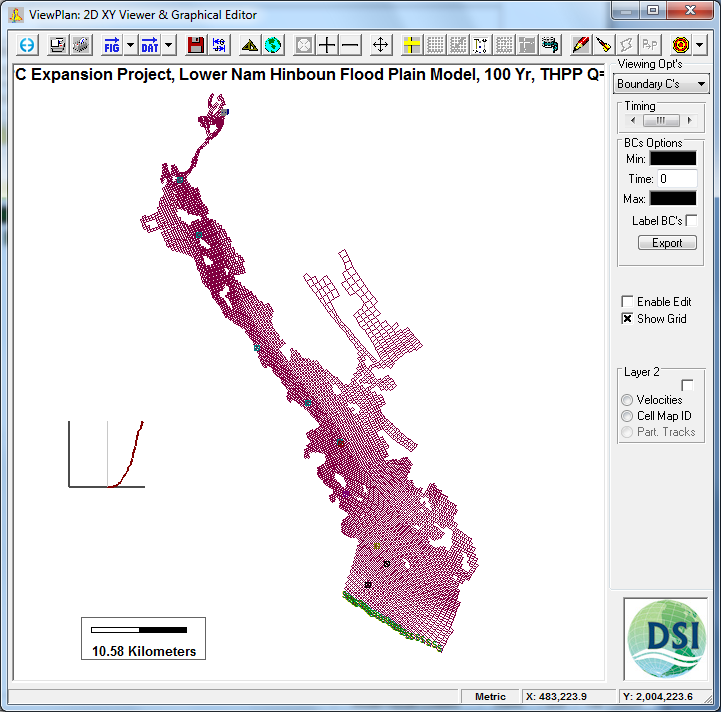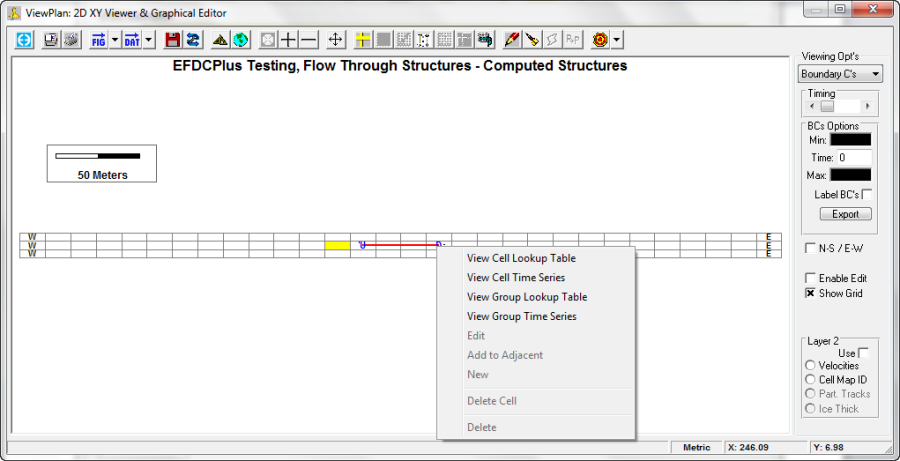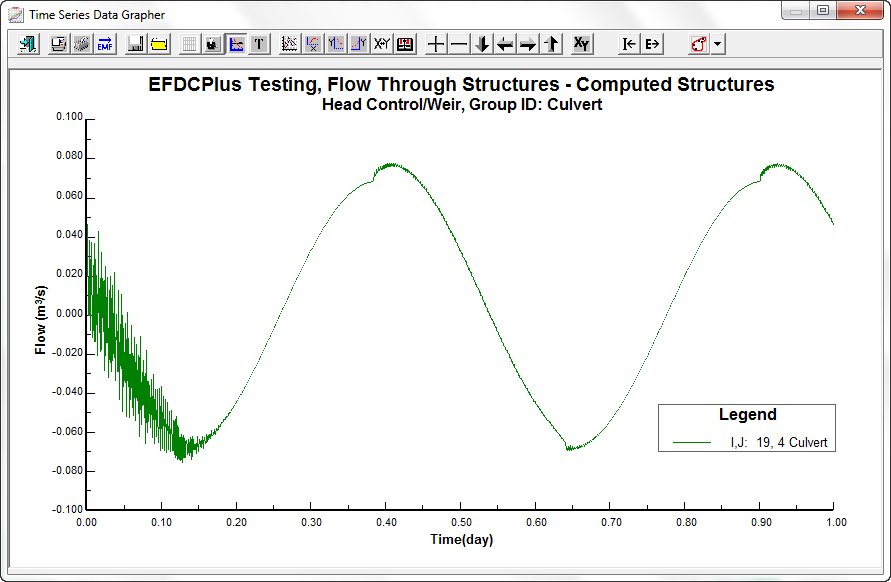Options Area
The Viewing Opt | Boundary C's allows the user to display the location and type of boundary conditions currently defined as shown in Figure 1. The user may also view the associated time series forcings. These depend on the type of time series defined: whether lookup table or equation based. The View Cell Lookup Table and View Group Lookup Table are used when the HS uses a lookup table.
Figure 1 View Plan: Boundary conditions.
If the HS uses an equation then the View Cell Time Series and View Group Time Series options are enabled as shown in Figure 7 332. An example of how to use these options is provided below.
If editing is enabled when the user RMC's on a cell, the menu (shown adjacent) is displayed. The user can choose:
Edit To edit the boundary group.
New To add a new boundary condition group. The new group is not required use the cell RMC'd.
...
Delete To delete the boundary group.
Add to Adjacent Adds the cell RMC'd to an existing boundary group that has as one of its current cell as an adjacent cell.
LMC'ing on a cell that has one or more boundary conditions currently assigned to that cell lists the boundary group(s) and reports on the boundary forcing at the time shown in the Options Area. The user can enter new times between the Min and Max shown and the forcings will be displayed.
| Anchor | ||||
|---|---|---|---|---|
|
| Anchor | ||||
|---|---|---|---|---|
|
...
2 View Plan: Boundary conditions RMC popup menu.
EE8 has the capability to plot the flow time series of an actual boundary condition including hydraulic structures defined by equations. efdc+ creates a new output file, EE_BC.OUT that stores the flows for each boundary condition / cells at each time step. The user can now RMC on any BC in a model that has model output loaded and see the time series of flow.
An example of how to view the time series is shown in Figure
...
3. This model has an open (tidal) boundary at the western boundary and an open (tidal) boundary in the eastern boundary. A culvert has been configured in the middle of the domain, with the upstream cell of the culvert marked with a "U" and the downstream cell marked with a "D". The downstream (D) cell for the culvert has been RMC'd and the user can now select a look-up table or time series. If the culvert does not use a look-up table this option is not available. In this case the culvert has a time series for flow which will be displayed as shown in Figure
...
4.
...
| Anchor | ||||
|---|---|---|---|---|
|
| Anchor | ||||
|---|---|---|---|---|
|
...
3 Viewing flow time series in a culvert.
...
| Anchor | ||||
|---|---|---|---|---|
|
| Anchor | ||||
|---|---|---|---|---|
|
...
4 Time series for a culvert.