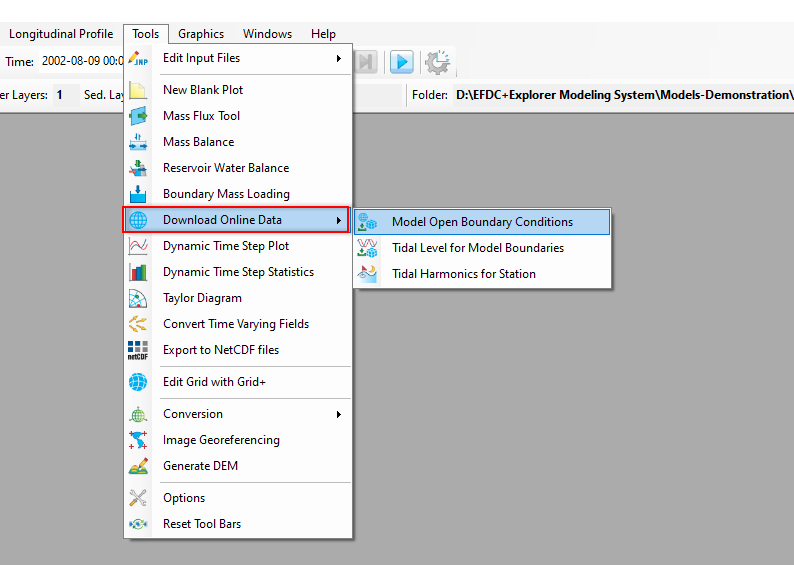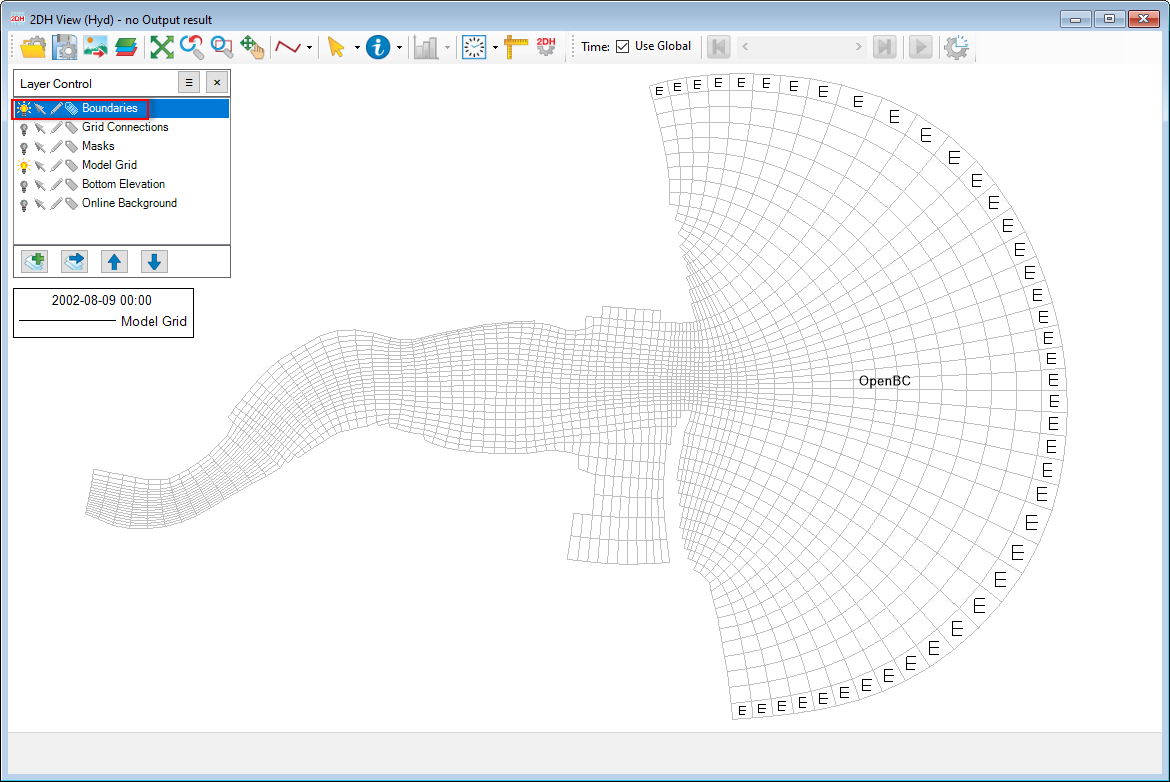EEMS provides access to a number of online data sources that can be used to automatically populate time series. These should be used with care and we do not guarantee the quality of the data. Access to this feature is provided from the Tools menu, and selecting Download Online Data. There are three sub-options: Model Open Boundary Conditions, Tidal Level for Model Boundaries, and Tidal Harmonics for Station as shown in Download Online Data(old)Figure 1.
| Anchor | ||||
|---|---|---|---|---|
|
Figure 1. Options of Download Online Data.
Model Open Boundary Conditions
This feature allows you to obtain online data for the existing open boundary of the model. The data from this source is of the following data types:
...
In the case of a model that has an existing open boundary, open the 2DH View, turn on the light in the Boundaries layer of the Layer Control to show the boundaries of the model as shown in Download Online Data(old) Figure 2. This displays the locations of the open boundary.
Next, go to Tools menu, then select Download Online Data / Model Open Boundary Conditions, and Download Online Data for Open Boundaries form will be displayed as shown in Download Online Data(old)Figure 3.
| Anchor | ||||
|---|---|---|---|---|
|
Figure 2. Show Boundaries.
...
If you click the Cancel button, it will terminate and close the form.
Tidal Level for Model Boundaries
Another kind of data is the tidal level. In case we want to access the tidal level for some cells that we want to assign as at the open boundary, take the following the steps:
- Turn on the light of the Boundaries in the Layer Control, and activate mouse selection mode.
- Open the 2DH View
- LMC on cells to select as shown in Download Online Data(old) Figure 4
- Go to Tools / Download Online Data / Tidal Level for Model Boundary
The Download Harmonics form will be displayed as shown in Download Online Data(old)Figure 5
List of Location: This contains the I and J index of the selected cells
...
Get Data: Once everything is ready, click the Get Data button to download the harmonic data. EE will populate a table fields including ID, Name, Speed, Amplitude, and Phase, as shown in Figure 6. The OK button will now be enabled. Click the OK button so that tidal time series of the selected three cells are added to Water Level in External Forcings Data. These time series can be used to assign to open boundaries when needed.
...
Import: Click this button to load the harmonics from an external file. When clicking this button, the Open form will pop up as shown in Figure 8. Select the file, then click Open button to load the harmonics file.
Export: Click this button to save the harmonics of cells to a file. When clicking this button, the Save As form will pop up as shown in Download Online Data(old) Figure 9, select the data type in Save As type, then enter the file name, then select the Save button to export the harmonics file
...
Figure 9. Export Harmonics file.
Tidal Harmonics for Station
In some cases we have station coordinates and want to get the harmonic constants for that station. The steps described below will allow us to do this.
Go to Tools menu, then select Download Online Data / Tidal Harmonics for Station, the form of Download Online Data for Open Boundaries will be displayed as Download Online Data(old) Figure 10. Enter the station information into the form as Name (e.g., Station_01), Longitude, and Latitude and then click the Add button to add the station into the List of Locations as shown in Download Online Data(old) Figure 11.
Next, click the Get Data button to download harmonics constants for that station. Once the download process is completed, a table in the form is filled for fields of ID, Name, Speed, Amplitude, and Phase, as shown in Download Online Data(old)Figure 12. Click the Export button to save the harmonics of the station to a file. The section above describes how to save the station's harmonics to a file.
...