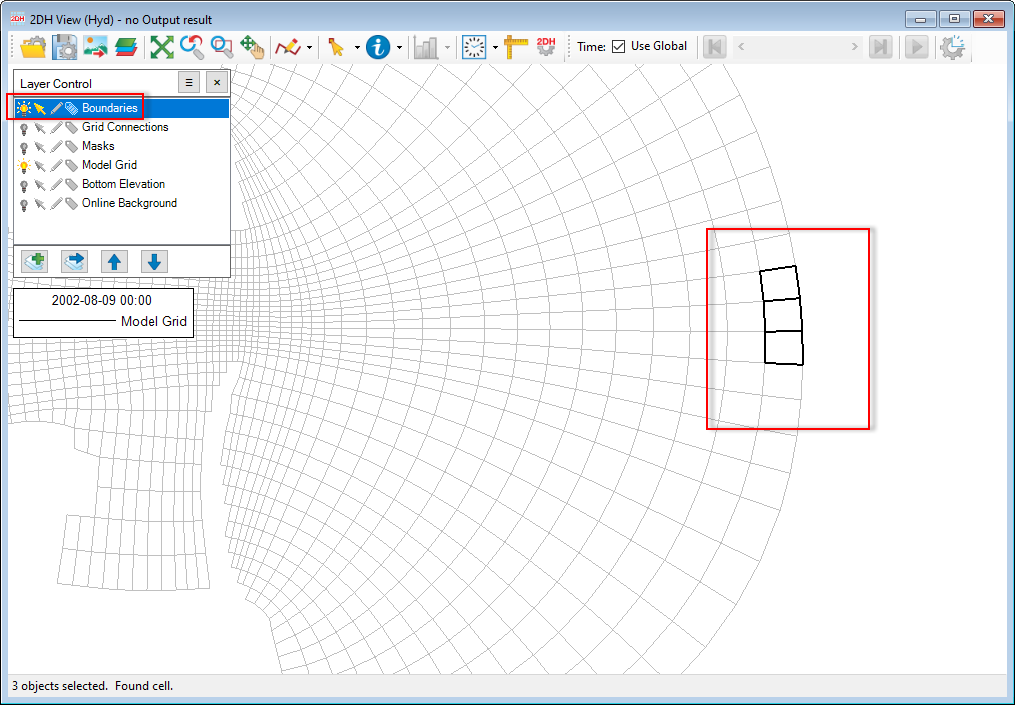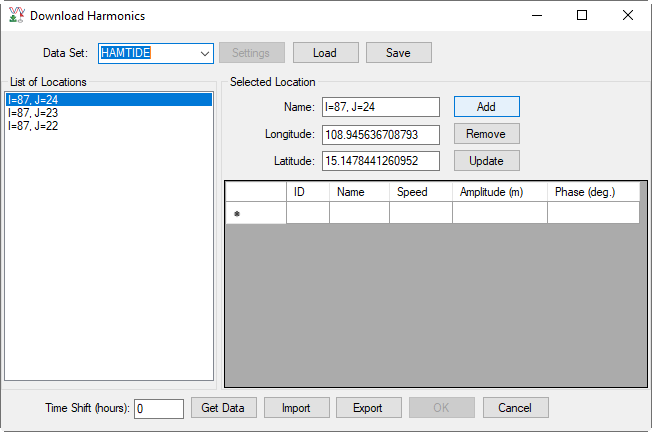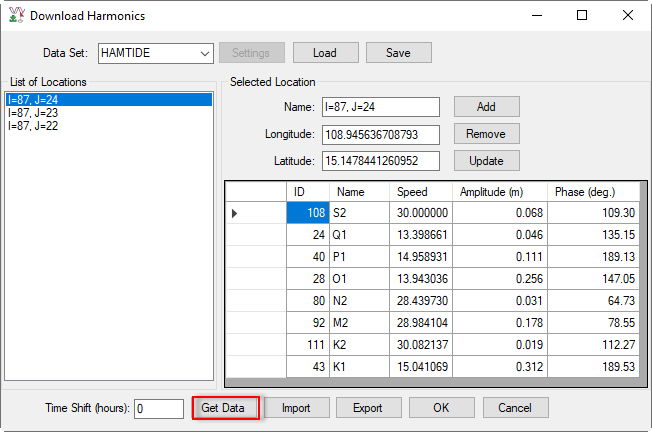We can access this feature from the Tools menu, select Download Online Data. Then there are three sub-options Model Open Boundary Conditions, Tidal Level for Model Boundaries, and Tidal Harmonics for Station as shown in Download Online Data (new).
...
#: This is the number of data records
Download Options
Time Begin: This is the starting time
Time End: This is the ending timeMerge with ExistingSeries
these two fields are editable; enter Time Begin and Time End must be within the time frame (Begin and End) of Dataset Information.
Merge with Existing Series:
Replace Existing Series:
Separated Series for Each Cell
Get Data
OK
Cancel
...
Time Zone: zero UTC as a default value, so we may need to enter a time zone here.
Get Data: Once we complete fields and options in the Download Options frame, click the Get Data button to start downloading data, and after that, we will see the message "Download data is ready. Click OK button to apply". Now click the OK button to apply the downloaded data to the cells.
If you click the Cancel button, it will terminate and close the form.
Tidal Level for Model Boundaries
Tidal Harmonics for Station
...
Suppose we want to get tidal level for some cells that we want to assign as an open boundary, following the steps below.
- Turn on the light of the Boundaries in the Layer Control, and activate mouse selection mode.
- Open the 2DH View
- Left mouse click on cells to select as shown in Download Online Data (new)
- Go to Tools / Download Online Data / Tidal Level for Model Boundary
The Download Harmonics form will show up as shown in Download Online Data (new)
List of Location: This contains the I and J index of the selected cells
Selected Location
Name: Show the I and J index of the selected cell from the List of Location.
Longitude and Latitude: coordinate of the selected cell's centroid
Add: We need to enter information for a new cell we want to add, including Name, Longitude, and Latitude, then click Add button more cells to the List of Location.
Remove: Select a cell from the List of Location then click Remove button will delete that cell from the list.
Update: When we change information of the selected cell (e.g. Longitude or Latitude), then click the Update button to update the information of the cell.
Time Shift (hours): The phase lag of the harmonic constants is referred to as zero UTC, so
...
we may need to change the time shift to adjust for the model's local time.
Get Data: Once everything is ready,
...
click the Get Data button to download the harmonics
...
. The generated water level data series will be populated to the Water Level group in External Forcing Data and can be used for the model boundary conditions.
Import
Export
Anchor Figure 4 Figure 4
Figure 4. Select cells in the 2DH View
Anchor Figure 5 Figure 5
Figure 6. Flow Boundary Mass Loading: Report.
Anchor Figure 5 Figure 5
Figure 5. Flow Boundary Mass Loading: Report.