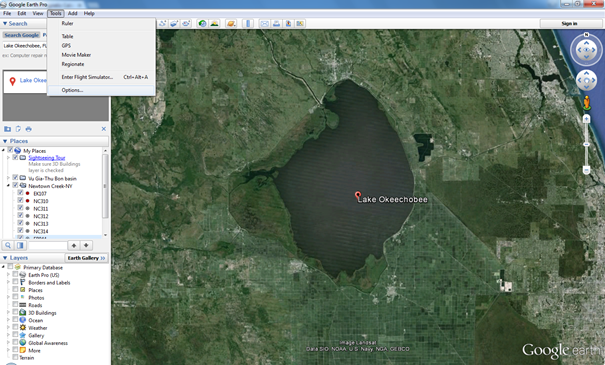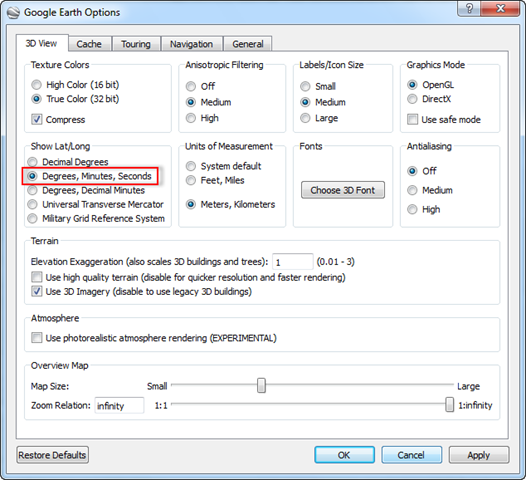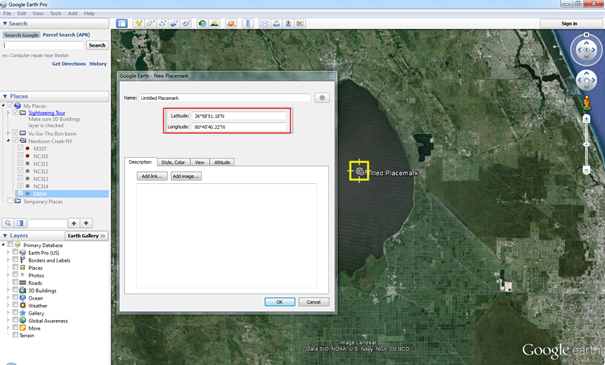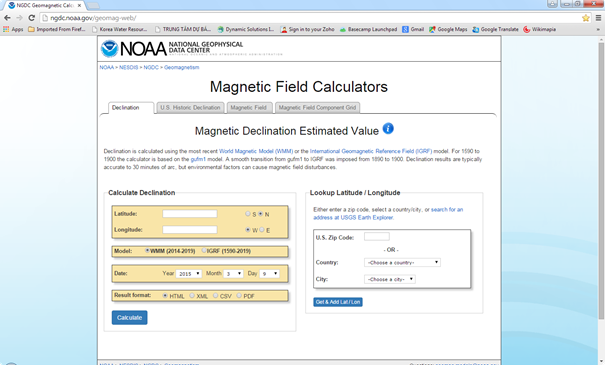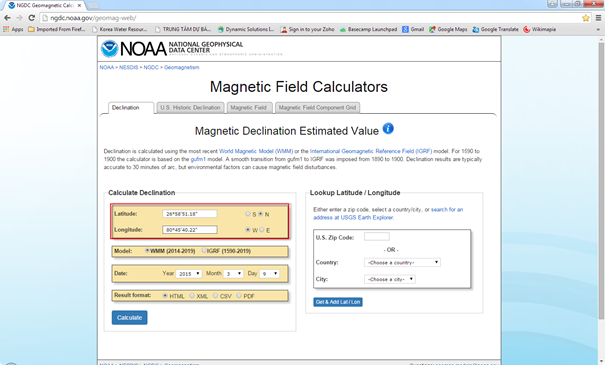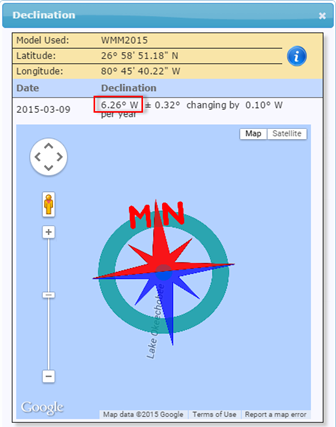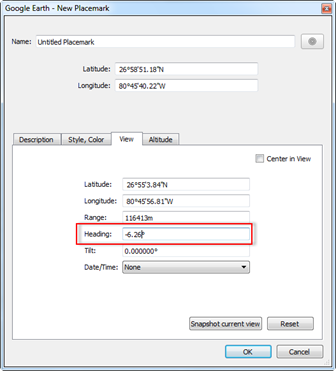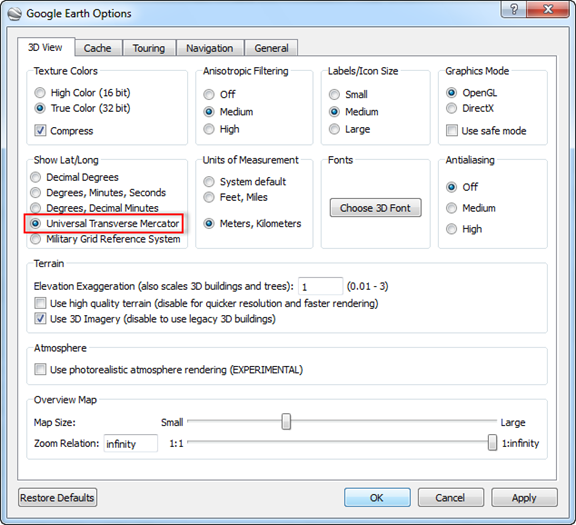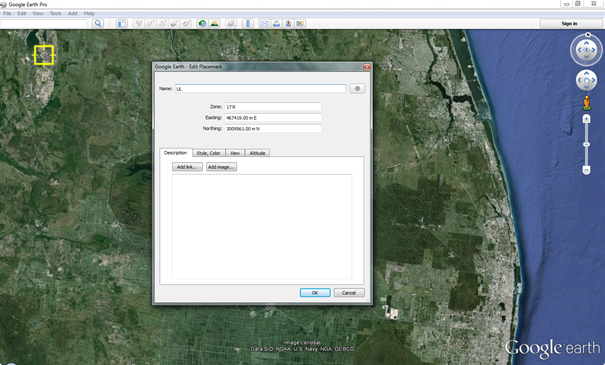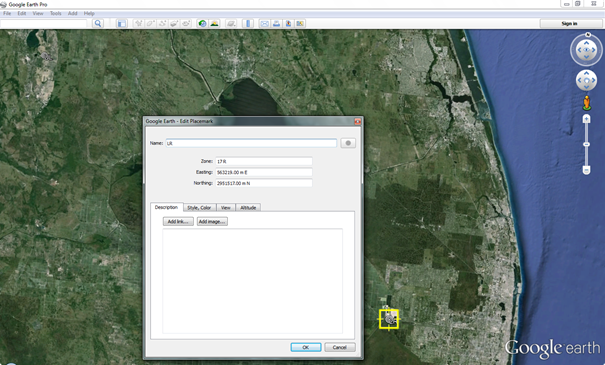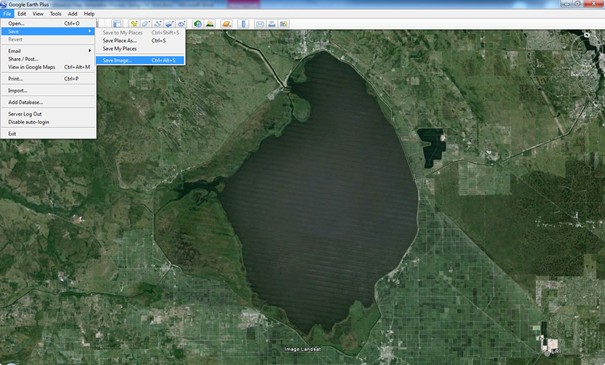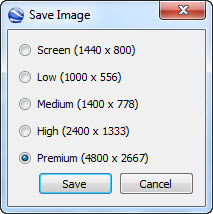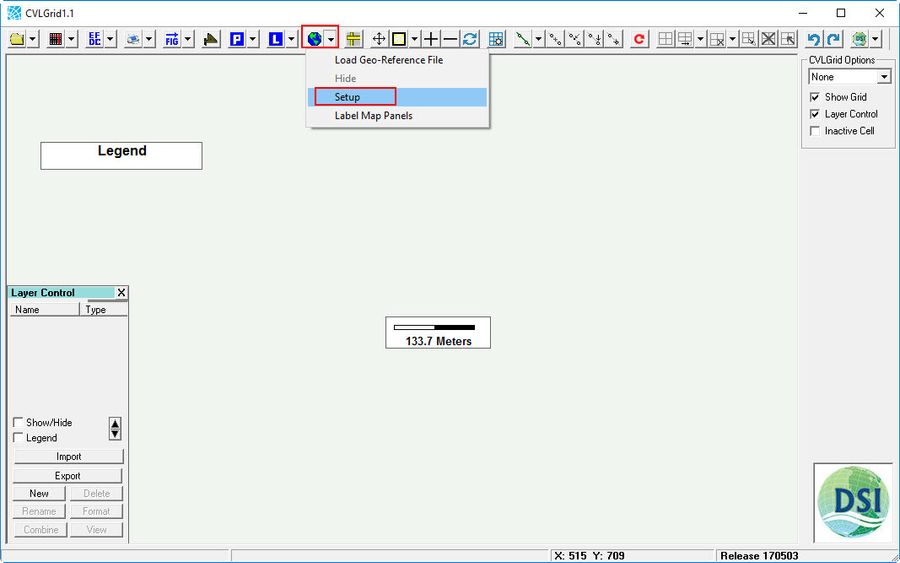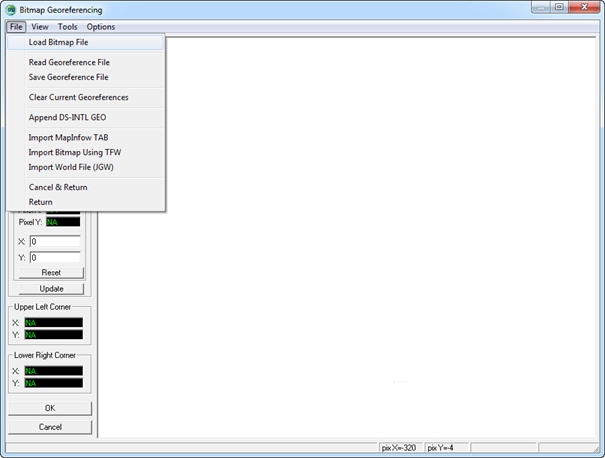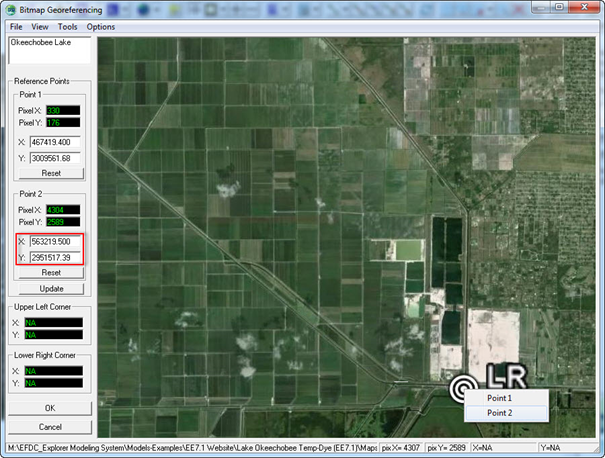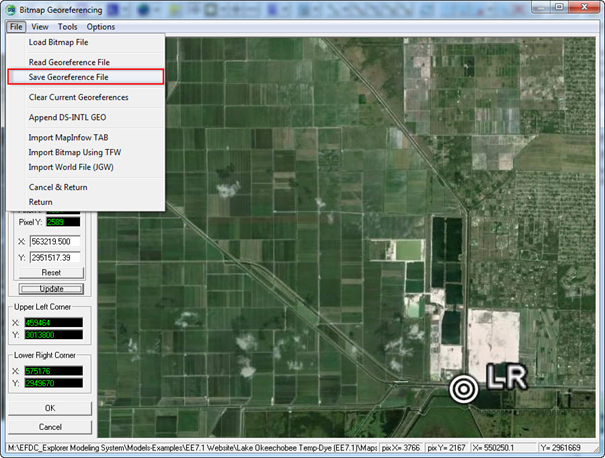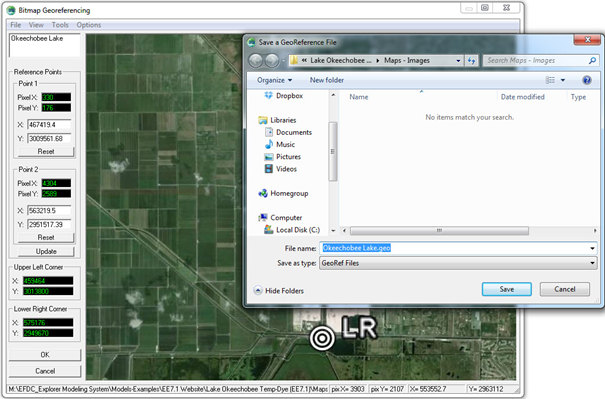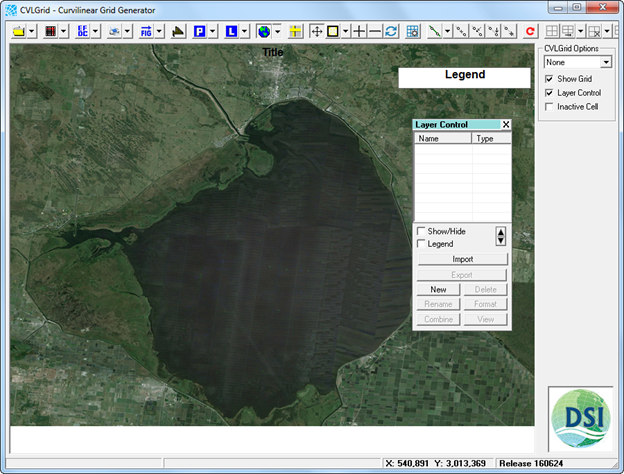When using EFDC_Explorer and CVLGrid it is often useful to have a background map of the region displayed behind the model. This How-To guide describes the approach to develop these background maps. To create the background map in EE or CVLGrid the following tools are required:
Geo-reference Map Generation Process
Using Google Earth
The software allows us to generate images and coordinates of determined area.
Generally, an image will be determined by two coordinates:
- Upper Left (UL)/Lower Right (LR) corners, or
- Lower Left (LL) /Upper Right (UR)
Example: generating geo-reference map for Okeechobee city of Florida, United States.
Step 1: Determine Magnetic Declination
- The purpose of determining the Magnetic Declination is to identify the True North for the site. Note that a positive declination is east, while a negative declination is west.
- Run Google Earth
- Type Lake Okeechobee in the search box then select "Enter" key on keyboard.
- On the toolbar of Google Earth, left mouse click on Tools/Options/Apply/OK. Figure 1 and Figure 2 show this process.
- Add a temporary placemark ( see Figure 3) to get coordinate of the placemark
- Open USGS Web Calculator: http://ngdc.noaa.gov/geomag-web/ ( see Figure 4).
- Copy and paste coordinates of the placemark into the USGS web calculator. Note that select S/N and W/E accurately (see Figure 5 ) then left mouse click on Calculate button.
- Result of Magnetic Declination is displayed in Figure 6.
- Go back the Google Earth, enter the Magnetic Declination 6.26oW (W mean that the Declination here is negative) on the heading of the placemark. (see Figure 7) then left mouse click the OK button. We will see that the background image on Google Earth will rotate from the west to the east with an angle 6.26o.
- After the background image points the true north correctly. Now we can delete the temporary placemark by right mouse click on placemark then select Delete option.

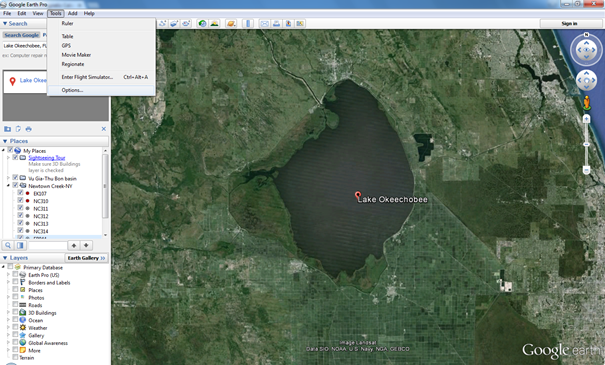
Figure 1 Options feature in Tool menu of Google Earth.

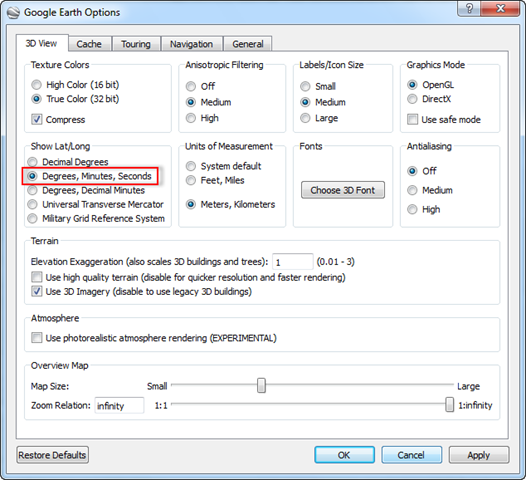
Figure 2 Setup Google Earth Options.

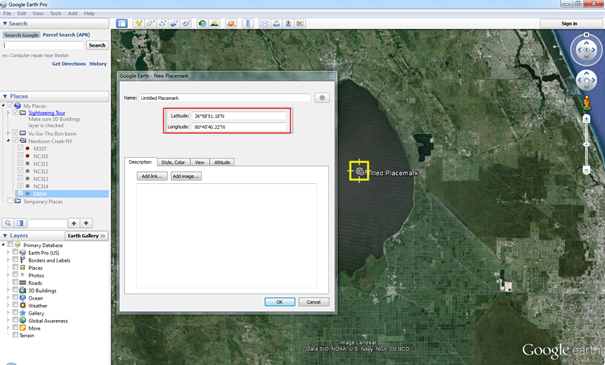
Figure 3 Add a temporary placemark on Lake Okeechobee.

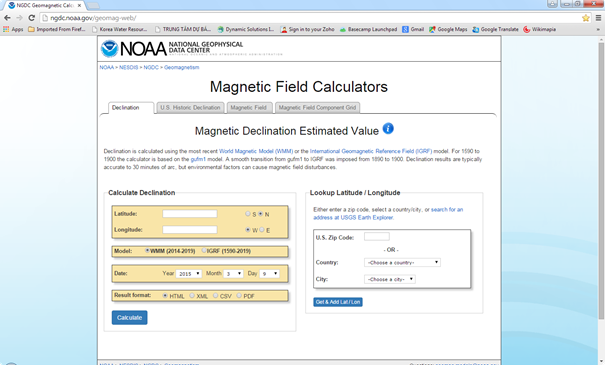
Figure 4 USGS web calculator interface.

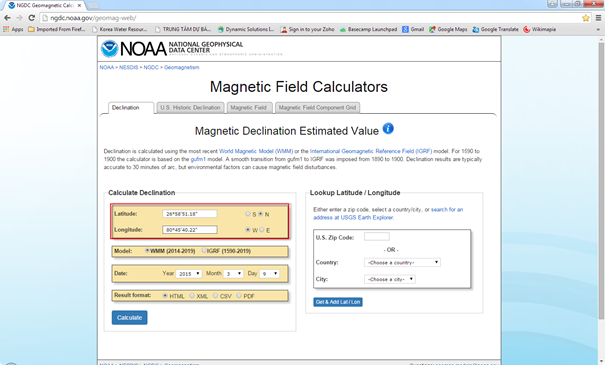
Figure 5 Entering the coordinates of the placemark to USGS web calculator.

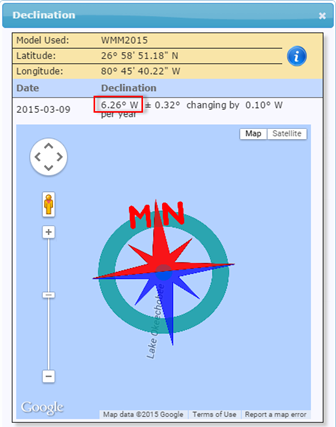
Figure 6 Declination of the placemark.

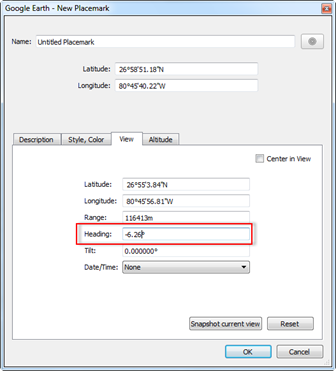
Figure 7 Entering declination of the placemark into Heading field.
Step 2: Determine Upper Left (UL) and Lower Right (LR) Coordinates
- On toolbar of Google Earth, left mouse click on Tools/Options/Apply/OK. (See Figure 8).
- Add placemark as names UL and LR
UL | LR |
Easting 467419.45 m E Northing 3009561.68 m N | Easting 563219.52 m E Northing 2951517.39 m N |

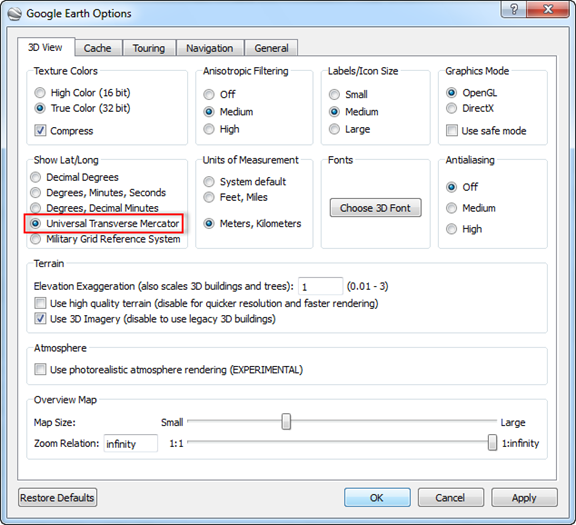
Figure 8 Setup UTM option on Google Earth.

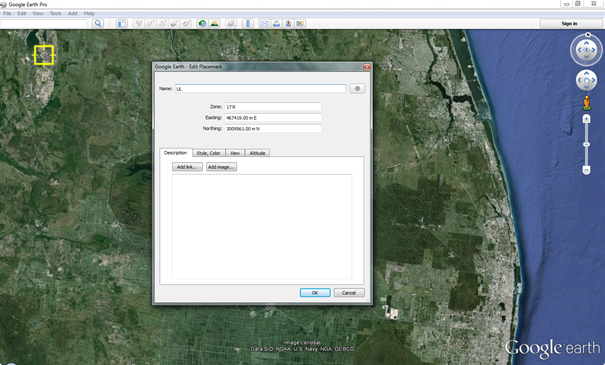
Figure 9 Define UL co-ordinates.

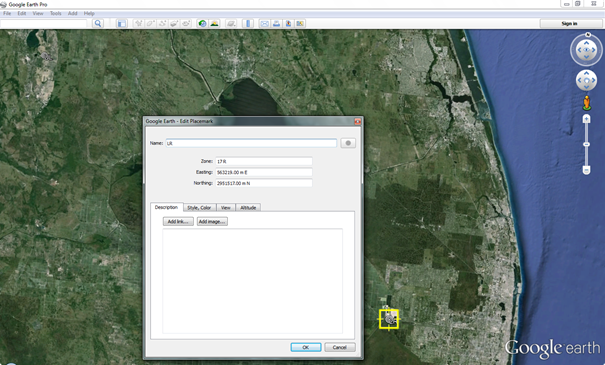
Figure 10 Define LR co-ordinates.
Step 3: Save image for UL-LR Area

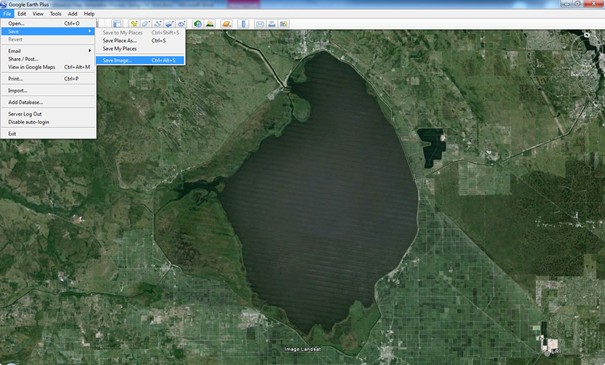
Figure 11 UL and LR image saving.
- Choose Premium resolution
- Image resolution selection is an optional. Only the professional version of Google Earth allows user to save image with different resolution. In this document, the highest resolution is recommended to be chosen.
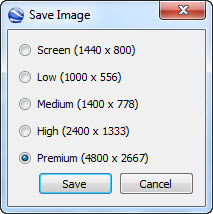
Figure 12 Choosing Premium resolution.
Using CVLGrid
- Click on globe symbol on main menu of CVLGrid then select Setup.
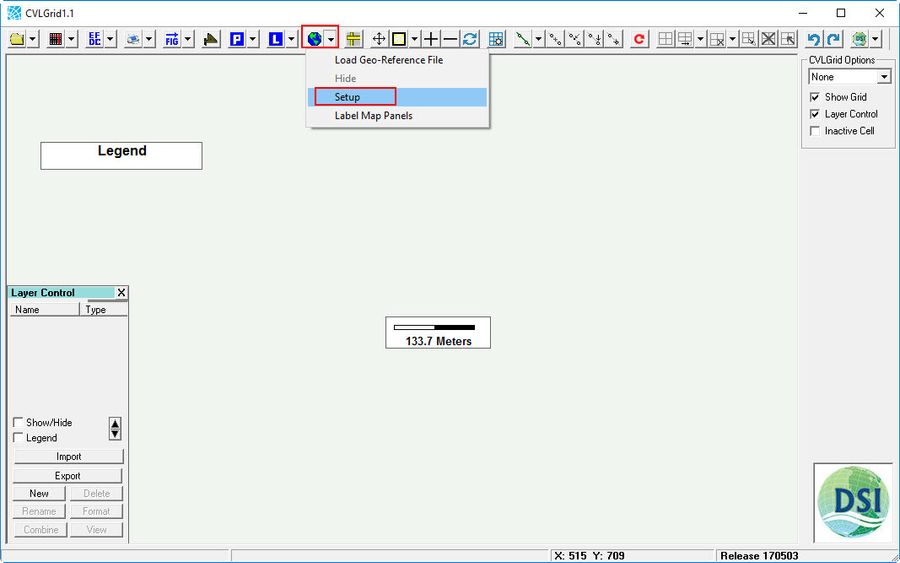
Figure 13 Geo-Referencing tool in CVLGrid.
- Load the bitmap file (browse to image of Lake Okeechobee, which was generated by Google Earth). The bitmap file is the image file which is called in CVLGrid. The image generated by Google Earth is a JPEG image (*.jpg), so the bitmap file is to be loaded is the JPEG image.
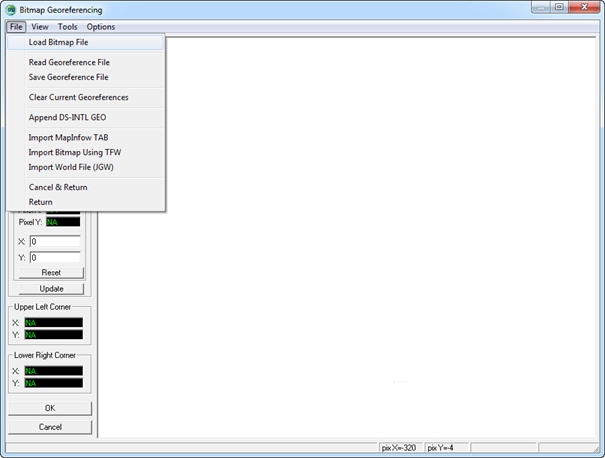
Figure 14 Load bitmap file.
- Right mouse click on UL then choose Point 1
- Type the Easting coordinate into X and Northing coordinate into Y

Figure 15 Declare UL co-ordinates.
- Right mouse click on LR then choose Point 2
- Type the Easting coordinate into X and Northing coordinate into Y
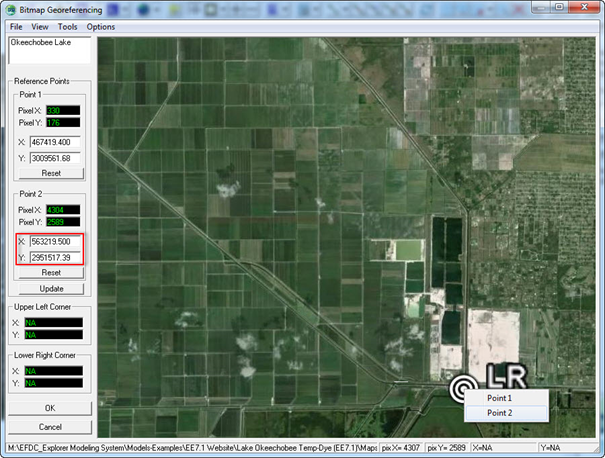
Figure 16 Declare LR co-ordinates.
- After typing coordinates of UL and LR then click Update button
- File/Save Geo-reference File (enter the name and folder location for the geo-reference file) then click Save button.
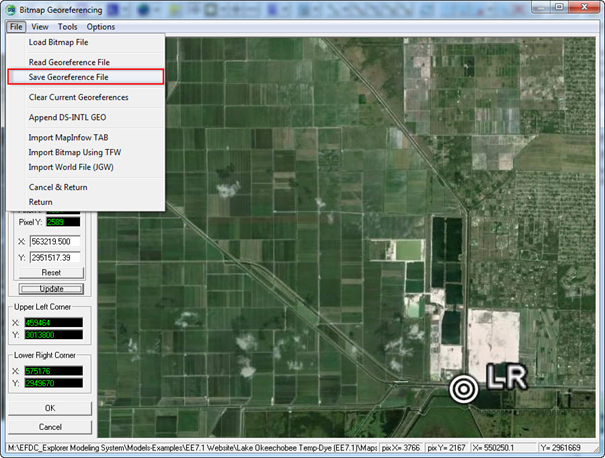
Figure 17 Save geo-reference file.
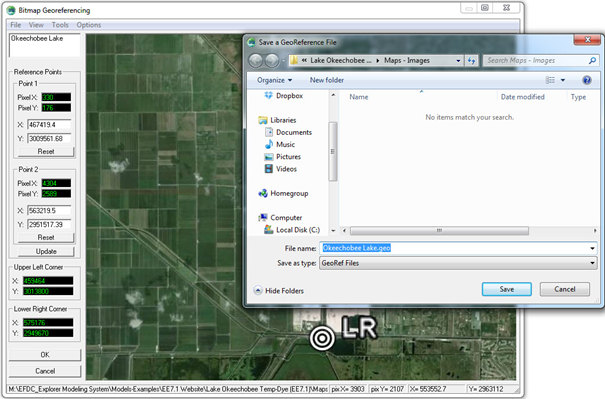
Figure 18 Naming and storing geo-reference file.
- The geo-reference file named Okeechobee Lake.geo is now generated and can be loaded at any time.
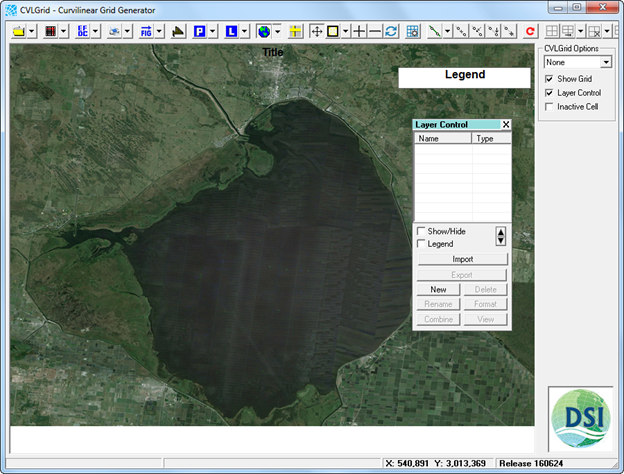
Figure 19 Geo-reference file loaded by CVLGrid.