
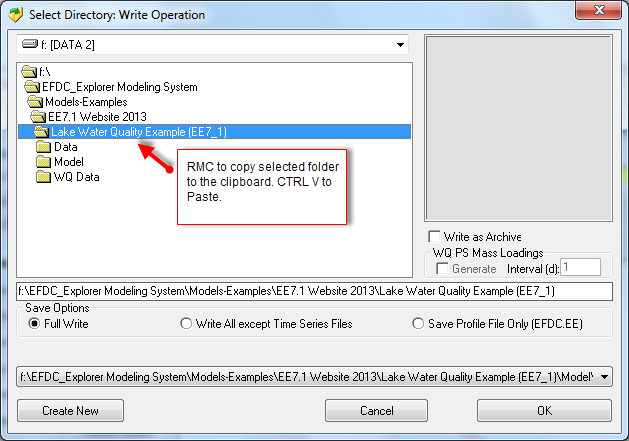
If the user only has the “*.EFDC” archive file and wants to create a set of files that EFDC needs to run that project, the user must select the Full Write option to create all the input files required.
Use this guide for help on how to save an existing project.
Add the steps involved:

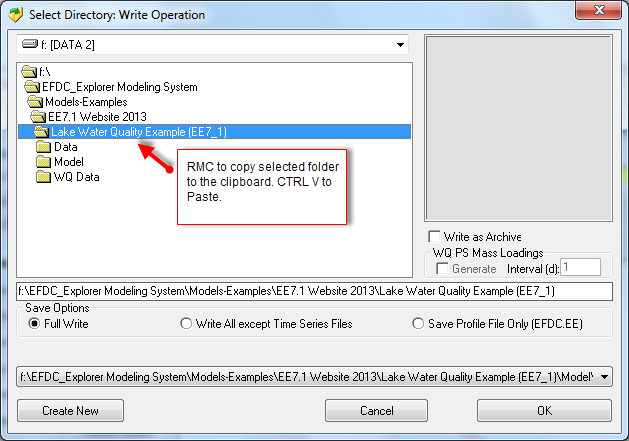
If the user only has the “*.EFDC” archive file and wants to create a set of files that EFDC needs to run that project, the user must select the Full Write option to create all the input files required.
| You may also want to use visual panels to communicate related information, tips or things users need to be aware of. |
Related articles appear here based on the labels you select. Click to edit the macro and add or change labels.
|