 on the top-right of Layer Control frame gives a number of options as shown in Figure 2.
on the top-right of Layer Control frame gives a number of options as shown in Figure 2.
The 2DH View window is shown in Figure 1. The layers that are currently available to be displayed are shown in the Layer Control window on the left of the window. This layer control can be moved by user by dragging it with the cursor.
Clicking on icon  on the top-right of Layer Control frame gives a number of options as shown in Figure 2.
on the top-right of Layer Control frame gives a number of options as shown in Figure 2.

Figure 1. View Layer Control in 2DH View.
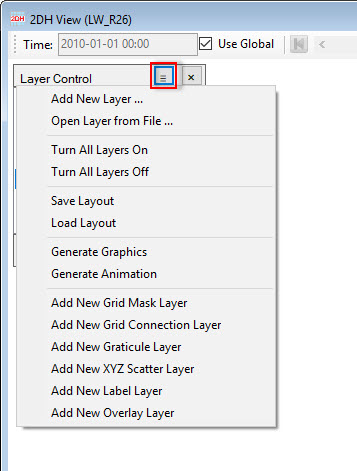
Figure 2. List of general options in View Layer Control.
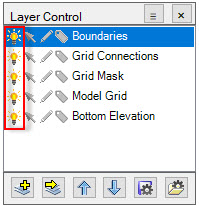
Figure 3. Light bulbs on when Turn All Layer On selected.
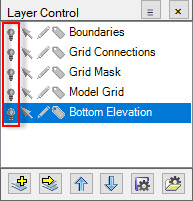
Figure 4. Light bulbs off when Turn All Layer Off selected.
 symbol of the Layer Control frame, the file 2DHView.2DL will be saved in the #analysis folder by default after clicking on the OK button. Another way to save the layout is go to 2DH View in main menu then select Save Layout (see Figure 5 and Figure 6).
symbol of the Layer Control frame, the file 2DHView.2DL will be saved in the #analysis folder by default after clicking on the OK button. Another way to save the layout is go to 2DH View in main menu then select Save Layout (see Figure 5 and Figure 6).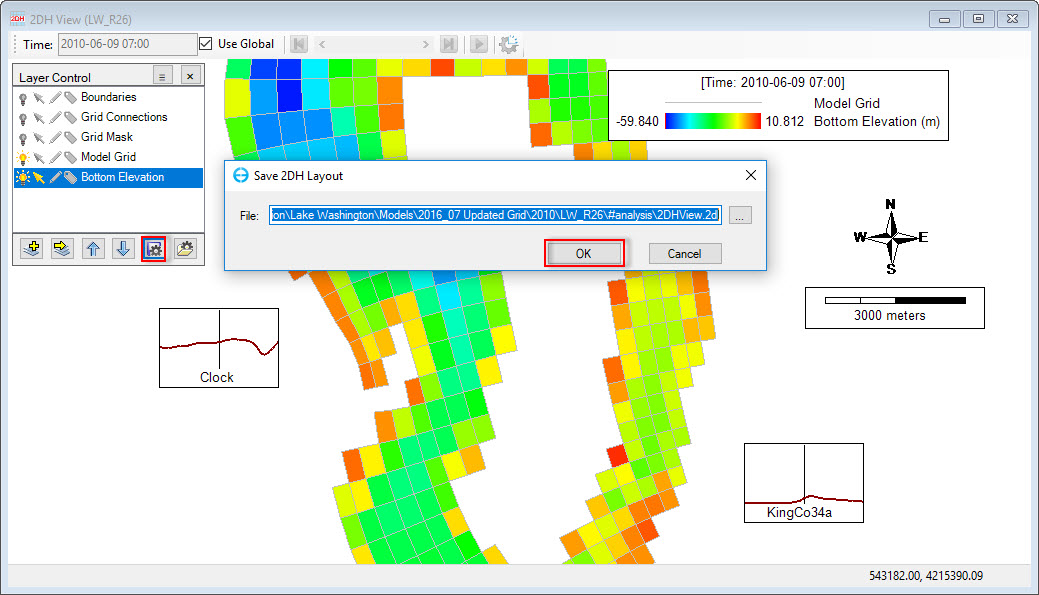
Figure 5. Save 2DH View layout (1).
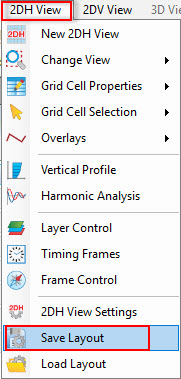
Figure 6. Save 2DH View layout (2).
 symbol of the Layer Control frame or go to 2DH View in main menu then select Load Layout, browse to the file 2DHView.2DL, as default the file is in #analysis folder. If the saved layout also includes the layers, however the layer is not in the current view, the user should check the Load Layer Settings checkbox(see Figure 7)
symbol of the Layer Control frame or go to 2DH View in main menu then select Load Layout, browse to the file 2DHView.2DL, as default the file is in #analysis folder. If the saved layout also includes the layers, however the layer is not in the current view, the user should check the Load Layer Settings checkbox(see Figure 7)
Figure 7. Load 2DH View layout.
When there are a number of layers in the Layer Control, the user might want to arrange order of the layers by selecting the layer first then using Up/Down arrows ().
There are four symbols accompanied with each layer: light bulb, arrow pointer, pen and label tag. Their meanings are described in Figure 8.
RMC on each layer in Layer Control, provides a number of options including Properties, Zoom to Layer, Edit, Export, Remove. These options can vary depending the type of layer selected. The Properties layer provides important options for configuring the layer viewing.
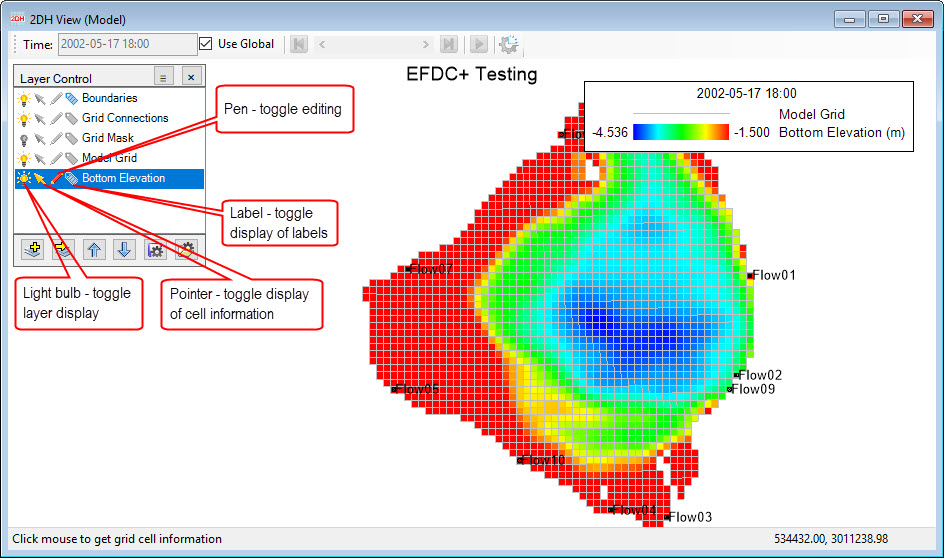
Figure 8. Function symbols of layer in Layer Control.